Viewing rsvp lsp information – Brocade Network Advisor SAN + IP User Manual v12.1.0 User Manual
Page 1376
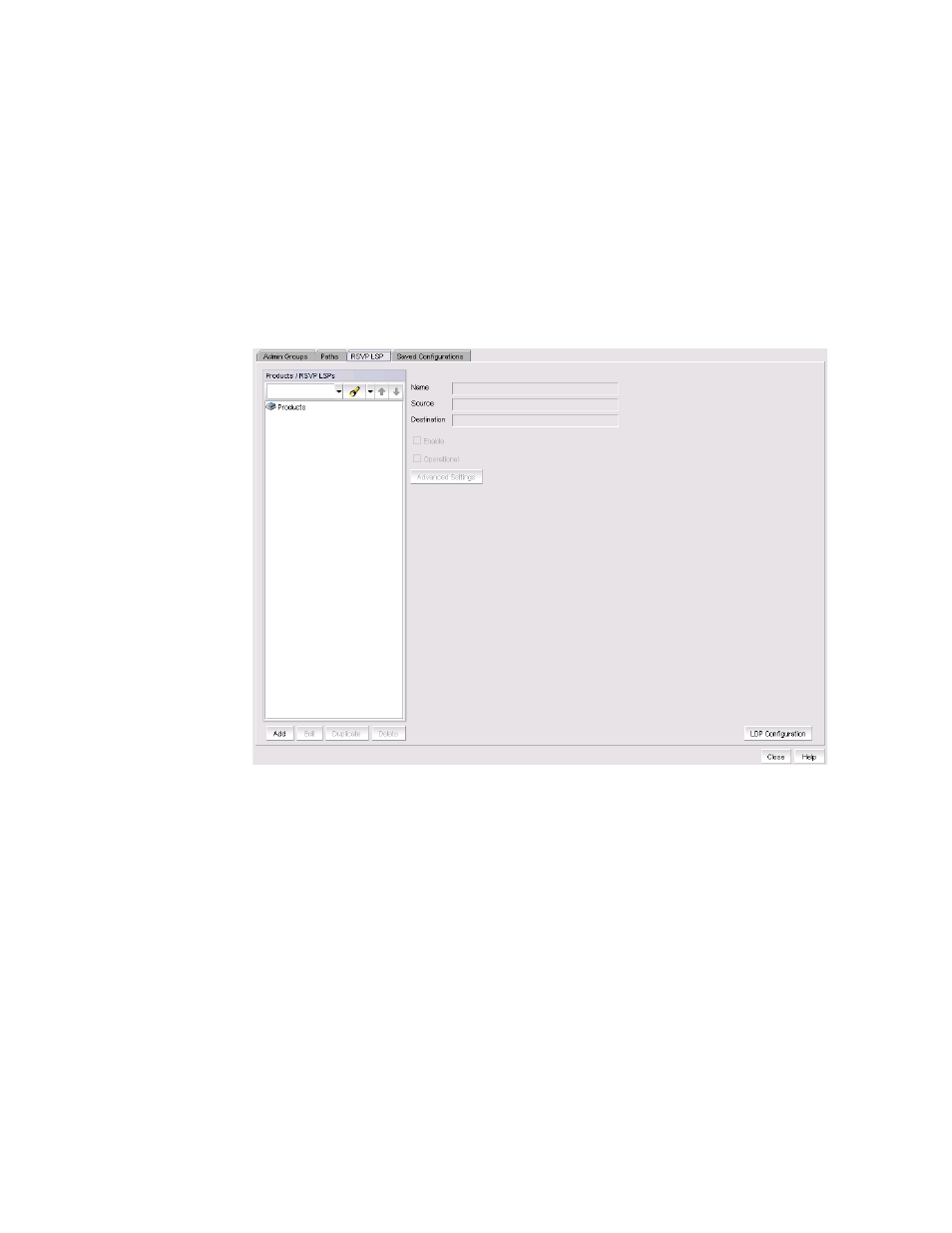
Brocade Network Advisor SAN + IP User Manual
1327
53-1002949-01
LSP
37
Viewing RSVP LSP information
Resource Reservation Protocol (RSVP) controls signalling messages sent to each LSR in the LSP to
reserve resources for traffic-engineered paths and cause labels to be dynamically associated with
interfaces. Take the following steps to view RSVP LSP information.
The dialog box allows you to view a list of RSVP LSPs by product or by RSVP LSP name. You can also
add, edit, duplicate, or delete RSVP LSPs, and launch the LDP Configuration wizard.
1. Select Configure > MPLS > LSP.
2. Select the RSVP LSPs tab (
Figure 568
).
FIGURE 568
LSP dialog box, RSVP LSP tab
3. A tree structure displays under Products/RSVP LSPs with products at the top level. Click the
product name to expand the tree and display all associated LSPs.
4. Select an LSP to display the LSP name in the Name field, the source product name (ingress
LER) in the Source field, and destination product name (egress LER) the Destination field. Click
the Advanced Settings button to view the RSVP LSP Advanced Settings dialog box (
Figure 575
).
“Configuring advanced RSVP LSP settings”
for a description of Advanced Settings.
5. Click LDP Configuration to launch the LDP configuration wizard.
