Editing event actions – Brocade Network Advisor SAN + IP User Manual v12.1.0 User Manual
Page 1781
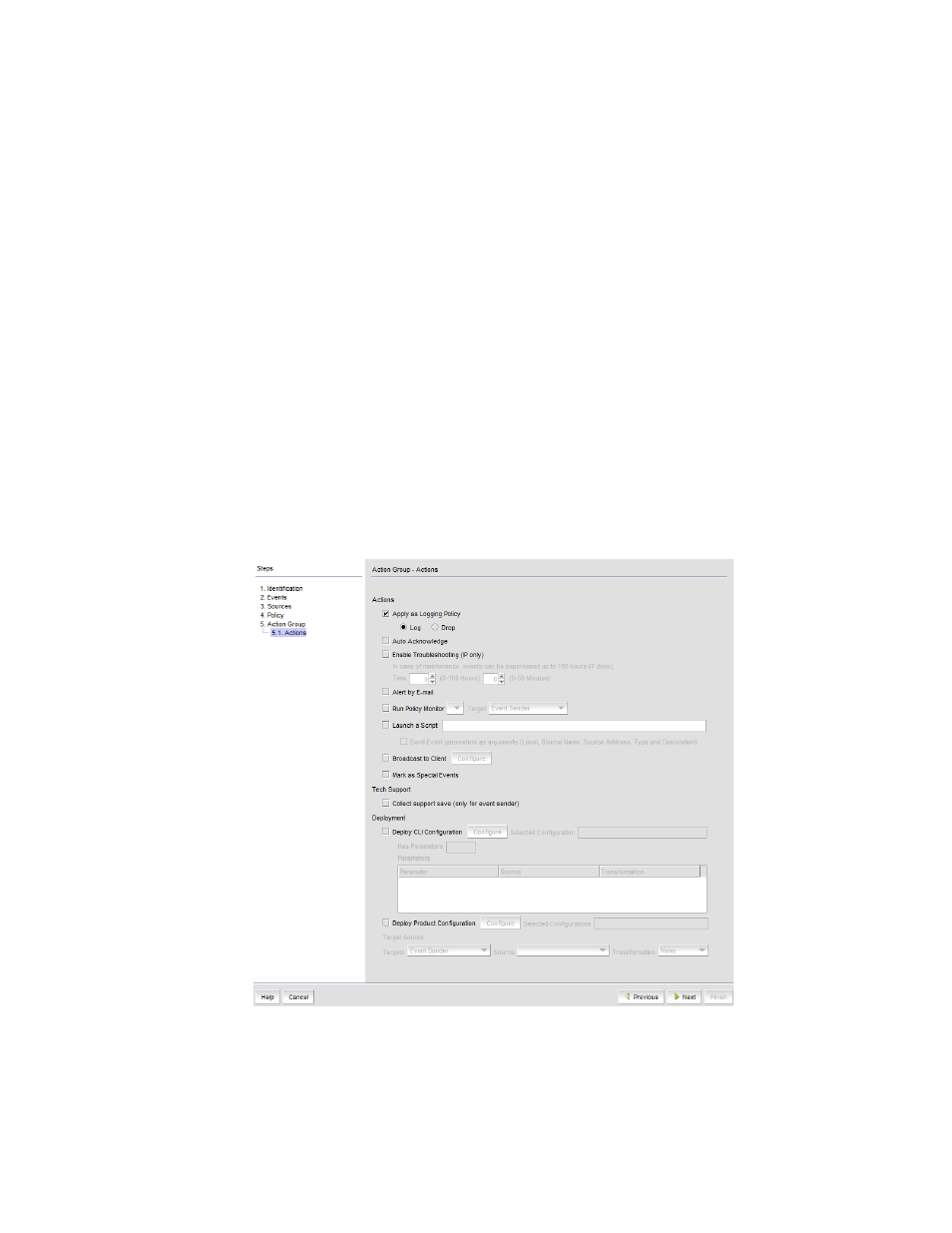
Brocade Network Advisor SAN + IP User Manual
1739
53-1002949-01
Event action definitions
48
4. Indicate how often the policy is to be reset. You can choose one of the following options:
-
Reset immediately - Repeats the policy as soon as the specified action has been applied.
-
Wait until ____ seconds or minutes - If this parameter is selected, the policy will not be
applied to the product for the specified duration of time. Enter the duration in minutes or
hours. You can suppress the policy just for the events specified in the policy or for any
event that occurs on the product. Once the duration expires, the policy can be repeated.
5. In the Message field, enter the message that will be displayed in the Event Log for the
generated event. This entry replaces the default message that is displayed for a trap. Also, this
message is used as the Event Action message and is displayed in single quotes on the Event
Log report.
6. From the Severity list, select the severity you want to assign to the generated event.
7. Click Next.
8. The Actions Group - Actions pane of the Add Event Action dialog box displays. Proceed to
.
Editing event actions
The Action Group - Actions pane of the Edit Event Action dialog box, shown in
Figure 751
, defines
what action the Management application takes when the criteria are met.
FIGURE 751
Action Group - Actions pane of the Edit Event Action dialog box
