Adding or editing a vll instance – Brocade Network Advisor SAN + IP User Manual v12.1.0 User Manual
Page 1399
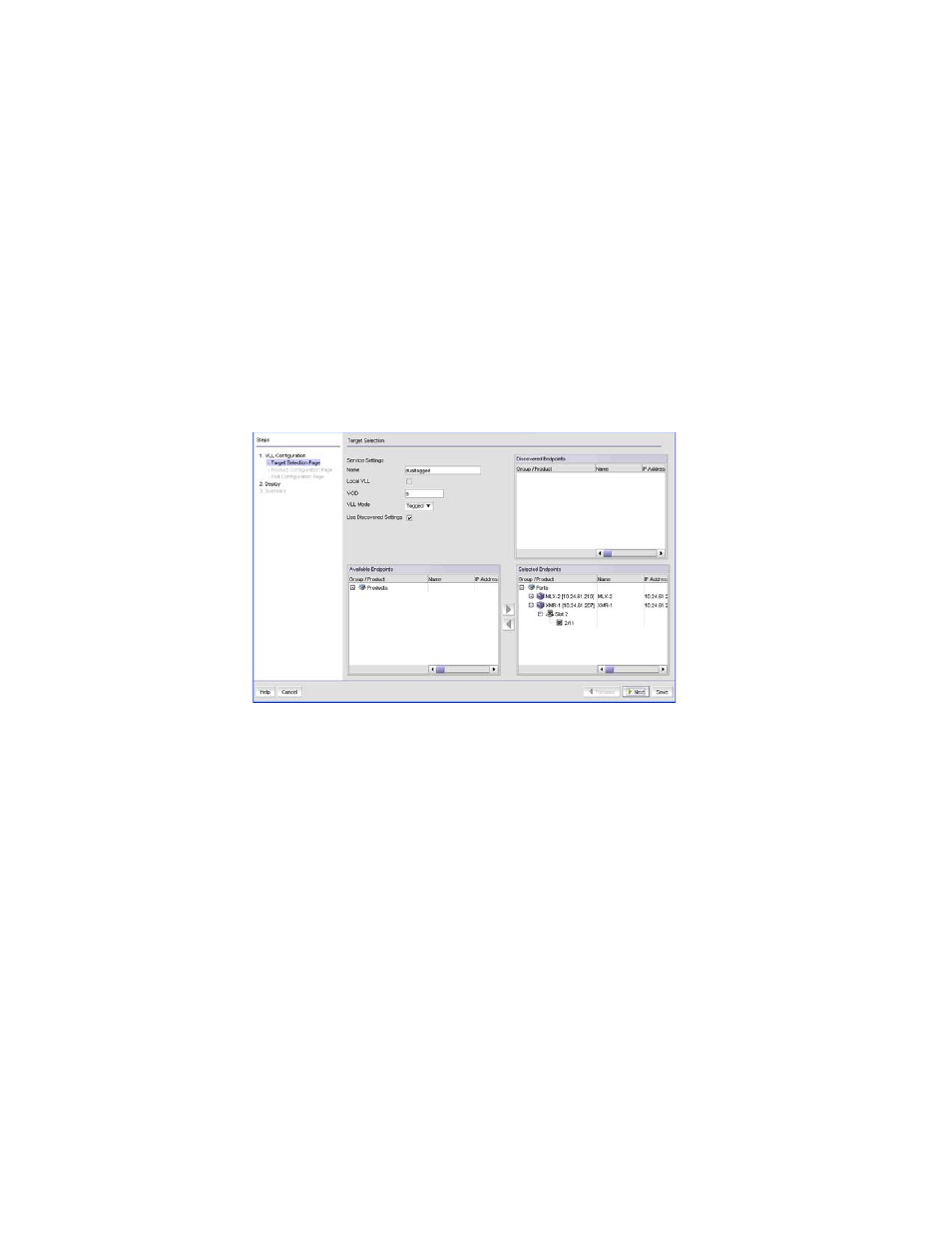
1350
Brocade Network Advisor SAN + IP User Manual
53-1002949-01
VLL manager
37
5. When you select a configuration, the following information displays in the fields below Saved
Configurations:
6. Right click any entry in the table to display the Print pop up menu. Select Print from the menu
to print the table.
Adding or editing a VLL instance
To add a new VLL instance do the following:
1. Select Configure > MPLS > VLL.
2. Select either the Views tab or the Saved Configurations tab.
3. Click the Add button.
The VLL Configuration wizard Target Selector dialog box displays (
Figure 588
).
FIGURE 588
VLL Manager Target Selector dialog box
4. Enter a name for the endpoint in the Name field. The name must be unique on each product
and cannot contain spaces, asterisks (*), or question marks (?).
5. Select the Local VLL check mark box if both VLL endpoints are on the same product.
6. If you want to use a specific VCID, enter the VCID. If you do not specify a VCID, the next
available VCID in the VCID pool is assigned.
7. VLL Mode is disabled if the Local VLL check mark box is selected indicating that both VLL
endpoints are on the same product. If the VLL endpoint is on different product (a remote VLL),
use the VLL Mode selector to choose one of the following for the endpoint:
-
Tagged: A VLAN ID tag is added to the packets on the ingress router. When the packet
arrives at the egress router, the tag is stripped off and the packet is forwarded.
-
Raw: The ingress router does not add a VLAN ID to the packets.
8. If you want to copy the VLL configurations for one or more products or ports under Discovered
Endpoints, select the product or port and then select the Use Discovered Settings check box.
