Decommissioning an e-port, Decommissioning all ports on a switch, Recommissioning an e-port – Brocade Network Advisor SAN + IP User Manual v12.1.0 User Manual
Page 636
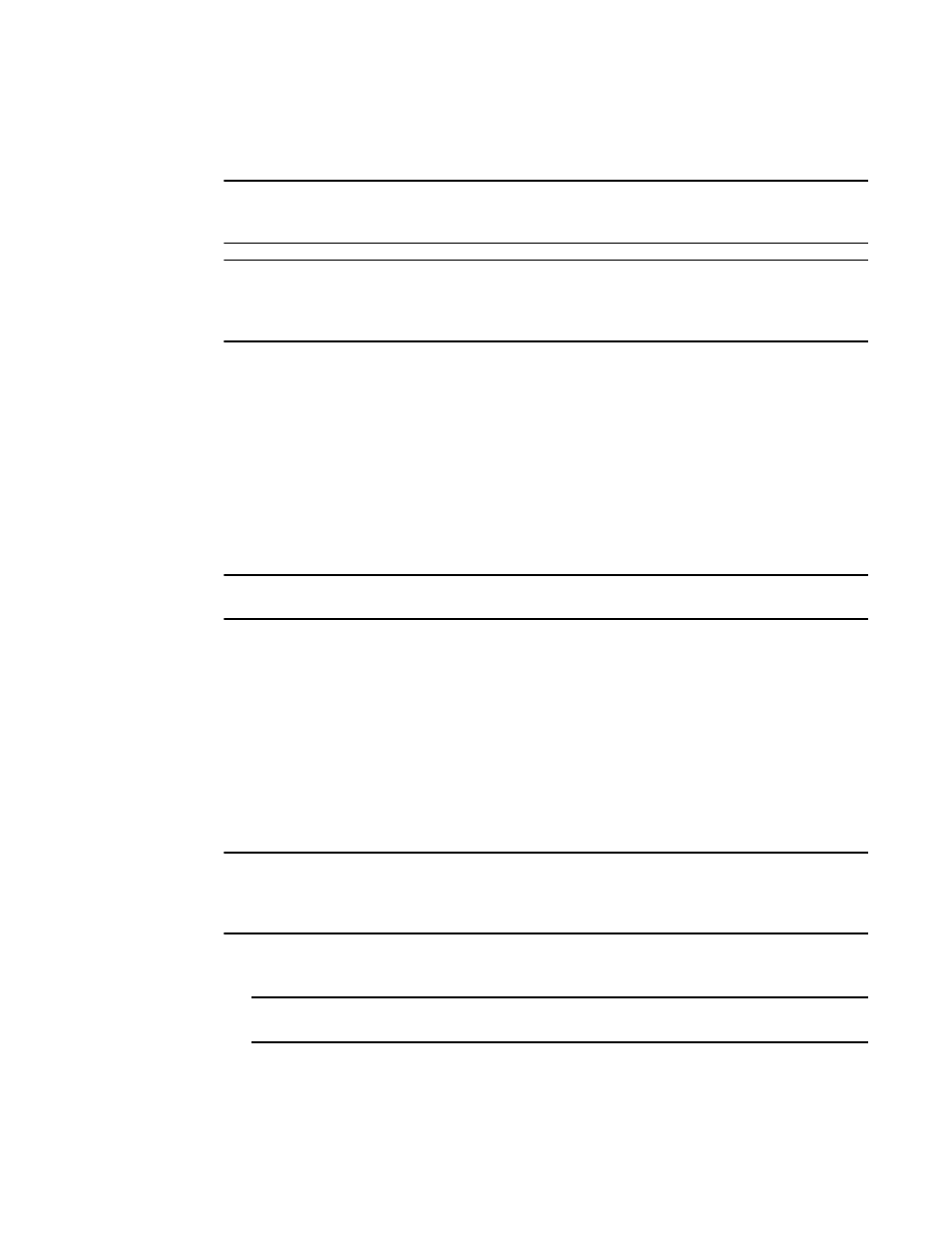
574
Brocade Network Advisor SAN + IP User Manual
53-1002949-01
Port commissioning overview
14
Decommissioning an E-Port
NOTE
You must enable Lossless DLS on both the source and destination switches before you
decommission an E-Port.
NOTE
Fabric tracking must be enabled (refer to
on page 232) to maintain the
decommissioned port details (such as port type, device port wwn, and so on). Do not accept
changes in the Management application client.
Select the E-Port in the Product List, then select Configure > Port Commissioning > Decommission
> Port.
While decommissioning is in progress, a down arrow icon displays next to the port icon in the
Product List. You can view the port commissioning results in the deployment reports (refer to
commissioning deployment report”
When the decommission is complete, an application event displays in the Master Log detailing
success or failure.
Recommissioning an E-Port
NOTE
You do not need to enable Lossless DLS before you recommission an E-Port.
Select the E-Port in the Product List, then select Configure > Port Commissioning > Recommission
> Port.
While recommissioning is in progress, an up arrow icon displays next to the port icon in the Product
List. You can view the port commissioning results in the deployment reports (refer to
When the recommission is complete, an application event displays in the Master Log detailing
success or failure.
Decommissioning all ports on a switch
NOTE
Fabric tracking must be enabled (refer to
on page 232) to maintain the
decommissioned port details (such as port type, device port wwn, and so on). Do not accept
changes in the Management application client.
1. Select the switch or logical switch for which you want to decommission all ports, then select
Configure > Port Commissioning > Decommission > All F-Ports on the Switch.
NOTE
You can only decommission ports from the logical switch, not the physical chassis.
The Port Commission Confirmation dialog box displays.
