Editing a dynamic product group – Brocade Network Advisor SAN + IP User Manual v12.1.0 User Manual
Page 223
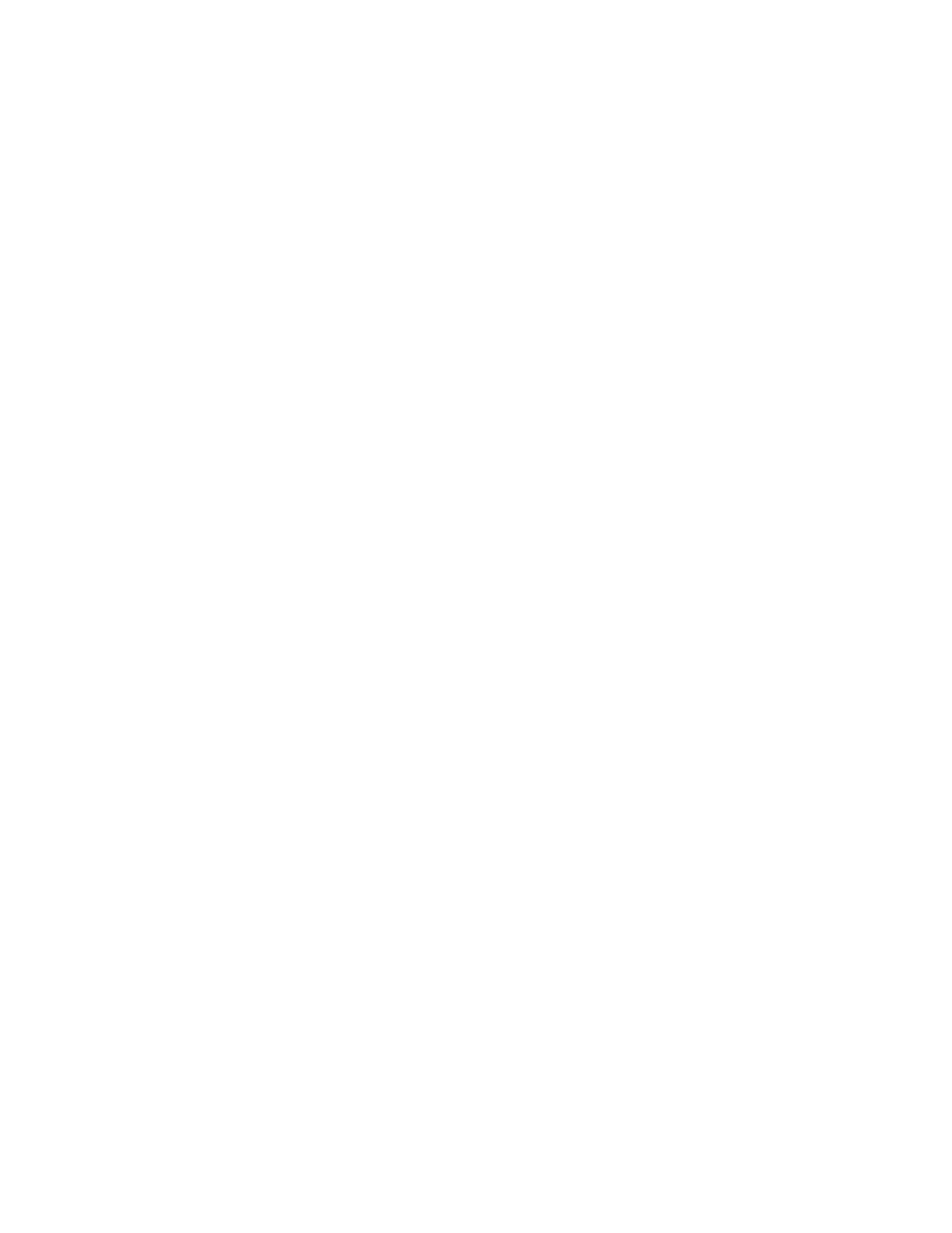
156
Brocade Network Advisor SAN + IP User Manual
53-1002949-01
Product group overview
5
10. Select Value or Regular Expression from the Type list
To enter another set of criteria, click Insert. A new row displays in the Group Criteria table.
Continue with step 11.
To test the group criteria, click Test. The Management application uses the group criteria to
search the available products in your AOR. The products that meet the criteria display in the
Test Results. table. For detailed information about the test results, refer to
To group the criteria, go to step 12.
11. Select a connector (And/Or) from the Connector list and repeat step 8 thorugh step 11.
12. Highlight the rows you want to group and click Group.
An open paren and close paren display in the Group Criteria table to deliniate the new group.
You can create up to three groups.
To ungroup a group, select a row and click Ungroup. If the selected row is part of 2 groups, only
the inner group ungroups.
13. Click OK.
The new group displays in the User-Defined Groups folder of the Product list.
Editing a dynamic product group
To edit a dynamic product group, complete the following steps.
1. Select Network Objects from the view list on the Product List toolbar.
2. Right-click the product group you want to edit in the Product List and select Edit Group.
The Edit Product Group - Dynamic dialog box displays.
3. Change the name for the product group in the Name field.
4. Change the description for the product group in the Description field.
5. Select the Topology Display Enable check box to display the product group in the L2 Topology
view.
of
“Creating a dynamic product group”
7. To delete a row, select the row and click Delete.
8. To ungroup the criteria, select a row in the group and click Ungroup.
9. To create a group, highlight the rows you want to group and click Group.
An open paren and close paren display in the Group Criteria table to deliniate the new group.
You can create up to three groups.
To ungroup a group, select a row and click Ungroup. If the selected row is part of 2 groups, only
the inner group ungroups.
10. Click OK.
The new group displays in the User-Defined Groups folder of the Product list.
