Deleting fcip tunnels, Disabling fcip circuits, Enabling fcip circuits – Brocade Network Advisor SAN + IP User Manual v12.1.0 User Manual
Page 1193: Deleting fcip circuits, Deleting fcip tunnels 0
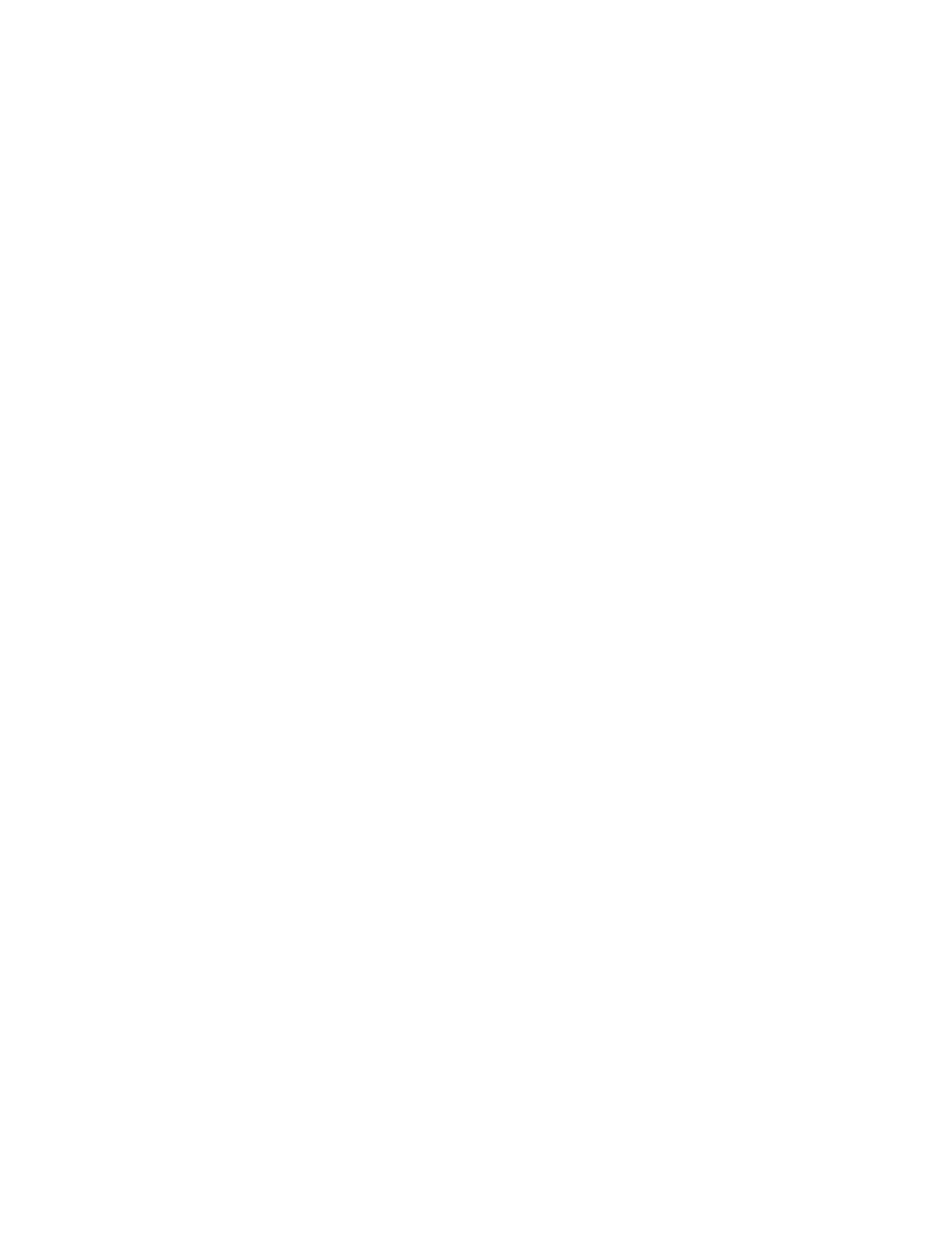
1140
Brocade Network Advisor SAN + IP User Manual
53-1002949-01
Deleting FCIP tunnels
27
Deleting FCIP tunnels
1. From the FCIP Tunnels dialog box, select the tunnel you want to delete.
2. Select the Delete.
A confirmation dialog box displays, warning you of the consequences of deleting a tunnel.
3. Click OK to delete the tunnel.
Disabling FCIP circuits
1. From the FCIP Tunnels dialog box, select the tunnel that contains the circuit.
2. Select Edit.
The Edit FCIP Tunnel dialog box displays.
3. Select the circuit that you want to disable from the Circuit properties table at the bottom of the
dialog box.
4. Select Disable.
5. For tunnels with multiple circuits, select additional circuits from the table to disable and select
Disable after each selection.
6. Click OK to disable the circuit(s).
Enabling FCIP circuits
1. From the FCIP Tunnels dialog box, select the tunnel that contains the circuit.
2. Select Edit.
The Edit FCIP Tunnel dialog box displays.
3. Select the circuit that you want to disable from the Circuit properties table at the bottom of the
dialog box.
4. Select Enable.
5. For tunnels with multiple circuits, select additional circuits from the table to enable and select
Enable after each selection.
6. Click OK to enable the circuit(s).
Deleting FCIP Circuits
1. From the FCIP Tunnels dialog box, select the tunnel that contains the circuit.
2. Select Edit.
The Edit FCIP Tunnel dialog box displays.
3. Select the circuit that you want to delete from the Circuit properties table at the bottom of the
dialog box.
