Creating a l3 acl from a saved configuration, Editing a standard l3 acl configuration – Brocade Network Advisor SAN + IP User Manual v12.1.0 User Manual
Page 831
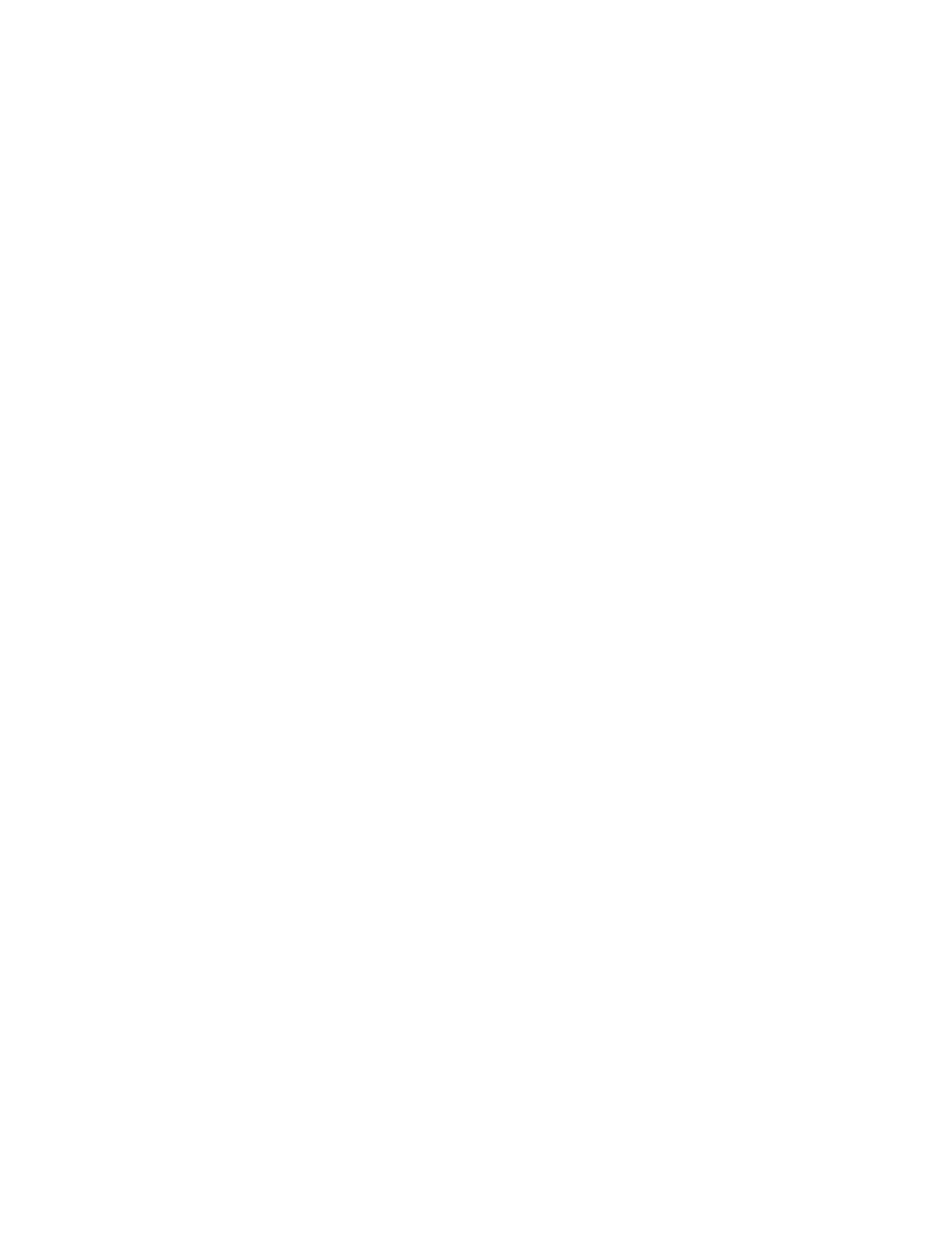
Brocade Network Advisor SAN + IP User Manual
775
53-1002949-01
Layer 3 access control list policy
22
12. Click OK on the Add - L3 ACL Configuration dialog box.
The Device_Name - L3 ACL Configuration dialog box displays.
13. To set the configuration type and operations, refer to
“Configuring the ACL configuration type
14. (Ethernet routers only) To set the hit statistics duration, refer to
15. To deploy the configuration, click OK on the Device_Name - L3 ACL Configuration dialog box.
The Deploy to Products - L3 ACL dialog box displays. To deploy the configuration, refer to
“Security configuration deployment”
Creating a L3 ACL from a saved configuration
To create a ACL from a saved configuration, complete the following steps.
1. Select the device and select Configure > Security > L3 ACL > Product.
The Device_Name - L3 ACL Configuration dialog box displays.
2. Select From Saved Configurations from the Add list.
The L3 ACL Saved Configurations dialog box displays.
3. Select one or more configurations to add to the new ACL configuration.
4. Click OK on the L3 ACL Saved Configurations dialog box.
The new ACL displays in the ACLs list.
5. To set the configuration type and operations, refer to
“Configuring the ACL configuration type
6. (Ethernet routers only) To set the hit statistics duration, refer to
7. To deploy the configuration, click OK on the Device_Name - L3 ACL Configuration dialog box.
The Deploy to Products - L3 ACL dialog box displays. To deploy the configuration, refer to
“Security configuration deployment”
Editing a standard L3 ACL configuration
To edit a standard L3 ACL configuration, complete the following steps.
1. Select the device and select Configure > Security > L3 ACL > Product.
The Device_Name - L3 ACL Configuration dialog box displays.
2. Select the standard ACL configuration you want to edit in the ACLs list.
3. Click Edit.
The Edit - L3 ACL Configuration dialog box displays.
4. To edit an existing rule, complete the following steps.
a. Select the rule you want to edit in the ACL Entries list and click the left arrow button.
The rule displays in the ACL Entry area.
