Configuring mstp on a product – Brocade Network Advisor SAN + IP User Manual v12.1.0 User Manual
Page 1365
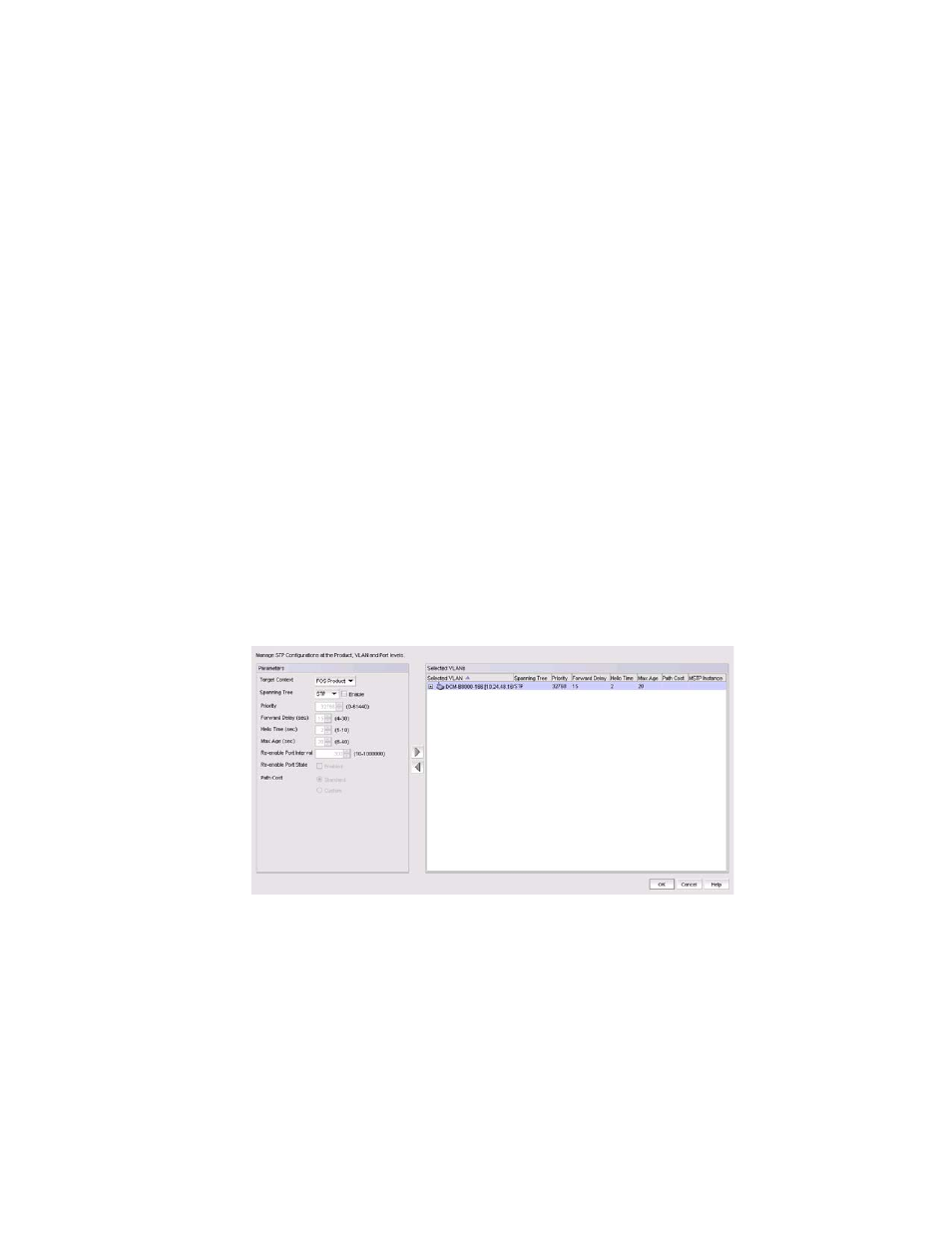
1316
Brocade Network Advisor SAN + IP User Manual
53-1002949-01
Spanning Tree Protocol configuration
36
8. After the deployment has successfully completed, click Close to close the Deployment Status
dialog box.
Configuring MSTP on a product
You can configure MSTP attributes from the VLAN View tab or the Product View tab on the VLAN
Manager dialog box.
1. Perform one of the following tasks to select the VLAN on which MSTP will be configured:
•
On the VLAN View tab, expand the list of VLANs and select one or multiple VLANs on which
MSTP will be configured.
•
On the Product View tab, expand the product, product group, or IP subnet folder that
contains the products on which the VLAN you want is configured. Then expand the entry to
display its VLAN and select the VLAN where MSTP will be configured. You can select more
than one VLAN from this tab.
Either of these methods enables the STP button on the VLAN Manager dialog box. For either
view, you can use the Search tool to look for the VLAN on which MSTP will be configured.
2. Click the STP button on the VLAN Manager dialog box to display the STP Configuration dialog
box.
3. Select the target switch, VLAN, or port from the Target Context list.
4. Select MSTP from the Spanning Tree list.
The products on which the VLAN is configured appear on the STP Configuration dialog box
(
Figure 562
).
FIGURE 562
STP Configuration dialog box (with MSTP selected)
5. Select the Enable check box if you want to enable MSTP.
6. Enter a value in the Priority field to identify the root bridge in a spanning tree (instance of
MSTP). The bridge with the lowest value has the highest priority and is the root. A higher
numerical value means a lower priority; thus, the highest priority is 0. The values range from 0
through 61440. The default is 32768.
7. Enter the number of seconds a bridge waits (the listen and learn period) before it begins to
forward data packets in the Forward Delay field. The values range from 4 through 30 seconds.
The default is 15 seconds.
