Saving a pbr policy deployment – Brocade Network Advisor SAN + IP User Manual v12.1.0 User Manual
Page 803
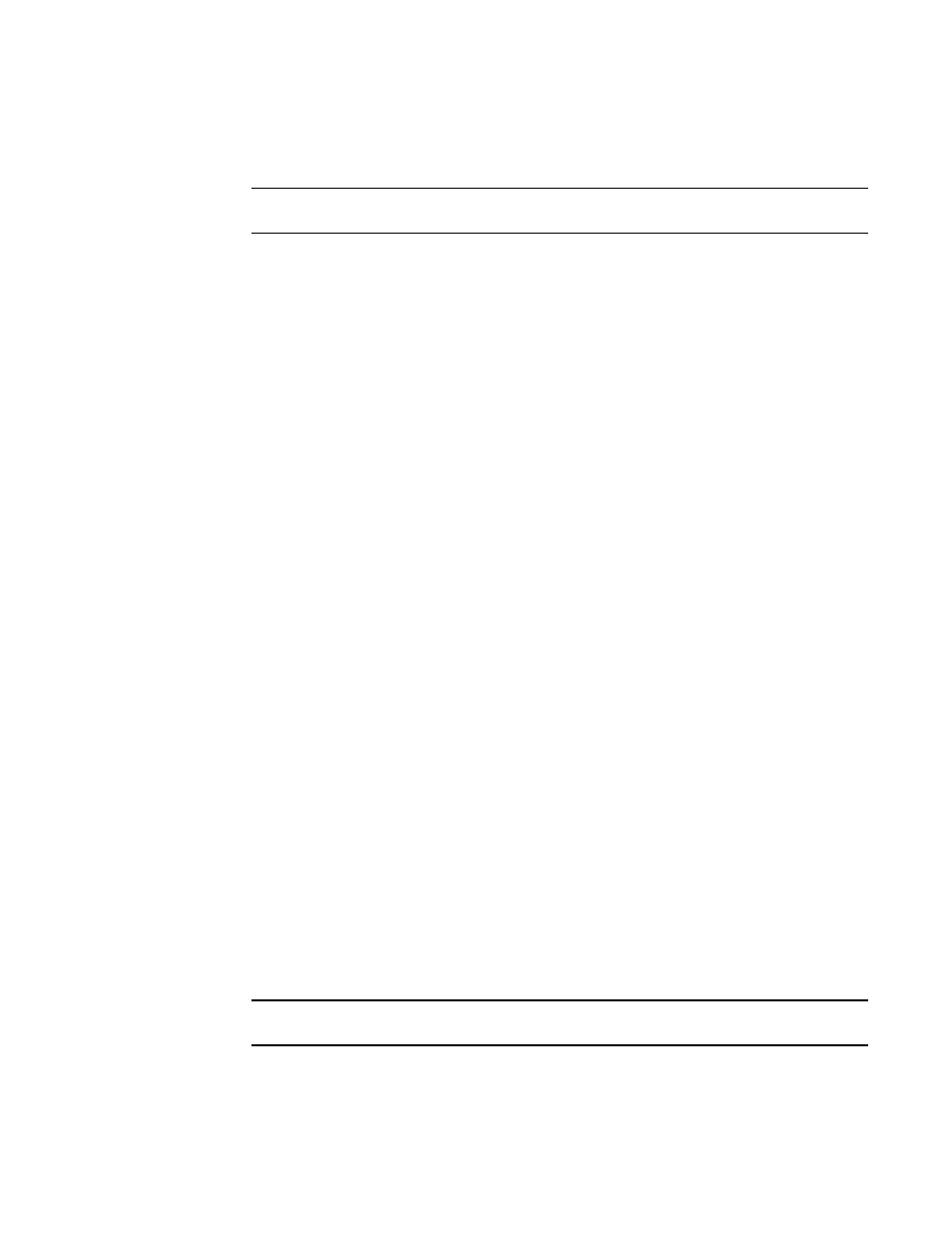
746
Brocade Network Advisor SAN + IP User Manual
53-1002949-01
Policy-based routing
21
5. Click the Snapshot Use check box and click the ellipsis button to select the product monitoring
template.
NOTE
The Snapshot Use check box is only available for IronWare products.
The Pre-Post Snapshot Properties dialog box displays.
6. Select the product monitoring template you want to use from the CLI Template list.
7. Select one or more of the following to capture snapshots:
•
Select the Pre-deployment check box to capture a snapshot of the product’s configuration
prior to deployment of the security configuration.
•
Select the Post-deployment check box to capture a snapshot of the product’s configuration
after deployment of the security configuration.
If you select the Post-deployment check box, enter the amount of time (between 1 and
300 seconds) you want the application to wait before capturing the snapshot in the Delay
field.
8. Select one or more products to which you want to deploy the configuration in the Available
Targets list and click the right arrow button to move them to the Selected Targets list.
9. Click OK on the Deploy to Products - PBR dialog box.
Saving a PBR policy deployment
To save a PBR policy deployment definition for future deployment, complete the following steps.
1. Select Save deployment only.
2. Select one of the following save configuration options:
•
Save to running — Select to update the running configuration; however, the deployment is
not saved to the product’s flash memory.
•
Save to running and startup — Select to update the running configuration as well as save
the deployment configuration to the product’s flash memory. Selecting this option is the
equivalent to a write memory command on the product CLI.
•
Save to running and startup then reboot — Select to update the running configuration,
save the deployment configuration to the product’s flash memory, and reboot the product.
Selecting this option is the equivalent to entering a write memory and a reload command
on the product CLI.
3. Enter a name for the deployment in the Name field.
4. Enter a description for the deployment in the Description field.
5. Click the Snapshot Use check box and click the ellipsis button to select the product monitoring
template.
NOTE
The Snapshot Use check box is only available for IronWare products.
The Pre-Post Snapshot Properties dialog box displays.
6. Select the product monitoring template you want to use from the CLI Template list.
