Brocade Network Advisor SAN + IP User Manual v12.1.0 User Manual
Page 1359
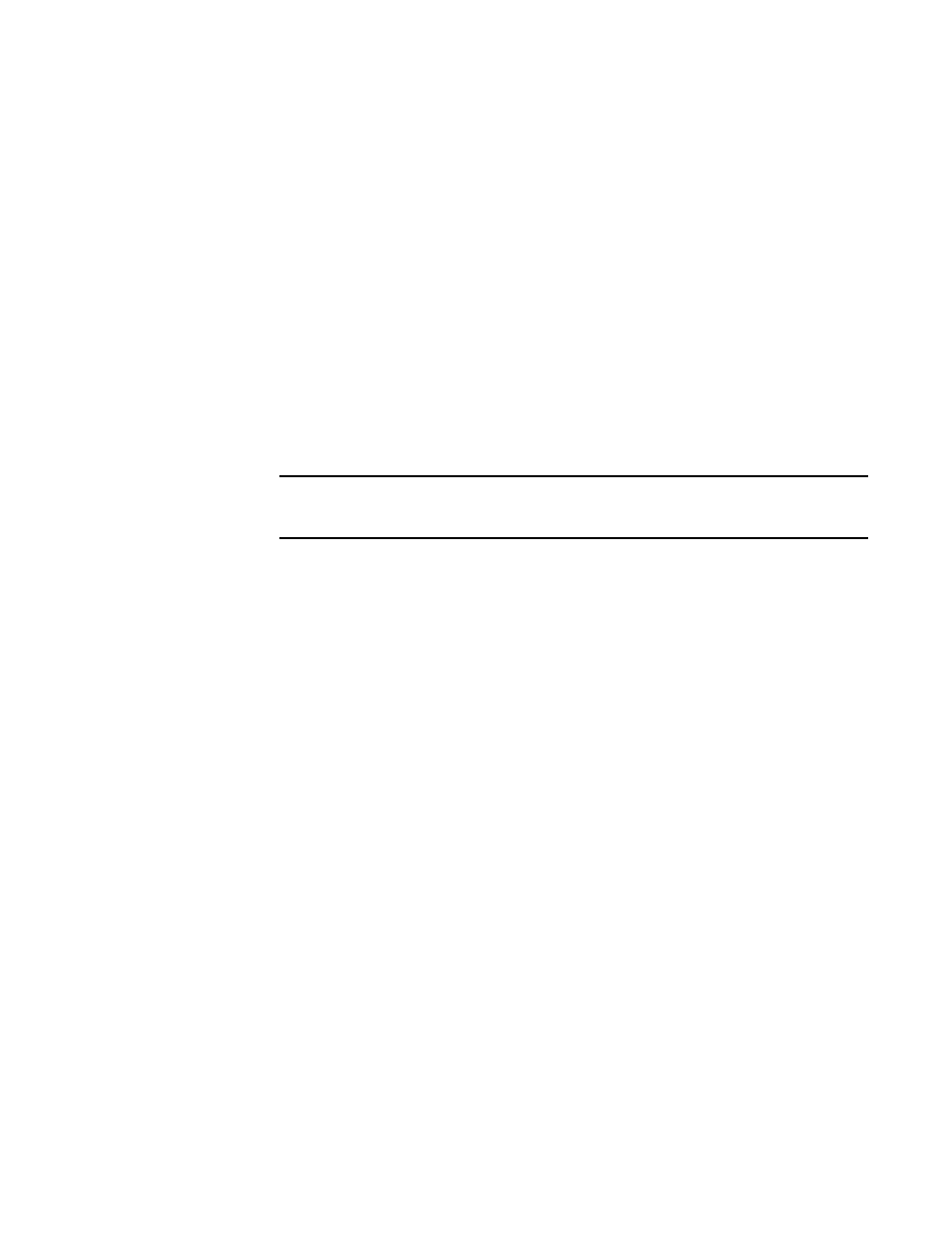
1310
Brocade Network Advisor SAN + IP User Manual
53-1002949-01
Port VLANs
36
•
Select Low (0) through High (7) for all other IronWare OS IP products.
-
Spanning Tree — Select the type of spanning tree protocol from the Spanning Tree list. The
list options include STP, RSTP, and None.
-
Router Interface — If you want to add a virtual routing interface to the VLAN, enter the
virtual routing interface number in this field. You can add an IP address to the virtual
routing interface once the VLAN is deployed.
•
From the Product View tab, you can configure one virtual routing interface per VLAN
for each product.
•
From the VLAN View tab, you can edit virtual routing interfaces on multiple products
for a specific VLAN.
The Router Interface field is editable for products that support routing and have a router
image of the firmware installed.
-
Transparent VLAN Flooding (NetIron 5.4 and later) — Selecting this check box allows
packets to be forwarded without any form of CPU intervention including MAC learning and
MAC destination lookups.
NOTE
Because this feature floods all VLAN packets in hardware, it is not expected to work in
conjunction with routing functions.
For FOS VLAN properties:
-
Name — Displays the name of the VLAN, which is editable.
-
Admin Status — Displays one of the following administrative statuses for the VLAN
interface from the following options:
•
Up — The special routing interface is up and can route traffic from other VLANs.
•
Down — The special routing interface is down and cannot route traffic from other
VLANs.
-
FCoE — Indicates whether Fibre Channel over Ethernet (FCoE) is enabled or disabled on
the VLAN.
For NOS VLAN properties:
-
Target Context — Select a VLAN type (FOS VLAN, IOS VLAN, or NOS VLAN) from the list.
-
Name — Displays the name of the VLAN, which is editable.
-
QoS — Select a QoS level from the list.
-
Spanning Tree — Select the type of spanning tree protocol from the list. The list options
include STP, RSTP, MSTP, PVST, RPVST, and None.
-
Virtual Interface — Select the check box to enable virtual interface.
5. Click OK to save the changes.
