Viewing the configuration, Comparing product configurations – Brocade Network Advisor SAN + IP User Manual v12.1.0 User Manual
Page 1277
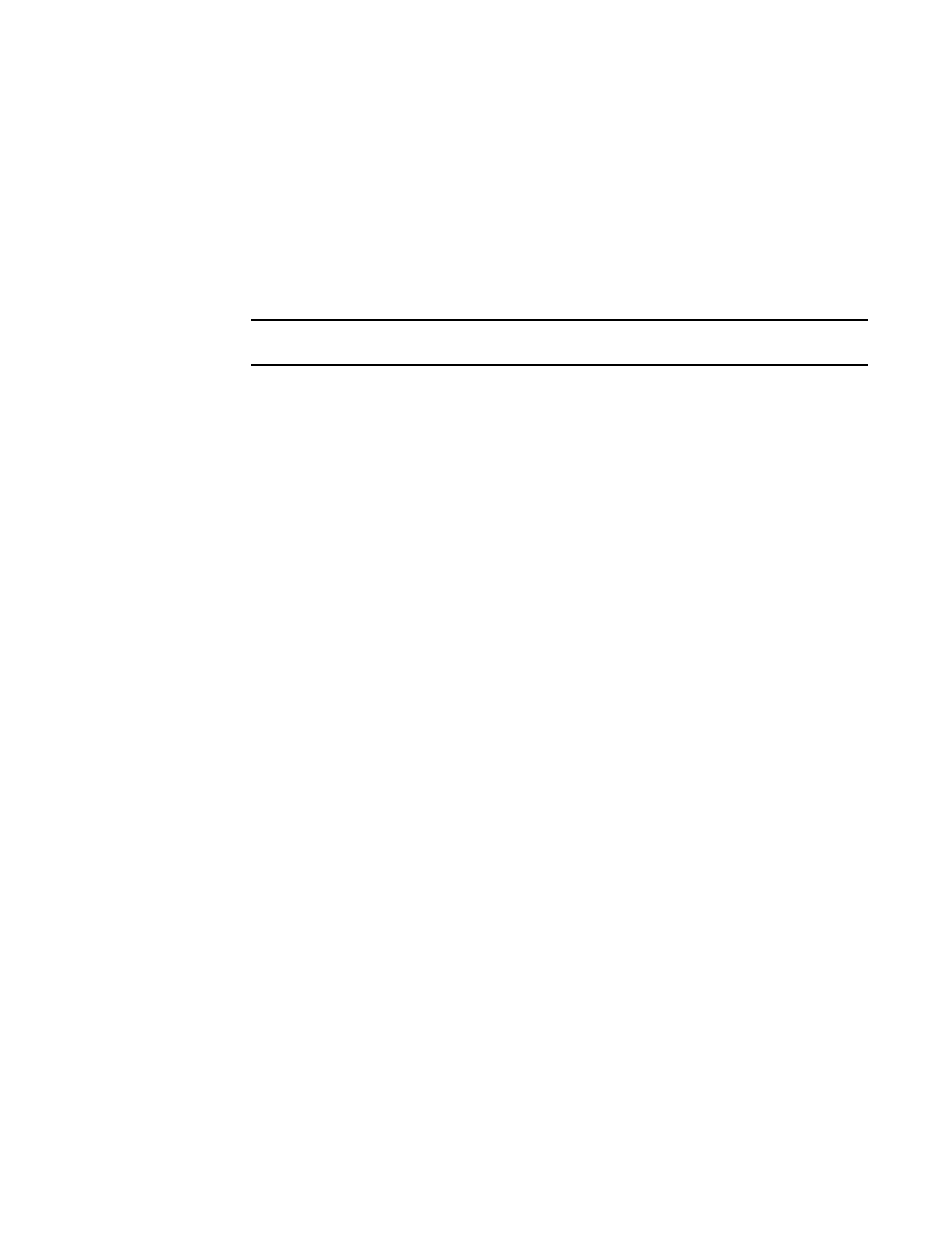
1226
Brocade Network Advisor SAN + IP User Manual
53-1002949-01
Configuration repository
32
Viewing the configuration
1. Click the IP tab.
2. Select Configure > Configuration > Configuration Repository.
3. Click the Product Configurations tab.
4. Select a configuration and click View to display configuration information.
The View Configuration dialog box displays details of the selected configuration.
NOTE
You can view only one configuration at a time.
•
Description — Displays a description of the device configuration.
•
Configuration list — Displays details of the backed up configuration.
•
Find — Enter a text string and perform one of the following actions:
Click Find Next — Searches the next matching string in the configuration.
Click Find Previous — Searches the previous matching string in the configuration.
•
Reached bottom of the page icon — Displays when there are no more entries to display.
•
Highlight grid — Click to highlight the text string.
•
Match Case check box — Click to render the search case-sensitive.
•
Repeats check box — Click to continue the search at the top when the bottom is reached.
•
Previous button — Click to display the previous configuration (from current choice) in the
Configurations list.
•
Next button — Click to display the next configuration (from current choice) in the
Configurations list.
•
Export button — Click to export the currently viewed configuration to a text file.
Comparing product configurations
The Comparison dialog box allows you to display the contents of two configurations side-by-side. To
compare two configurations, perform the following steps.
1. Click the IP tab.
2. Select Configure > Configuration > Configuration Repository.
3. Click the Product Configurations tab.
4. Select a product to view the configurations.
5. Select two configurations and click Compare.
The Compare dialog box displays, as shown in
.
