Backup support, Configuring backup to a hard drive – Brocade Network Advisor SAN + IP User Manual v12.1.0 User Manual
Page 728
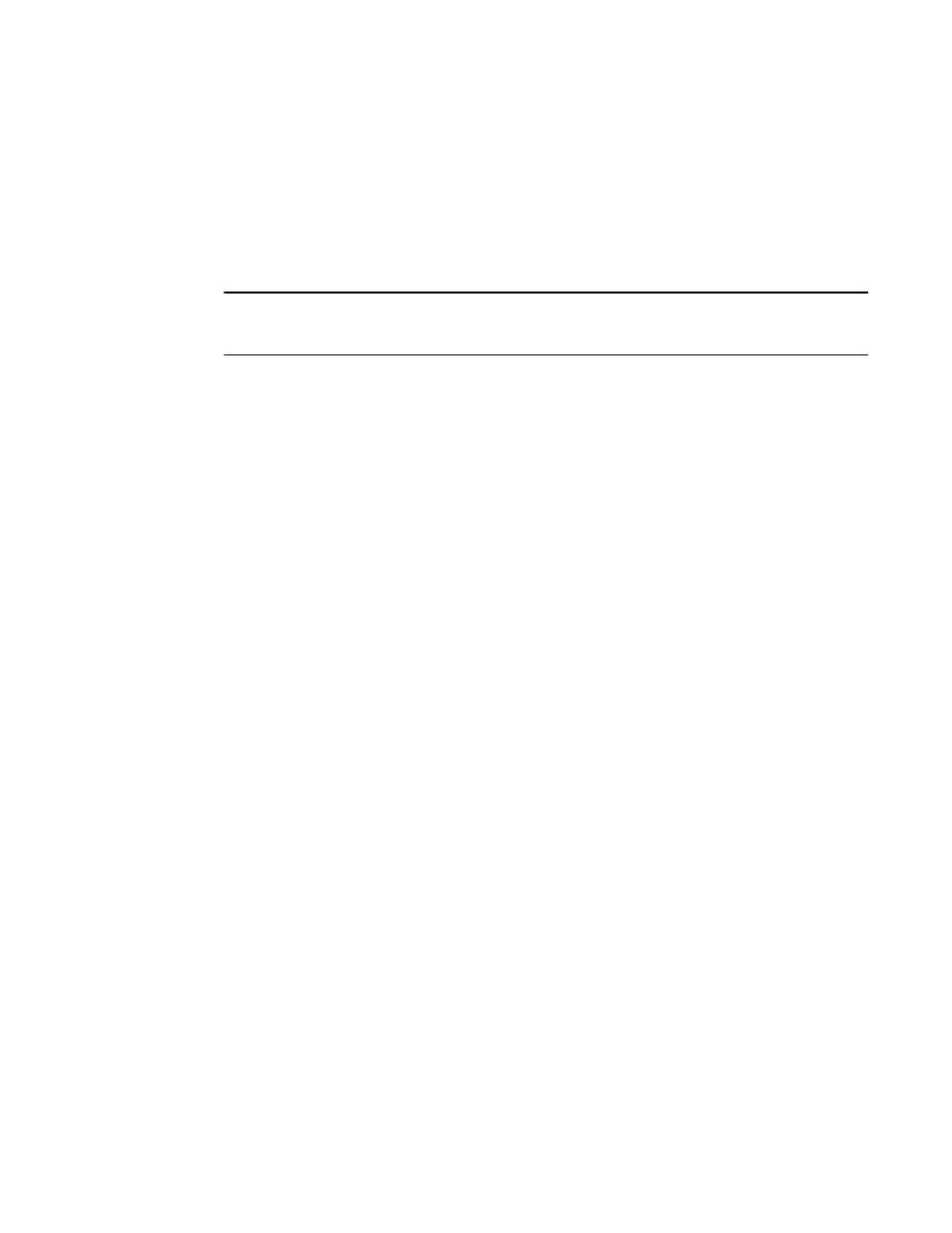
670
Brocade Network Advisor SAN + IP User Manual
53-1002949-01
Backup support
19
Backup support
The Management application helps you to protect your data by backing it up automatically. The
data can then be restored, as necessary.
Configuring backup to a hard drive
NOTE
Configuring backup to a hard drive requires a hard drive. The drive should not be the same physical
drive on which your operating system or the Management application is installed.
To configure the backup function to a hard drive, complete the following steps.
1. Select Server > Options.
The Options dialog box displays.
2. Select Server Backup in the Category list.
The currently defined directory displays in the Output Directory field.
3. Select the Enable Backup check box, if necessary.
4. Choose one or more of the following options:
•
Select the Include Adapter Boot Image check box to back up boot image files from the boot
image repository.
•
Select the Include FTP Root directory check box.
If you select the FTP Root directory, the FTP Root sub-directories, Technical Support, and
Trace Dump are selected automatically and you cannot clear the sub-directory selections.
If you do not select the FTP Root directory, the sub-directories can be selected individually.
5. Enter the time (using a 24-hour clock) you want the backup process to begin in the Next
Backup Start Time Hours and Minutes fields.
6. Select an interval from the Backup Interval list to set how often backup occurs.
7. Browse to the hard drive and directory to which you want to back up your data.
8. Click Apply or OK.
The application verifies that the backup device exists and that the server can write to it.
If the device does not exist or is not writable, an error message displays that states you have
entered an invalid device. Click OK to go back to the Options dialog box and fix the error.
Backup occurs, if needed, at the interval you specified.
