Uninstalling a patch – Brocade Network Advisor SAN + IP User Manual v12.1.0 User Manual
Page 112
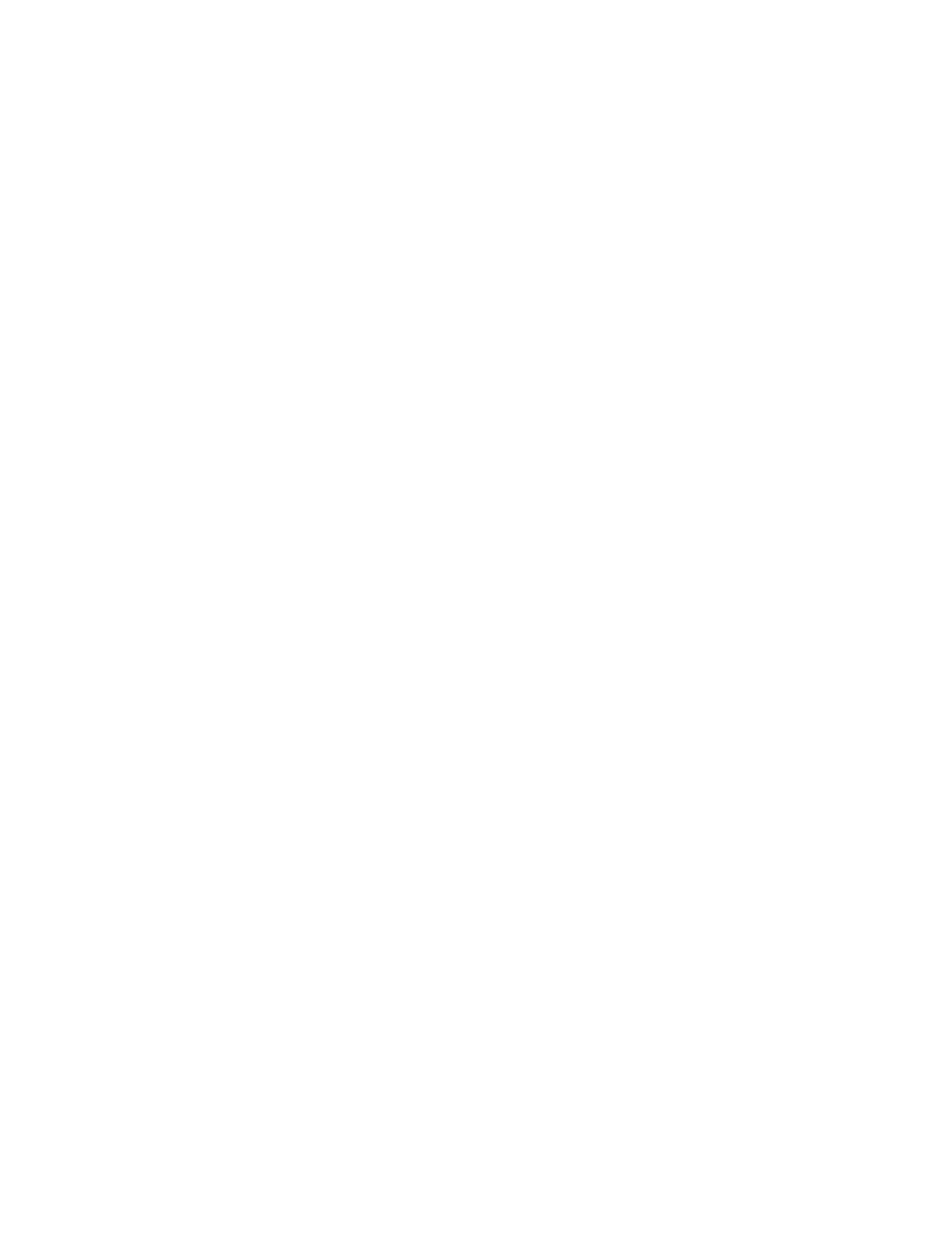
44
Brocade Network Advisor SAN + IP User Manual
53-1002949-01
Uninstalling a patch
3
•
Extracts patch files to the Install_Home folder.
•
Creates a back up (zip) of the original files to be updated and copies the zip file to the
Install_Home\patch-backup directory (for example,
Install_Home\patch-backup\na_11-3-0a.zip).
The first time you apply a patch, the back up patch zip file uses the following naming
convention:
<Patch_Version>.zip (for example, Install_Home\patch-backup\na_11-3-0a.zip).
Each additional time you apply a patch, the back up patch zip file uses the following
naming convention:
<Revision_Number><Patch_Version>-
Install_Home\patch-backup\na_11-3-0-patch-a.zip).
•
Generates a patch log.
•
Updates the conf file (Install_Home\conf\patch.conf) to include the patch version applied
and patch created date.
•
Updates the patch version in the About dialog box (Select Help > About in the main
window).
6. Start all services by completing the following steps.
a. Launch the Server Console.
b. Click the Services tab.
c. Click Start to start all services.
Uninstalling a patch
Note that only one set of back up files are retained which enables you revert back to the previous
version. You can only revert back one version. For example:
•
If you upgrade from patch A to patch B, you can revert back to patch A.
•
If you upgrade from patch A to patch B to patch C then to patch F, you can only revert back to
patch C.
To uninstall a patch, complete the following steps.
1. Stop all services by completing the following steps.
a. Launch the Server Console.
b. Click the Services tab.
c. Click Stop to stop all services.
2. Go to the Install_Home/patch-backup directory.
3. Extract the patch zip file (for example, na_1120a_<Company_Name>.zip).
4. Open the restore.xml file from the extracted files.
The artifacts (jar files, war files, and so on) you need to replace display as separate file tags in
the restore.xml file. The location of each artifact in the extracted folder is detailed in the src
value under each file tag.
5. Go to the location of the first artifact (as shown in the src value under the file tag).
