Importing the signed kac certificate, Importing the signed, Kac certificate – Brocade Network Advisor SAN + IP User Manual v12.1.0 User Manual
Page 927
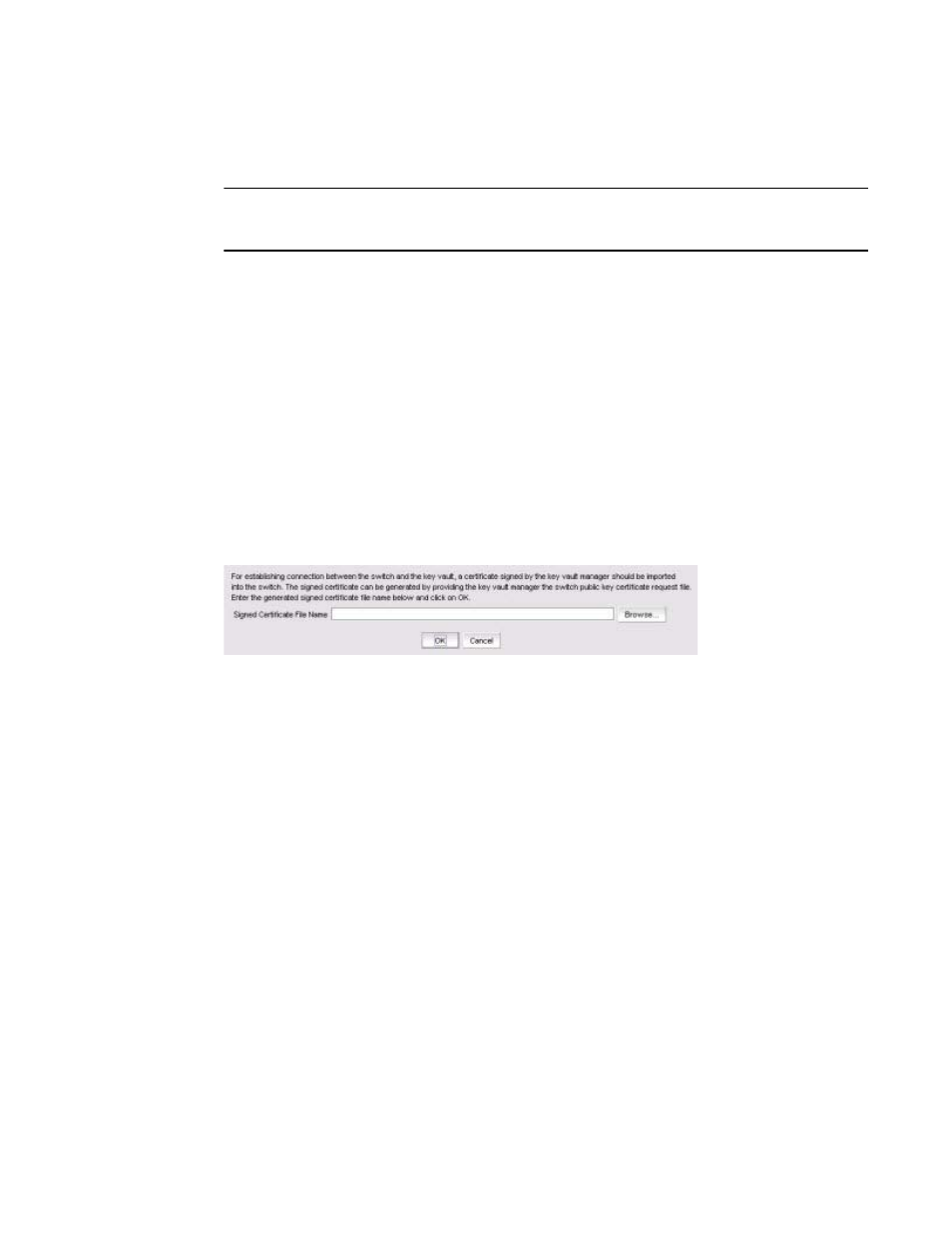
Brocade Network Advisor SAN + IP User Manual
873
53-1002949-01
Steps for connecting to a DPM appliance
25
In the example above, the certificate validity is active until “Dec 4 18:03:14 2010 GMT.” After the
KAC certificate has expired, the registration process must be redone.
NOTE
In the event that the signed KAC certificate must be re-registered, you will need to log in to the key
vault web interface and upload the new signed KAC certificate for the corresponding switch Identity.
You can change the value of the certificate expiration date using the following command:
openssl x509 -req -sha1 -CAcreateserial -in certs/
cacert.pem -CAkey private/cakey.pem -out newcerts/
In the example above, the certificate is valid for a period of one year (365 days). You can increase
or decrease this value according to your own specific needs. The default is 3649 days, or 10 years.
Importing the signed KAC certificate
After a Key Authentication Center (KAC) CSR has been submitted and signed by a CA, the signed
certificate must be imported into the switch.
1. Select a switch from the Encryption Center Devices table, then select Switch > Import
Certificate from the menu task bar to display the Import Signed Certificate dialog box. (Refer to
Figure 312
.)
FIGURE 312
Import Signed Certificate dialog box
2. Browse to the location where the signed certificate is stored, then click OK.
The signed certificate is stored on the switch.
Uploading the CA certificate onto the DPM appliance (and first-time
configurations)
After an encryption group is created, you need to install the signing authority certificate (CA
certificate) onto the DPM appliance.
1. Open a web browser and connect to the DPM appliance setup page. You will need the URL and
have the proper authority level, user name, and password.
2. Select the Operations tab.
3. Select Certificate Upload.
4. In the SSLCAcertificateFile field, enter the full local path of the CA certificate. Do not use the
UNC naming convention format.
5. Select Upload, Configure SSL, and Restart Webserver.
6. After the web server restarts, enter the root password.
