Brocade Network Advisor SAN + IP User Manual v12.1.0 User Manual
Page 1886
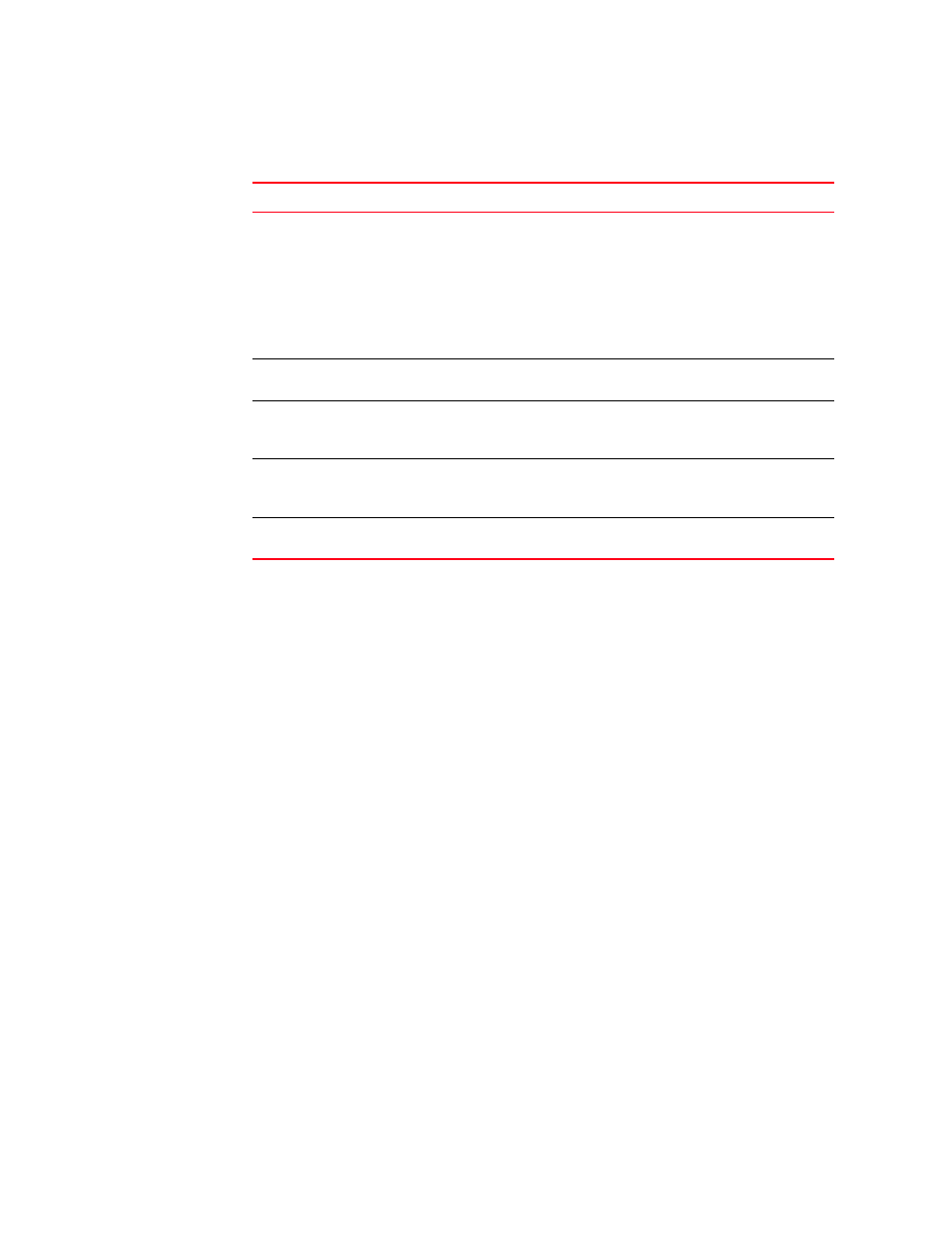
Brocade Network Advisor SAN + IP User Manual
1845
53-1002949-01
Device technical support
51
2. Review the techncial support repository details:
3. Click OK on the Technical Support Repository dialog box.
Saving technical support information to another location
To save technical support information to a location other than the default, complete the following
steps.
1. Select Monitor > Technical Support > View Repository.
The Technical Support Repository dialog box displays.
2. Select a device support save file and click Save.
The Save dialog box displays.
3. Browse to the location where you want to save the support file.
4. Click Save on the Save dialog box.
5. Click OK on the message.
6. Click OK on the Technical Support Repository dialog box.
Field/Component
Description
Available SupportSave and
Upload Failure Data
Capture Files table
Select the support data file you want to view. Displays the following
information:
File Name — The name of the SupportSave file.
Size (MB) — The name of the SupportSave file.
Last Modified — The date the SupportSave file was generated.
Firmware Type — The type of file (Client, Server, FOS (Fabric OS), IOS
(IronWare), NOS (Network OS), or First Failure Data Capture (FFDC)).
Blank for Host support save files.
E-mail button
Click to e-mail the support data file. For the procedure, refer to
“E-mailing technical support information”
FTP button
Click to copy the support data file to an external FTP server. For the
procedure, refer to
“Copying technical support information to an external
Save button
Click to save a copy of the support data. For the procedure, refer to
“Saving technical support information to another location”
Delete button
Click to delete the support data file. For the procedure, refer to
