Brocade Network Advisor SAN + IP User Manual v12.1.0 User Manual
Page 1174
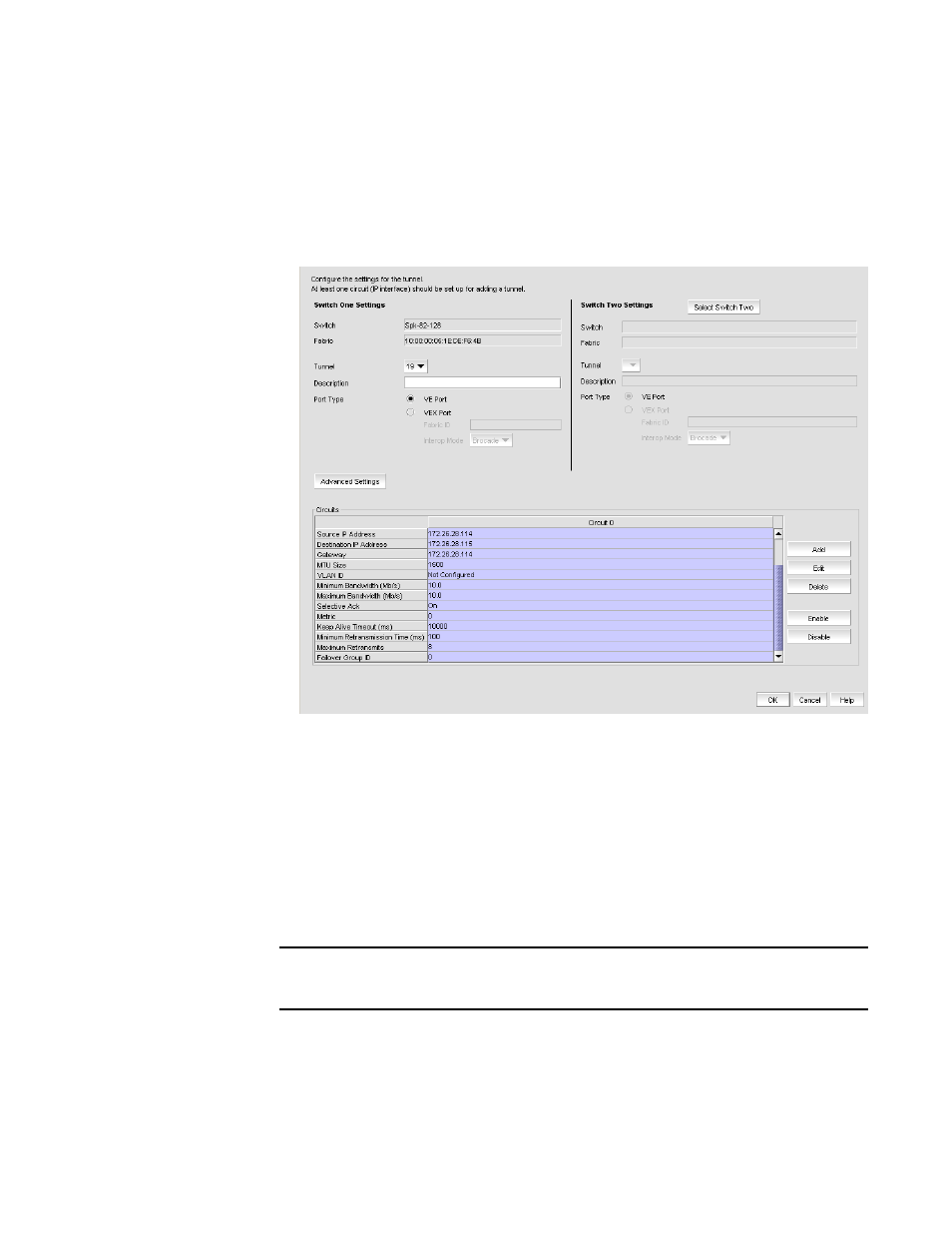
Brocade Network Advisor SAN + IP User Manual
1121
53-1002949-01
Configuring an FCIP tunnel
27
A Circuits properties table displays at the bottom of the dialog box. For 8 Gbps platforms,
this may contain columns for multiple circuits. Actual, as well as cached circuits display.
You can configure circuits using the Add, Edit, Delete, Enable, and Disable circuits using
the function buttons to the right of the table. For 4 Gbps platforms, the Delete, Enable, and
Disable buttons do not display. In addition, the Edit operation is only supported for cached
circuits.
FIGURE 470
Add FCIP Tunnel dialog box
c. Click Select Switch Two under Switch Two Settings on the Add FCIP Tunnels dialog box to
display the Select Switch dialog box.
The Select Switch dialog box displays discovered Extension Switches.
d. Select the switch you want to connect to switch one and click OK.
e. The switch and fabric names display in the Switch Two Settings area of the Add FCIP
Tunnel dialog box.
f.
Enter a description of the tunnel in the Description field.
NOTE
You cannot assign a Tunnel ID until after at least one circuit is configured. The Add Circuit
dialog returns you to the Add FCIP Tunnel dialog to allow you to select the Tunnel ID.
g. Skip to step
