Exporting a configuration to a text file – Brocade Network Advisor SAN + IP User Manual v12.1.0 User Manual
Page 1281
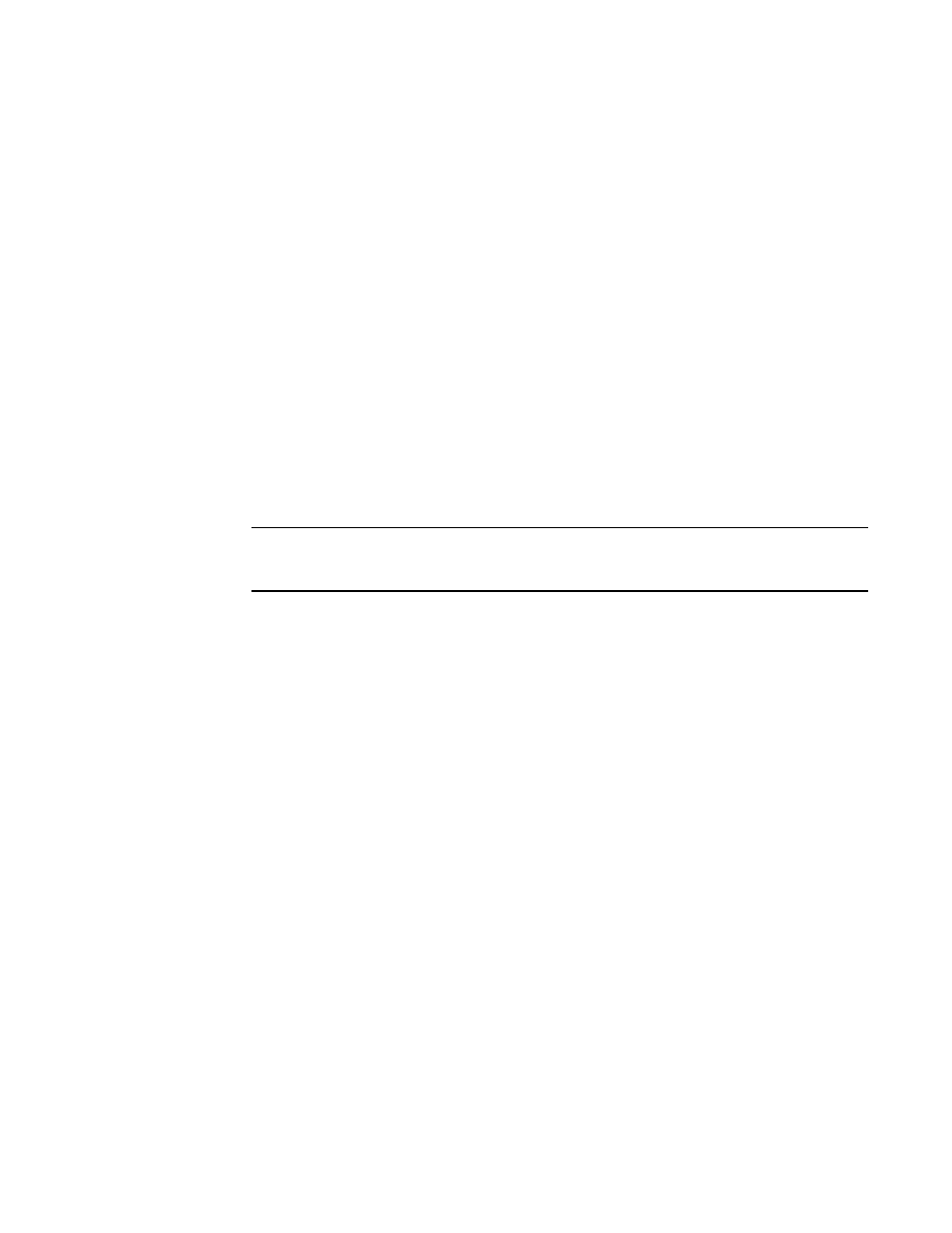
1230
Brocade Network Advisor SAN + IP User Manual
53-1002949-01
Configuration repository
32
7. Enable the following options, as required:
•
Match Case check box - Select the check box to make the search case-sensitive.
•
Regular expressions check box - Select the check box to use unicode regular expressions
in your search.
•
Search options — Specify the following types of available searches:
•
Latest configurations — Searches the text in the most recent configurations of the
selected products.
•
All configurations — Searches the text in all configurations of the selected products.
•
Date range — Searches the configuration files of the selected products within the
specified date range.
8. Click the Find button to find the text string and display the search results in the Search Results
list.
9. Click the Stop button to stop the search in progress.
10. Click the View button to display the contents of the selected configuration file. The
configuration entry that matches the search criteria is displayed in red.
11. Click the Group button to create product groups.
NOTE
You can only use the Product Group feature if you have the Configuration Management
privilege and the Search Configuration Repository dialog box has search results.
12. Click Close to close the Search Configuration Repository dialog box.
Exporting a configuration to a text file
The Export button on the Configuration Repository dialog box allows you to export the configuration
of the selected product to a text file. You must have the Configuration Management privilege in your
Management application user account to perform this task.
Follow these steps to export a configuration to a text file. You can export a maximum of 25
configurations simultaneously.
1. Click the IP tab.
2. Select Configure > Configuration > Configuration Repository.
3. Click the Product Configurations tab.
4. Select one or more products from the Product list.
5. Select one or more configurations from the Configurations list.
6. Click Export.
The Export Configuration dialog box displays.
