Configuring ficon emulation – Brocade Network Advisor SAN + IP User Manual v12.1.0 User Manual
Page 1184
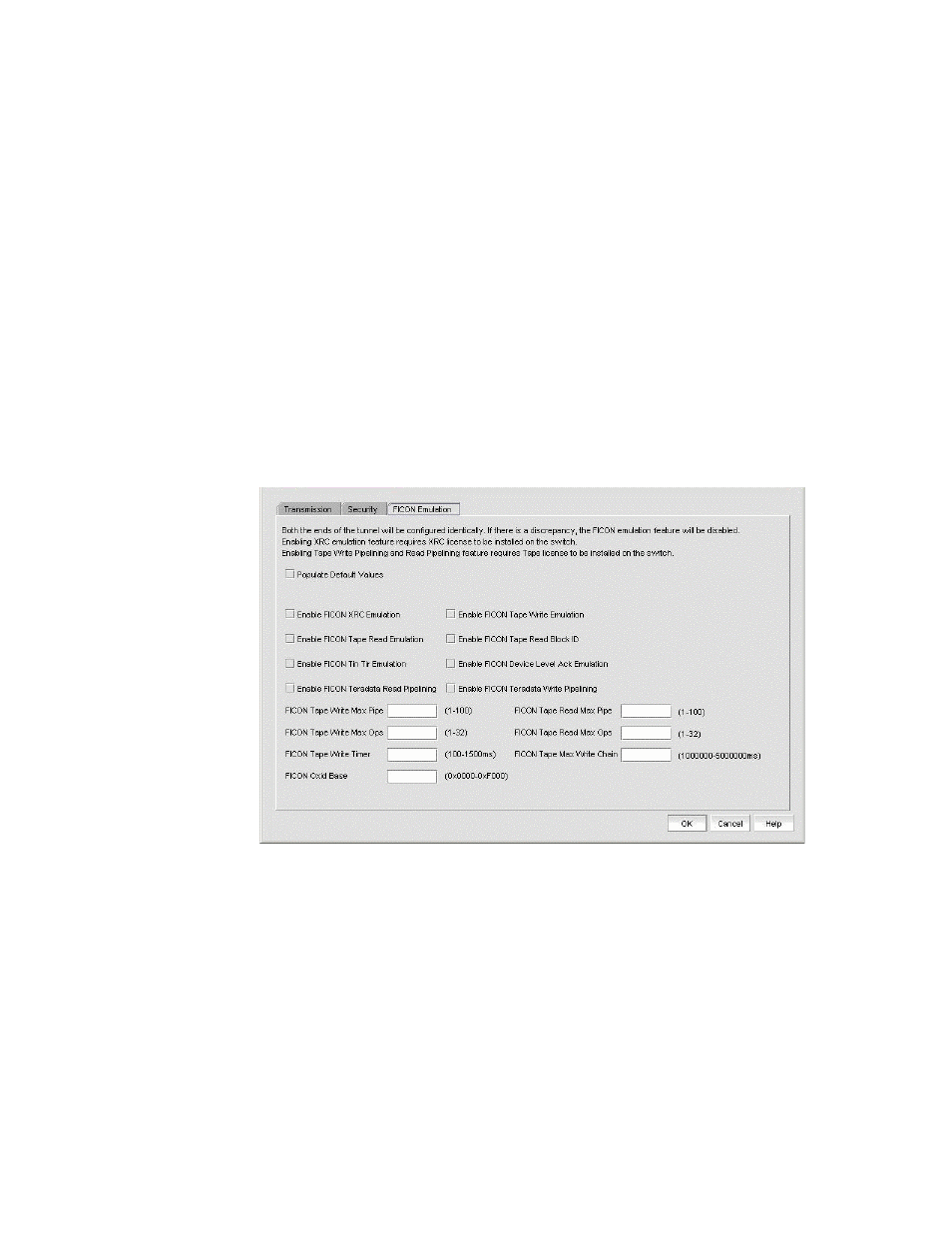
Brocade Network Advisor SAN + IP User Manual
1131
53-1002949-01
Configuring FCIP tunnel advanced settings
27
7. You can activate the Enable backward compatibility feature on 8 Gbps platforms if IPSec is
enabled. This allows multiple 1 Gbps circuits to be created using 10 Gbps ports even if the
switch at one end of the tunnel is using Fabric OS 7.0 and the switch at the other end is using
Fabric OS earlier than v7.0. Note that this feature can only be enabled when IPSec is enabled
and when circuits are configured without any advanced 10 Gbps features, such as lossless
failover, multi-gigabit circuits, or 10 Gbps Adaptive Rate Limiting (ARL).
Configuring FICON emulation
FICON emulation and acceleration features and operating parameters are configured from the
FICON Emulation tab (
Figure 475
). Before you configure these features you must decide which
features you want to implement, and you must look closely at the operational parameters to
determine if values other than the default values are better for your installation.
1. Select Advanced Settings on the Add FCIP Tunnel or Edit FCIP Tunnel dialog box to display the
Advanced Settings dialog box.
2. Select the FICON Emulation tab.
FIGURE 475
Advanced Settings FICON Emulation Tab
3. Select the check boxes for the FICON emulation features you want to implement.
The primary FICON emulation features are FICON XRC Emulation (IBM z/OS Global Mirror
emulation), tape write pipelining, tape read pipelining, TIN/TUR emulation and device level ACK
emulation provide support for the primary features. If you select any of the primary features,
you must also select TIN/TUR emulation and device level ACK emulation.
For 8 Gbps platforms operating with Fabric OS 6.4.1 and later, you can also enable FICON
Teradata read pipelining and FICON Teradata write pipelining.
