1x configuration requirements, Displaying sflow monitoring reports – Brocade Network Advisor SAN + IP User Manual v12.1.0 User Manual
Page 1607
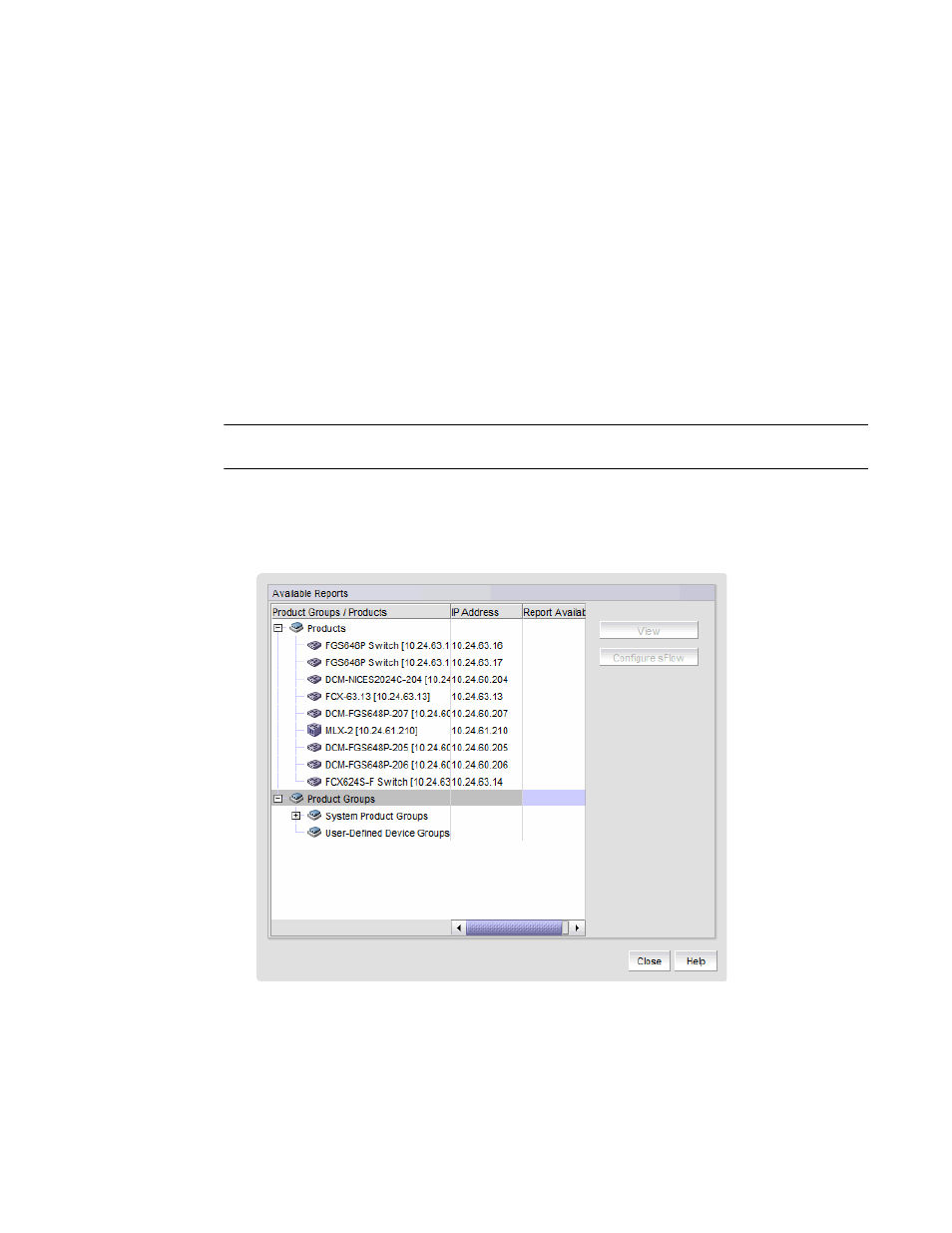
1560
Brocade Network Advisor SAN + IP User Manual
53-1002949-01
IP Traffic analyzer monitoring and sFlow reports
43
802.1X configuration requirements
802.1X user information can be displayed on sFlow reports. To ensure that this information is
displayed, do the following:
•
Make sure the device and software release it is running supports 802.1X.
•
802.1X must be enabled on the device ports.
•
Clients must be running software platforms that support 802.1X (for example, Windows XP
operating system).
•
RADIUS authentication servers must have the 802.1X feature enabled and properly
configured.
Displaying sFlow monitoring reports
NOTE
You cannot display sFlow monitoring reports for DCB or ADX devices.
To display sFlow monitoring reports, complete the following steps.
1. Select Monitor > Traffic Analysis > Monitor sFlow.
The Monitor sFlow dialog box displays, as shown in
Figure 690
on page 1560.
FIGURE 690
Monitor sFlow dialog box
2. Select a report that has a bar graph icon under Report Available.
For VCS fabrics, the report only displays traffic sampled from the edge ports of the fabric.
3. Click View to display the report.
