Deleting ssl certificates, Deleting ssl certificates 8 – Brocade Network Advisor SAN + IP User Manual v12.1.0 User Manual
Page 1486
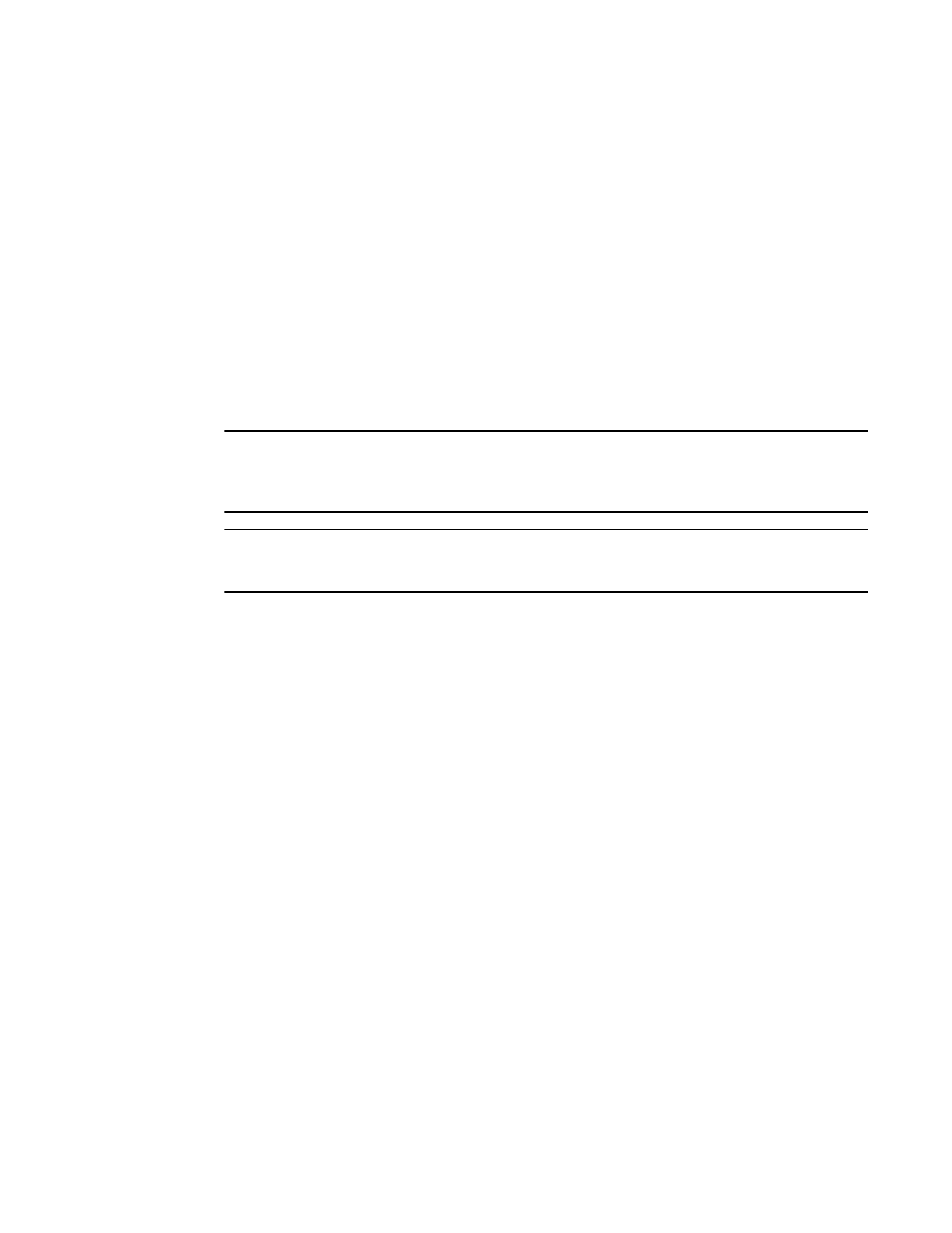
1438
Brocade Network Advisor SAN + IP User Manual
53-1002949-01
Deleting SSL certificates
40
4. Select the certificate you want to chain to the certificate you selected in
. The Chain
status for the selected certificate must be Yes.
Make sure the Status for the second certificate is Yes.
The description of the certificate displays in the Description field, if a description was entered
when the certificate was created.
5. Click OK.
If the root certificate status has a Chain status of Yes, the certificate selected in the Chain
Certificates dialog box is chained to the certificate selected from the Certificate View tab of the
SSL Certificates dialog box.
Deleting SSL certificates
NOTE
If the ADX is running software release 12.3.00 or later, you can only view and manage SSL
certificates that are bound to Virtual IP servers that are in your Area of Responsibility (AOR). To add
a Virtual IP server to your AOR, refer to
“Assigning products to an AOR”
NOTE
When certificates and keys are bound to devices, the delete operation deletes the certificates and
keys from the SSL Certificates dialog box as well as the product.
To delete a selected SSL certificate , complete the following steps.
1. Select Configure > Application Delivery > SSL Certificates.
The SSL Certificates dialog box displays.
2. Choose one of the following options:
•
From the Certificate View tab, select the SSL certificate that you want to delete and select
Certificates > Delete.
•
From the Product View tab, select the SSL certificate that you want to delete and click
Delete.
3. Click Yes on the confirmation message to delete the certificate.
