Deleting a zone, Duplicating a zone – Brocade Network Advisor SAN + IP User Manual v12.1.0 User Manual
Page 1107
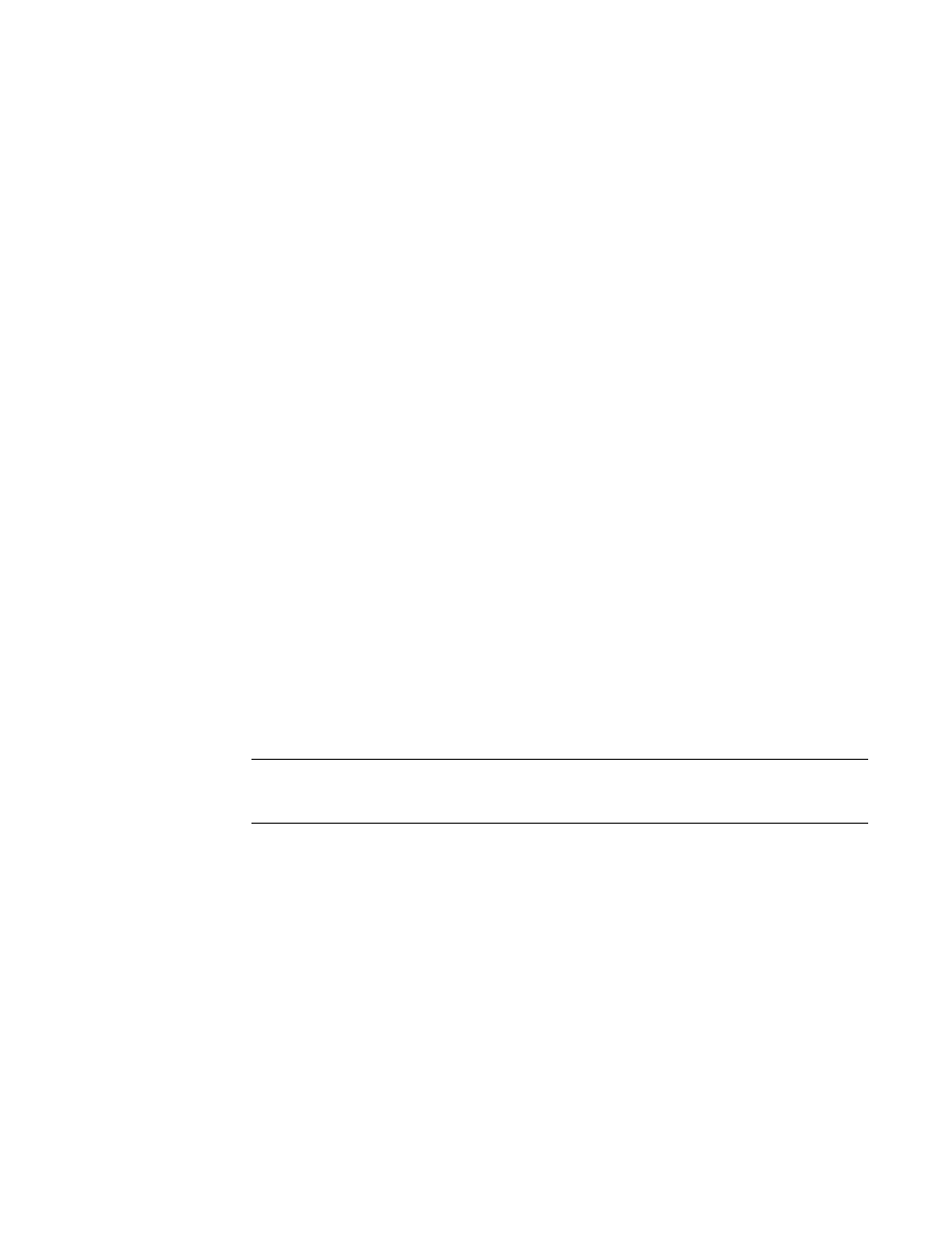
1054
Brocade Network Advisor SAN + IP User Manual
53-1002949-01
Zoning configuration
26
4. Right-click the name of the zone you want to change in the Zones list and select Rename.
5. Type the new name for the zone.
For zone name requirements and limitations, refer to
6. Press Enter to save the new name.
For FC and Network OS fabrics, if an invalid name is entered for a zone or zone configuration,
the application displays a warning message. If there is a naming violation according to the
vendor, the switch returns the error message for the exact information along with the zone
configuration activation failure message.
7. Click OK or Apply to save your changes.
Any zones or zone configurations you have changed are saved in the zone database.
Deleting a zone
1. Select Configure > Zoning > Fabric.
The Zoning dialog box displays.
2. Click the Zone DB tab if that tab is not automatically displayed.
3. Select a fabric from the Zoning Scope list.
This identifies the target entity for all subsequent zoning actions and displays the zoning
database for the selected entity.
4. Select one or more zones in the Zones list that you want to delete, then right-click and select
Delete.
A message displays asking you to confirm the deletion.
5. Click Yes to delete the selected zones.
The message closes and the zone or zones are removed from the Zones list.
NOTE
If you delete something in error, click Cancel on the Zoning dialog box to exit without saving
changes. When you reopen the dialog box, the zone is restored.
6. Click OK or Apply to save your changes.
Any zones or zone configurations you have changed are saved in the zone database.
Duplicating a zone
When you duplicate a zone, you make a copy of it in the same zone database. The first time a zone
is duplicated, the duplicate is automatically given the name <zonelabel>_copy. On subsequent
duplications, a sequential number is assigned to the zone name, such as <zonelabel>_copy_1,
<zonelabel>_copy_2, and <zonelabel>_copy_3.
1. Select Configure > Zoning > Fabric.
The Zoning dialog box displays.
2. Click the Zone DB tab if that tab is not automatically displayed.
