Customizing the main window, Zooming in and out of the connectivity map, Zooming in – Brocade Network Advisor SAN + IP User Manual v12.1.0 User Manual
Page 451: Zooming out, Zooming
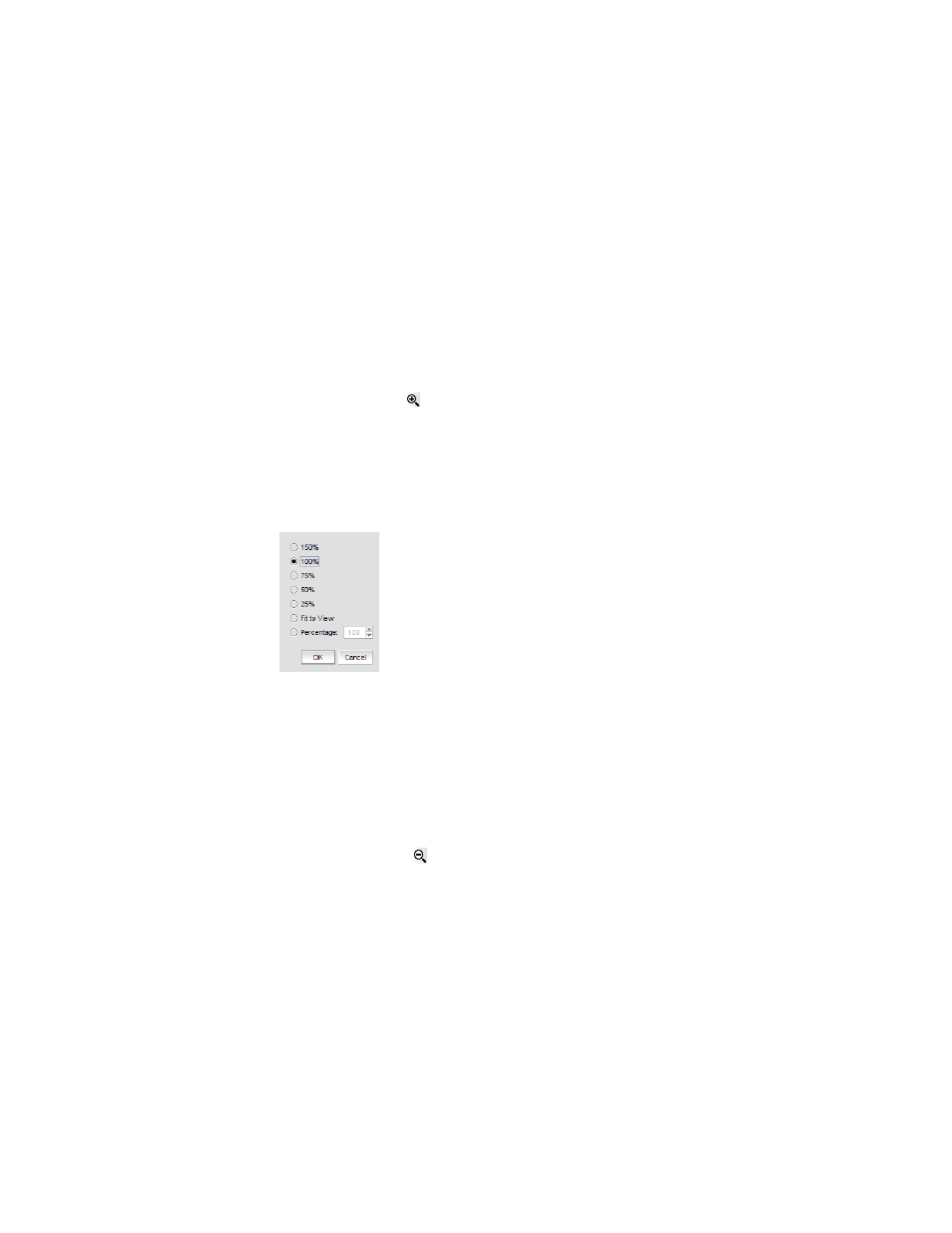
386
Brocade Network Advisor SAN + IP User Manual
53-1002949-01
Customizing the main window
9
Customizing the main window
You can customize the main window to display only the data you need by displaying different levels
of detail on the Connectivity Map (topology) or Product List.
Zooming in and out of the Connectivity Map
You can zoom in or out of the Connectivity Map to see products and ports.
Zooming
in
To zoom in on the Connectivity Map, use one of the following methods:
•
Click the zoom-in icon (
) on the Connectivity Map toolbar.
•
Press CTRL and the plus sign on the number pad on the keyboard.
•
Use the Zoom dialog box.
a. Select View > Zoom.
The Zoom dialog box displays.
FIGURE 153
Zoom dialog box
b. Select a zoom percentage.
c. Click OK to save your changes and close the Zoom dialog box.
Zooming out
To zoom out of the Connectivity Map, use one of the following methods:
•
Click the zoom-out icon ( ) on the Connectivity Map toolbar.
•
Press CTRL and the minus sign on the number pad on the keyboard.
•
Use the Zoom dialog box.
a. Select View > Zoom.
The Zoom dialog box displays.
b. Select a zoom percentage.
c. Click OK to save your changes and close the Zoom dialog box.
