Listing un-zoned members, Removing an offline device – Brocade Network Advisor SAN + IP User Manual v12.1.0 User Manual
Page 1145
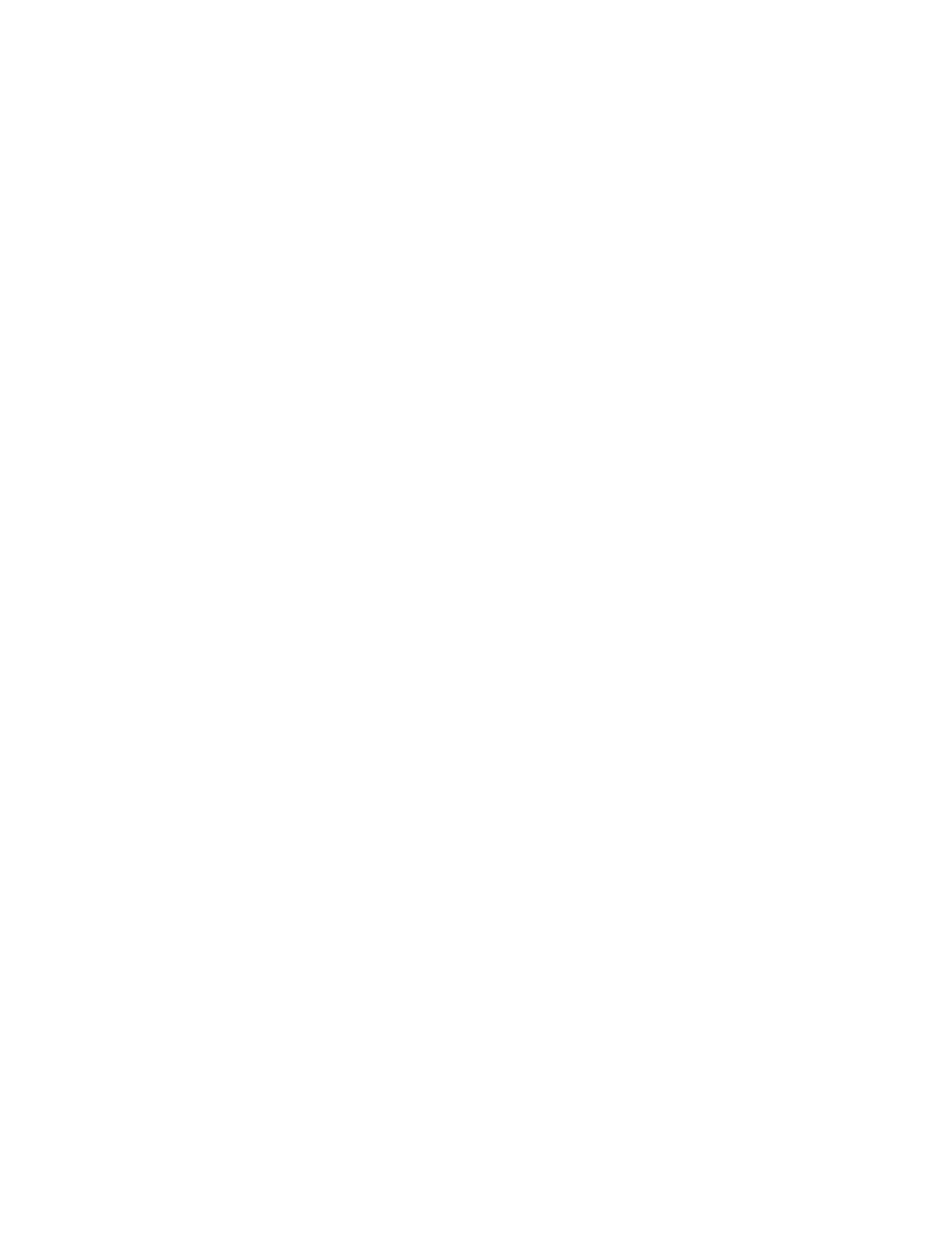
1092
Brocade Network Advisor SAN + IP User Manual
53-1002949-01
Zoning administration
26
Listing un-zoned members
Use this procedure to identify the device ports in the current fabric that are not part of the active
zone configuration.
You can use this procedure for standard zones as well as LSAN zones.
1. Select Configure > Zoning > Fabric.
The Zoning dialog box displays.
2. Click the Zone DB tab if that tab is not automatically displayed.
3. Select a fabric from the Zoning Scope list.
This identifies the target entity for all subsequent zoning actions and displays the zoning
database for the selected entity.
4. Right-click in the Potential Members list and select List Un-Zone Members.
The Un-Zone Members dialog box displays. The dialog box shows the fabric name and the
connected device ports that are not part of the active zone configuration.
5. Click Close to exit the Un-Zone Members dialog box.
Removing an offline device
The Management application enables you to remove an offline device from all zones and zone
aliases in the selected zone DB.
1. Select Configure > Zoning > Fabric.
The Zoning dialog box displays.
2. Select a fabric from the Zoning Scope list.
This identifies the target entity for all subsequent zoning actions and displays the zoning
database for the selected entity.
3. Select Offline Utility from the Zone DB Operation list.
The Offline Device Management dialog box displays.
4. Select the check box for the offline device you want to remove in the Remove column.
Select the Remove check box to select all offline devices.
5. Click OK on the Offline Device Management dialog box.
A warning message displays informing you that the selected zone members will be replaced
from all zones and aliases in the selected zone DB.
6. Click OK on the message.
7. Click OK or Apply on the Zoning dialog box to save your changes.
Any zones or zone configurations you have changed are saved in the zone database.
