Brocade Network Advisor SAN + IP User Manual v12.1.0 User Manual
Page 613
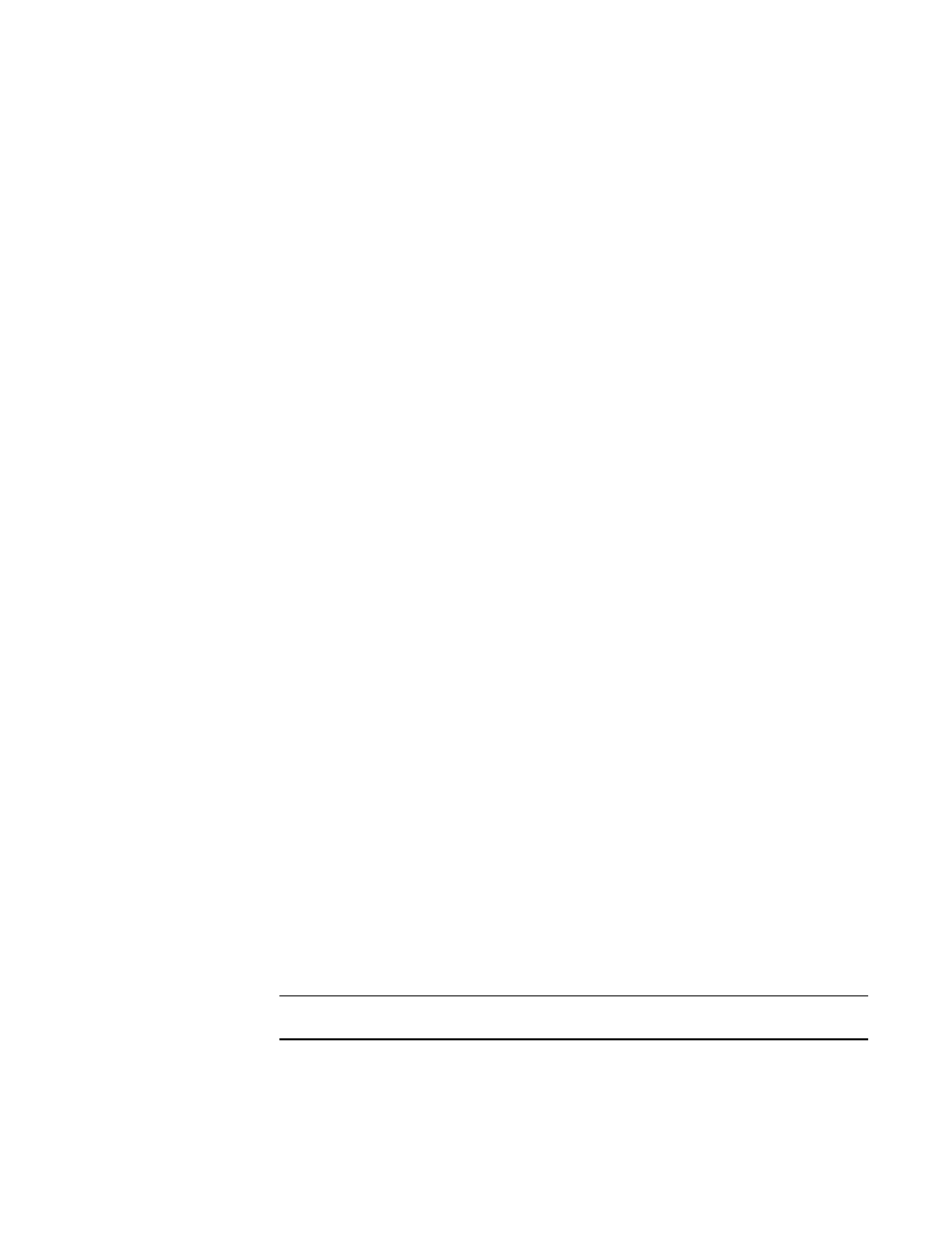
Brocade Network Advisor SAN + IP User Manual
551
53-1002949-01
Frame viewer
14
3. Select a device in the top table to view detailed data about the discarded frames on that
device.
•
Discarded Frame History for the Selected Product table — Summary of the discarded
frames for the selected device.
Count – Number of discarded frames logged in the frame log with the same
timestamp, Tx Port, Rx Port, SID, DID, SFID, and DFID. The maximum number of
duplicate frames stored for any 1 second timestamp is 20.
Date / Time – Timestamp when the frames were discarded.
Type – Type of discard. Valid values include timeout.
Tx Port – Egress port where the frames were bound to exit the chassis. When a port
display as -1 (or -1/-1 on slot-based systems), this indicates an internal (backplane)
port.
Rx Port – Ingress port where the frames entered the chassis. When a port displays as
-1 (or -1/-1 on slot-based systems), this indicates an internal (backplane) port.
Source ID – Source ID in hex PID format.
Source – Source name. If the device port is an HBA managed by the Management
application, the host name displays.
Source Port – Source port name.
Source Switch-Port – Source Switch_Name – Port_Name.
Source FID – Source fabric ID.
Source Fabric – Source fabric name.
Destination ID – Destination ID in hex PID format.
Destination – Destination name. If the device port is an HBA managed by the
Management application, the host name displays.
Destination Port – Destination port name.
Destination Switch-Port – Destination Switch_Name – Port_Name.
Destination FID – Destination fabric ID.
Destination Fabric – Destination fabric name.
The following label displays beneath the Discarded Frame History for the Selected Product
table: A value for TxPort or RxPort of -1 (-1/-1 for slot-based systems) indicates an internal port.
•
Clear button — Select a device in the upper table and click to clear the discarded frames
from the frame log (refer to
“Clearing the discarded frame log”
on page 553). All discarded
frame records from the frame log on the switch are cleared. The Discarded Frames column
value in the upper table updates “No”.
•
Refresh button — Click to fetch new data from the frame log on the switch (refer to
“Refreshing the discarded frame log”
on page 553). Frame log records are not stored in
the database.
•
Add Flow button — Select a discarded frame in the Discarded Frame History for the
Selected Product table and click to add a flow definition (refer to
NOTE
Flow Vision is supported on platforms running Fabric OS 7.2 and later.
4. Click Close.
