Adding eskm/skm appliances to the cluster – Brocade Network Advisor SAN + IP User Manual v12.1.0 User Manual
Page 942
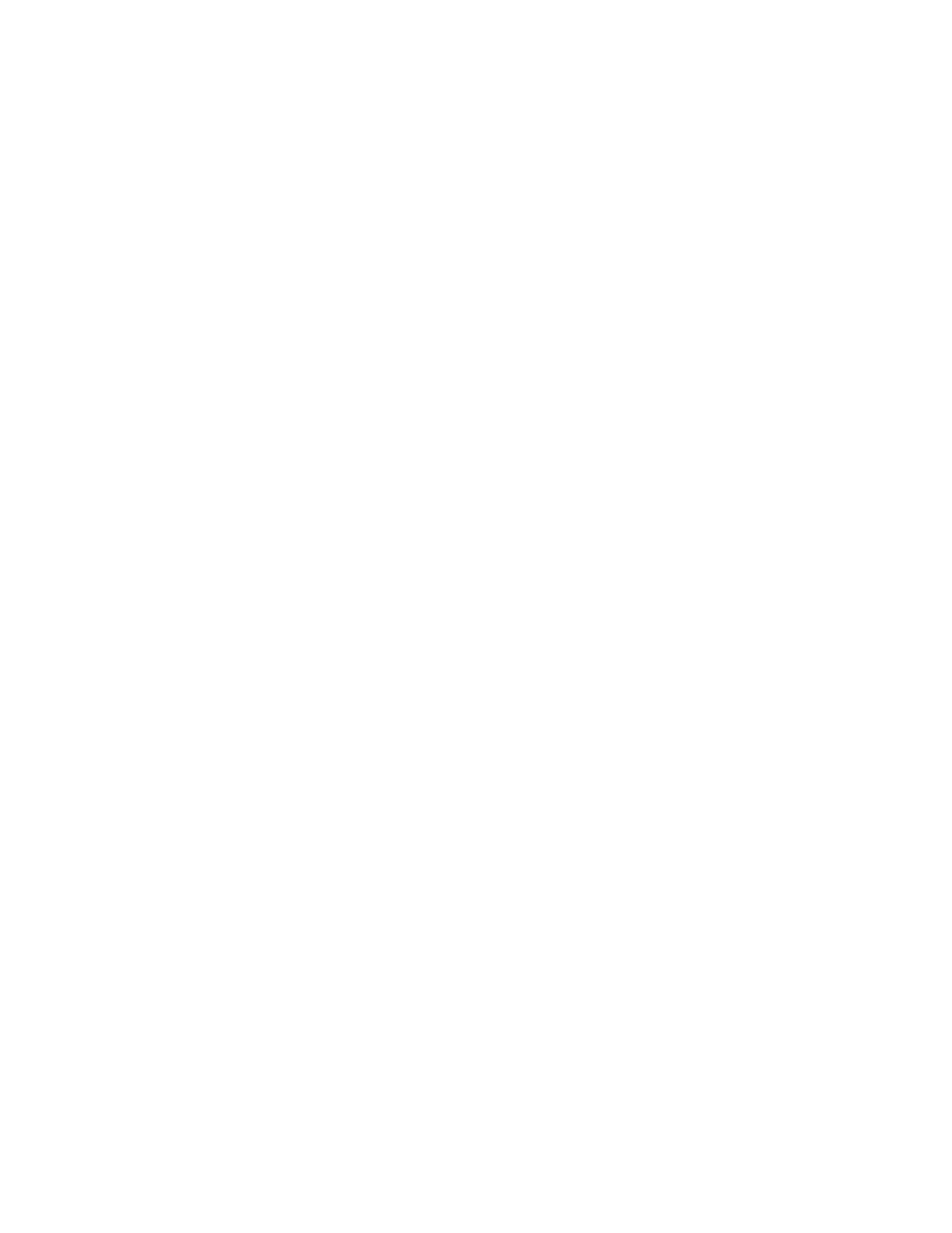
888
Brocade Network Advisor SAN + IP User Manual
53-1002949-01
Steps for connecting to an ESKM/SKM appliance
25
Copying the local CA certificate for a clustered ESKM/SKM appliance
Before adding an ESKM/SKM appliance to a cluster, you must obtain the local CA certificate from
the original ESKM/SKM or from an ESKM/SKM that is already in the cluster.
1. Select the Security tab.
2. Select Local CAs under Certificates & CAs.
3. Select the name of the local CA from the Local Certificate Authority list.
The CA Certificate Information is displayed.
4. Copy the certificate request, beginning with
---BEGIN CERTIFICATE REQUEST---
and ending
with
---END CERTIFICATE REQUEST---
. Be careful not to include any extra characters.
Adding ESKM/SKM appliances to the cluster
If you are adding an appliance to an existing cluster, select the Cluster Settings section of the
window, click Download Cluster Key, then save the key to a convenient location, such as your
computer's desktop.
To add ESKM/SKM appliances to the cluster you are creating, you will need the original cluster
member’s local IP address and port number, and the location of the cluster key you downloaded,
as specified in
“Creating an ESKM/SKM High Availability cluster”
Complete the following steps on each ESKM/SKM appliance you want to add to the cluster:
1. Open a new browser window, keeping the browser window from Copying the Local CA
certificate open.
2. In the new browser window, log in to the management console of the ESKM/SKM appliance
that is being added to the cluster, then click the Security tab.
3. In the Certificates & CAs menu, click Known CAs.
4. Enter the information required in the Install CA Certificate section near the bottom of the page.
a. Enter the Certificate Name of the certificate being transferred from the first cluster
member.
b. Paste the copied certificate data into the Certificate box.
5. Click Install.
6. In the Certificates & CA menu, click Trusted CA Lists.
7. Click Default Profile Name, then click Edit.
8. Select the name of the CA from the list of Available CAs in the right panel, then click Add.
9. Click Save.
10. Select the Device tab.
11. In the Device Configuration menu, click Cluster.
12. Click Join Cluster. In the Join Cluster section of the window, leave Local IP and Local Port set to
their default settings.
13. Enter the original cluster member’s local IP address into Cluster Member IP.
14. Enter the original cluster member’s local Port into Cluster Member Port.
