Cli configuration management – Brocade Network Advisor SAN + IP User Manual v12.1.0 User Manual
Page 670
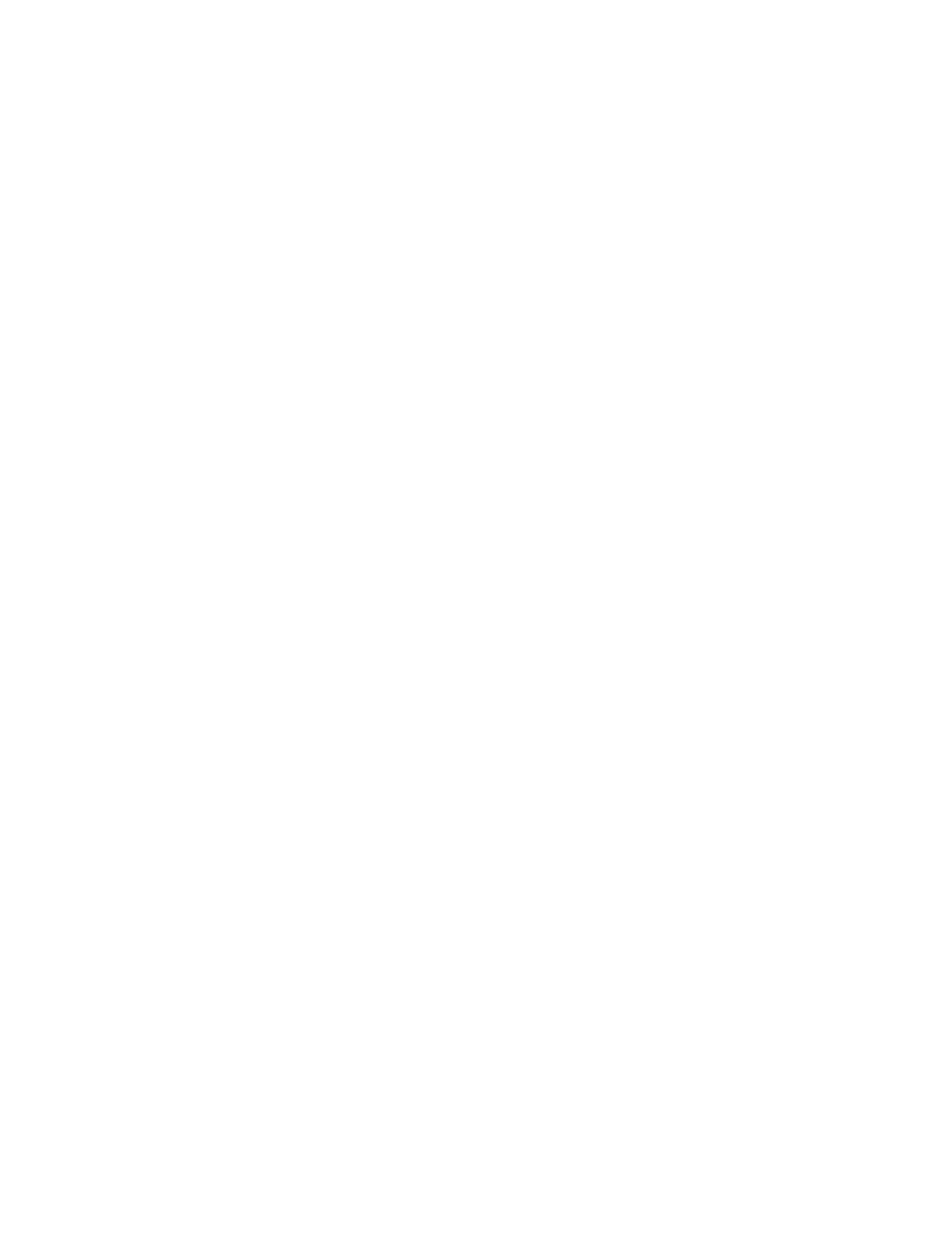
Brocade Network Advisor SAN + IP User Manual
611
53-1002949-01
CLI configuration management
17
•
“Exporting a configuration to a text file”
•
“Comparing configuration snapshots”
•
“Generating a configuration snapshot report”
•
“Viewing the pre- and post-configuration snapshot”
•
“Saving a configuration snapshot”
•
“Scheduling a configuration backup”
CLI configuration management
CLI configuration provides a text-based interface that allows you to enter command line interface
(CLI) commands to create configurations and reports for IronWare and Network OS devices. You
can deploy the configurations and reports on demand or at a scheduled time.
Instructions for creating product and monitoring configurations are detailed in
and include information about the following:
•
“Creating a new product configuration”
•
“Creating a monitoring configuration”
•
“Editing the Motorola Controller CLI responses properties file”
Some controller CLI commands require you to confirm command execution. By default, the
Management application confirms “Yes” to all confirmation commands. If you want to change the
confirmation command to “No” or “Abort”, complete the following steps.
1. Open the ipConfig.properties (located in Install_Home\conf\) file in a text editor.
2. Edit the flags, as needed.
# This flag will control the execution of Network OS and Controller
confirmation CLI commands.
# For example, reload or copy running-config startup-config. With this option
# you can pass either yes(1) or no(2) or stop the execution(3)
#
CLIConfigManager.ValueForConfirmationCLICommands=1
CLIConfigManager.ValueForConfirmationCLICommands.MinInt=1
CLIConfigManager.ValueForConfirmationCLICommands.MaxInt=3
CLIConfigManager.ValueForConfirmationCLICommands.IsDisplay=false
3. Save and close the file.
