Enabling or disabling servers or server ports, Enabling servers or server ports, Disabling servers or server ports – Brocade Network Advisor SAN + IP User Manual v12.1.0 User Manual
Page 1447: Server port statistics, Enabling or disabling servers or server ports 9, Server port statistics 9, Enabling servers or, Server ports, Disabling servers or
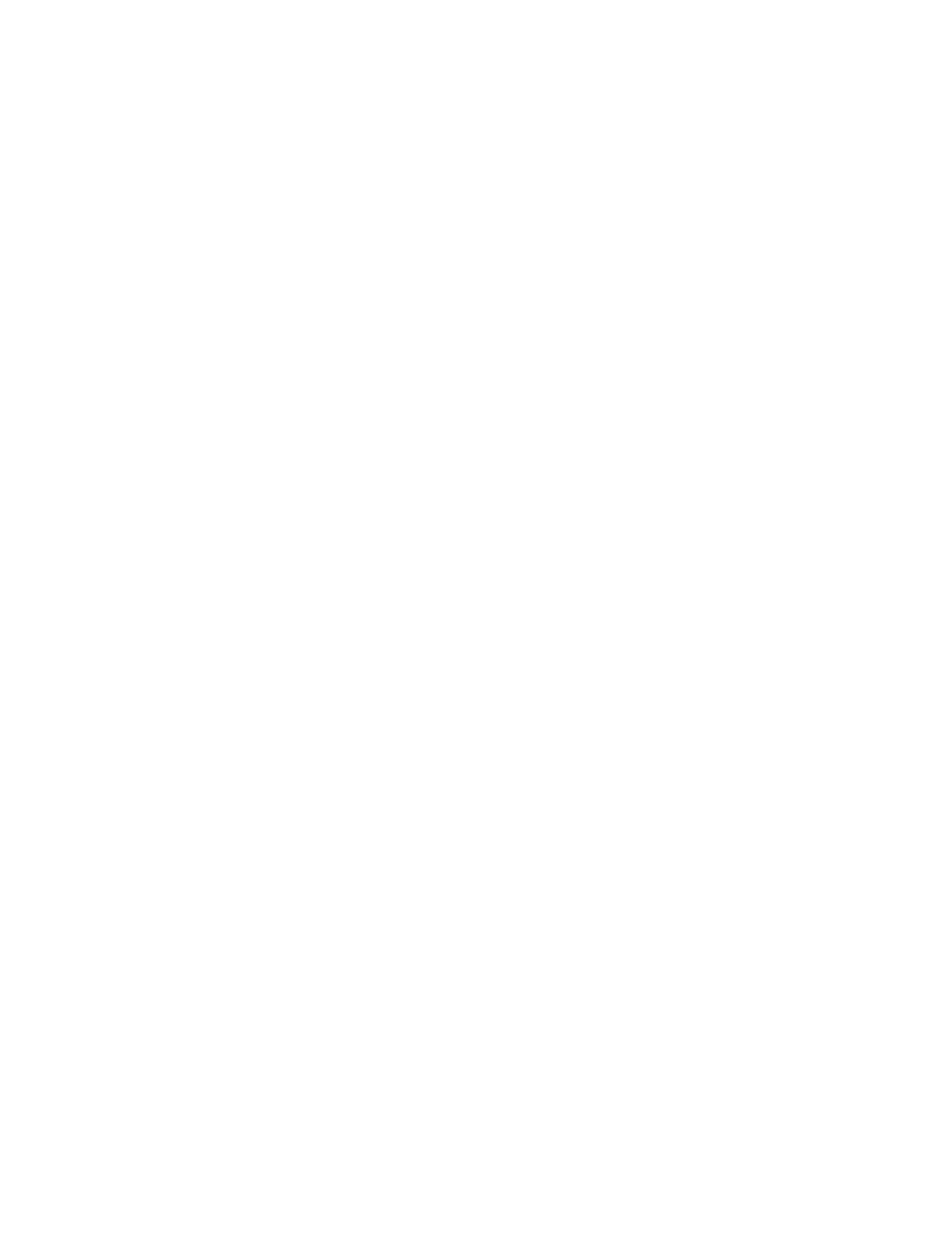
Brocade Network Advisor SAN + IP User Manual
1399
53-1002949-01
Enabling or disabling servers or server ports
38
Enabling or disabling servers or server ports
If you have the VIP Server Manager privilege with read-write permission, you can enable and
disable real servers, virtual servers, real server ports, and virtual server ports. If you have the VIP
Server Manager Leaf Node privilege with read-write permission, you can enable and disable only
the server leaf nodes. If you have both VIP-Server Mgr privilege and VIP-Server Mgr Leaf Node
privilege with read-write permission, you can enable and disable on all levels.
Enabling servers or server ports
To enable a server or server port, complete the following steps:
1. Select the ServerIron device that has the servers or ports you want to enable and click the plus
sign (+) symbol to expand its contents.
2. Select the server or port you want to enable, and click Enable.
3. When a confirmation message appears, click Yes.
Disabling servers or server ports
To disable a server or server port, complete the following steps.
1. Select the ServerIron device that has the server or port you want to disable and click the plus
sign (+) symbol to expand its contents.
2. Select the server or port you want to disable, and click Disable.
3. When a confirmation message appears, click Yes.
Server port statistics
To monitor the statistics for real and virtual server ports on the Server Port Statistics list, shown in
Figure 609
on page 1396, complete the following steps.
1. Select one or more ServerIron devices, real servers, virtual servers, or server ports from the
VIP Servers list.
2. Click Statistics.
The Server Port Statistics list displays the following information:
•
Device Name — The name of the device and its IP address.
•
Server IP Address — The IP address of the server.
•
Server Port — The name of the server port.
•
Server Port Type — The type of server port: virtual or real.
•
Curr Conn — The number of current connections on the real or virtual server port.
•
Total Conn — The number of total connections on the real or virtual server port.
•
Peak Conn — The number of connections during peak time on the real or virtual server
port.
•
Failed Time — The number of failed connections.
