Copying a network, Deleting a network – Brocade Network Advisor SAN + IP User Manual v12.1.0 User Manual
Page 852
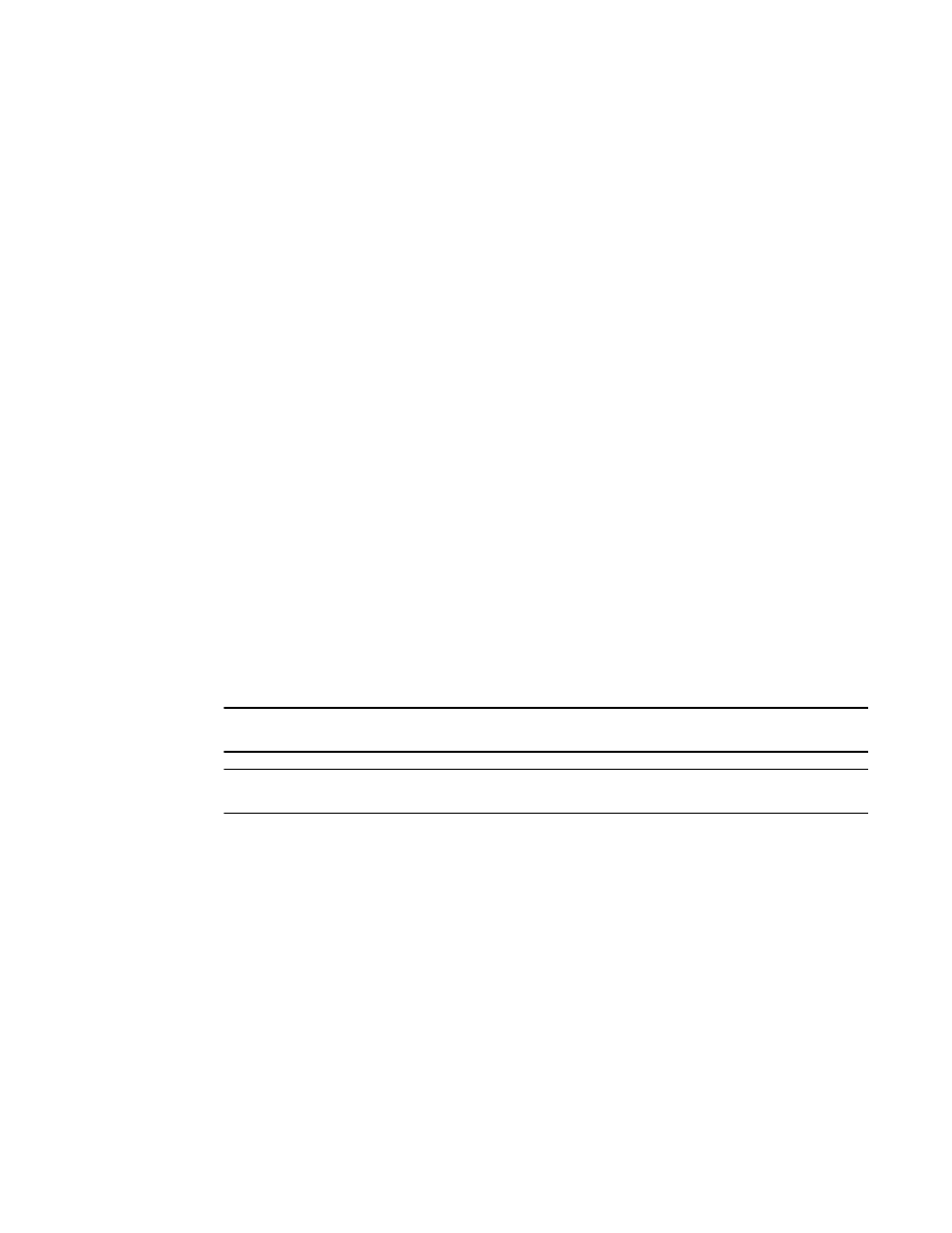
796
Brocade Network Advisor SAN + IP User Manual
53-1002949-01
Layer 3 access control list policy
22
Copying a network
You can access the Network dialog box when configuring a standard or extended L3 ACL device
configuration. To configure a standard or extended L3 ACL, refer to one of the following procedures:
•
“Creating a standard L3 ACL configuration”
•
“Editing a standard L3 ACL configuration”
•
“Copying a standard L3 ACL configuration”
•
“Creating an extended L3 ACL configuration”
•
“Editing an extended L3 ACL configuration”
•
“Copying an extended L3 ACL configuration”
To copy a network, complete the following steps.
1. Click the Networks tab.
2. Select the network you want to copy in the List of Networks table and click Duplicate.
The Duplicate Network dialog box displays.
3. Enter a name for the network in the Name field.
4. Enter a valid IP address (IPv4 format) in the Subnet field.
5. Enter a valid IP address in the Mask field.
6. Click OK on the Duplicate Network dialog box.
7. Click Close on the Network dialog box.
To finish configuring the ACL, return to one of the above procedures.
Deleting a network
NOTE
You cannot delete a network that is in use.
NOTE
You cannot delete a network that is in a Network Group.
You can access the Network dialog box when configuring a standard or extended L3 ACL device
configuration. To configure a standard or extended L3 ACL, refer to one of the following procedures:
•
“Creating a standard L3 ACL configuration”
•
“Editing a standard L3 ACL configuration”
•
“Copying a standard L3 ACL configuration”
•
“Creating an extended L3 ACL configuration”
•
“Editing an extended L3 ACL configuration”
•
“Copying an extended L3 ACL configuration”
To delete a network, complete the following steps.
1. Click the Networks tab.
2. Select one or more networks that you want to delete in the List of Networks table and click
Delete.
