Creating an lsan zone – Brocade Network Advisor SAN + IP User Manual v12.1.0 User Manual
Page 1127
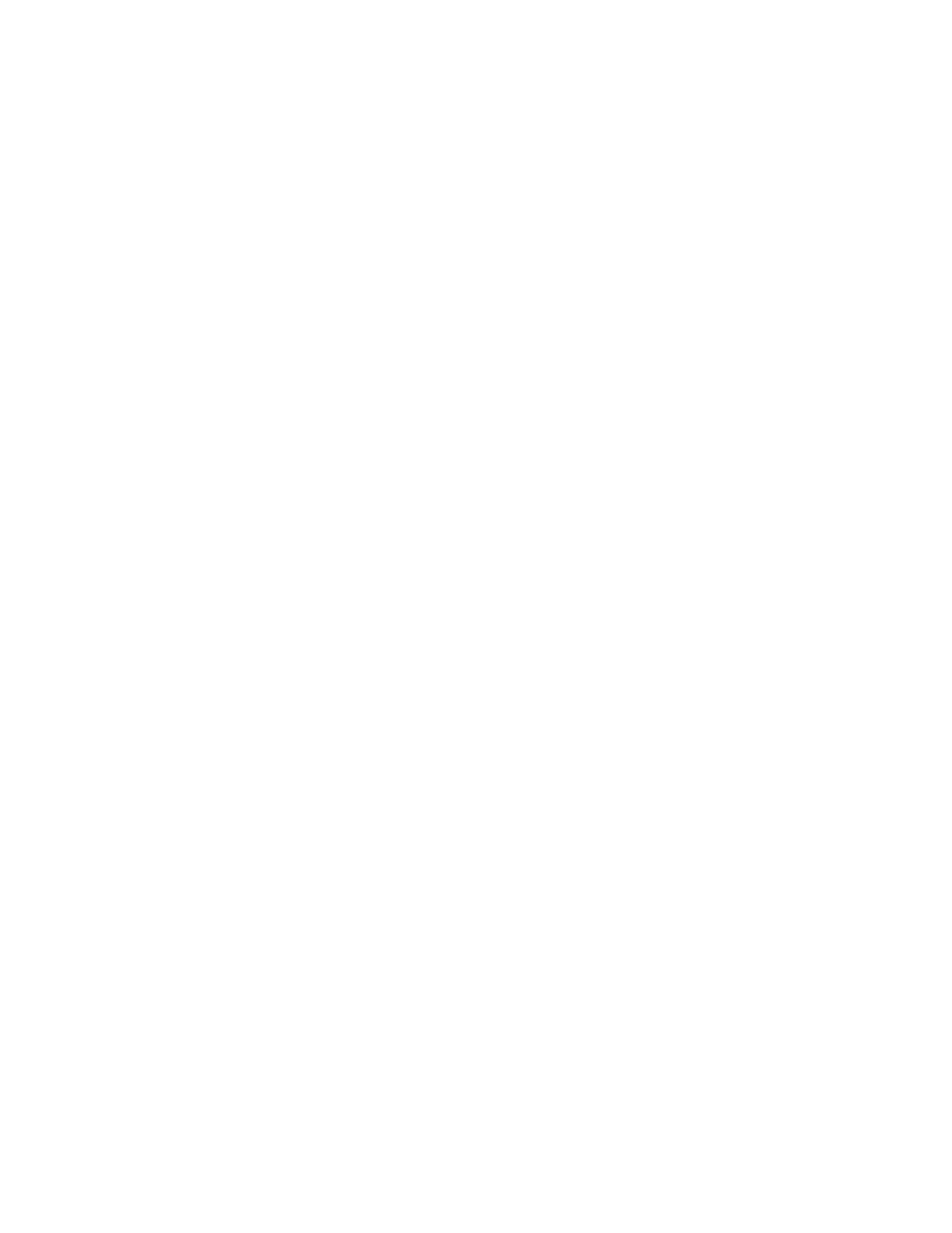
1074
Brocade Network Advisor SAN + IP User Manual
53-1002949-01
LSAN zones
26
Creating an LSAN zone
Create LSAN zones to enable communication between devices in different fabrics without merging
the fabrics.
1. Select a backbone fabric from the Connectivity Map or Product List.
2. Select Configure > Zoning > LSAN Zoning (Device Sharing).
The Zoning dialog box displays, with the LSAN scope.
3. Click New Zone.
The prefix LSAN_ is automatically added in the text field.
4. Enter a name for the zone.
If LSAN tagging is configured, the zone name must match one of the configured tags.
For zone name requirements and limitations, refer to
5. Press Enter.
6. Add members to the LSAN zone.
a. Select one or more members to add to the zone in the Potential Members list. (Press
SHIFT or CTRL and click each member to select more than one member.)
b. Select an option from the Type list.
For DCB-capable switches, you may need to change the port display options to see the
ports. Right-click in the Potential Members list and select Port Display to change the
options.
c. Click the right arrow between the Potential Members list and the Zones list to add the
selected members to the zone.
7. Click Activate.
8. Review the information in the Activate LSAN Zones dialog box.
LSAN zones that contain online members are automatically included in the Destination Fabrics
list. For LSAN zones that contain offline members, you can click the right arrow button to
assign these zones to fabrics in the Destination Fabrics list.
9. Click OK to activate the LSAN zones.
A message displays informing you about the effects of LSAN zone activation and asking
whether you want to proceed. Click Yes to confirm the activation, or click No to cancel the
activation.
10. Click OK to continue.
All LSAN zones are activated on the selected fabrics and saved to their respective zone
databases.
11. Click OK to close the Zoning dialog box.
