Viewing your password policy, Viewing your password, Policy – Brocade Network Advisor SAN + IP User Manual v12.1.0 User Manual
Page 331
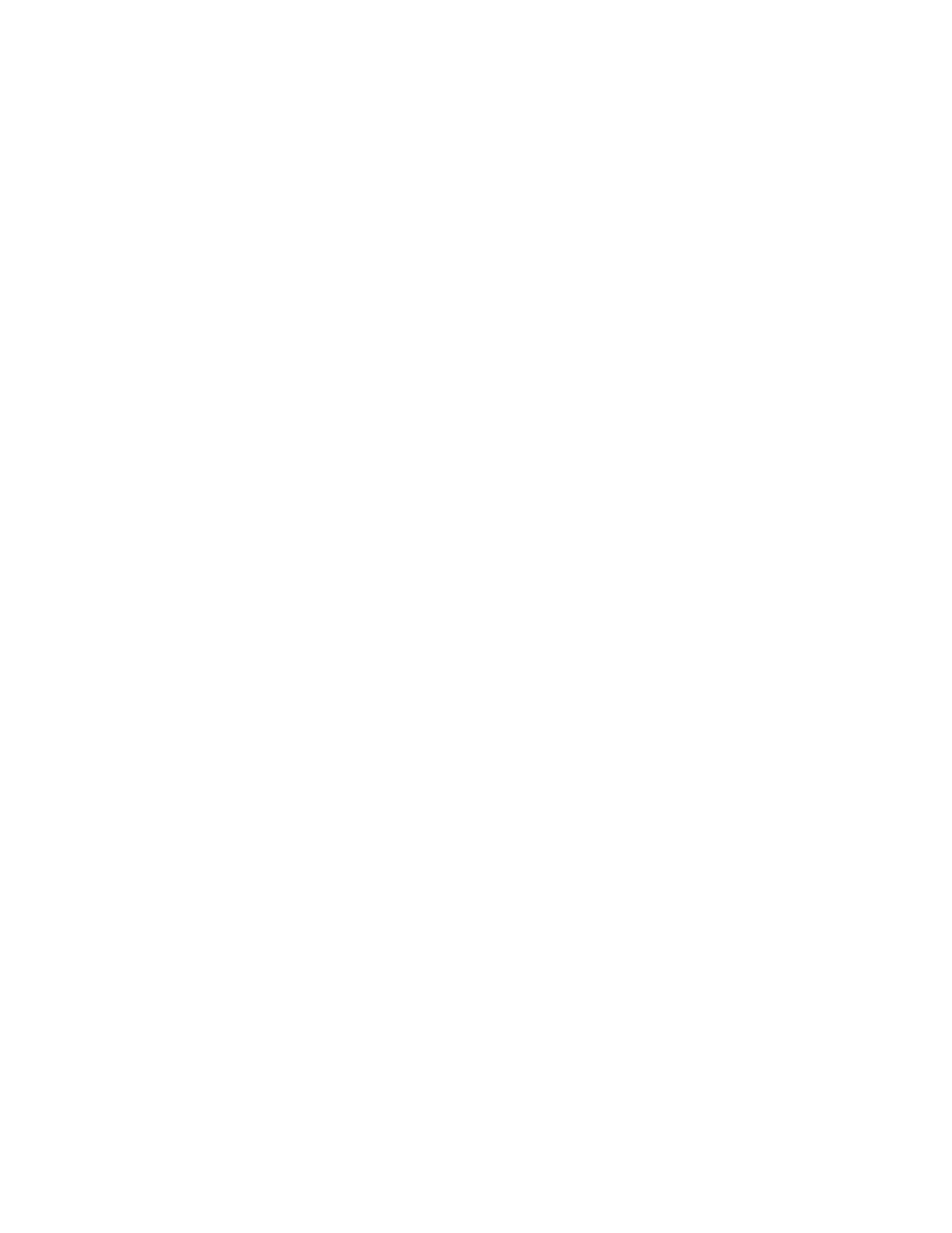
266
Brocade Network Advisor SAN + IP User Manual
53-1002949-01
User profiles
7
If your password expires or your current password violates the password policy, you will be
prompted to change your password from the Change Password dialog box. To view your password
policy, click Password Policy - View.
To change your password from the Change Password dialog box, complete the following steps.
1. Enter your current password in the Existing Password field.
2. Enter your new password in the New Password and Confirm Password fields.
Passwords display as dots (.).
3. Click OK to save your new password.
Viewing your password policy
To view your password policy, complete the following steps.
1. Select Server > User Profile.
The User Profile dialog box displays.
2. Click Password Policy - View to display your password policy.
The View Password Policy dialog box displays.
•
Password History Count — The number of unique passwords you must use before you can
reuse a password.
•
Empty Password — Whether or not to allow empty passwords.
•
Minimum Length — The minimum length allowed for the password.
•
Upper Case Characters — The minimum number of uppercase characters required in the
password.
•
Lower Case Characters — The minimum number of lowercase characters required in the
password.
•
Number of Digits — The minimum number of digits required in the password.
•
Punctuation Required — The minimum number of punctuation characters required in the
password.
•
Maximum Repeat — The maximum number that the same character can repeat without a
different intervening character in the password.
•
Maximum Sequence — The maximum number of sequence characters from the ASCII
collating series or keyboard sequences in the password.
3. Click OK on the Password Policy dialog box.
4. Click OK on the User Profile dialog box.
