Displaying topology views, Network objects view – Brocade Network Advisor SAN + IP User Manual v12.1.0 User Manual
Page 477
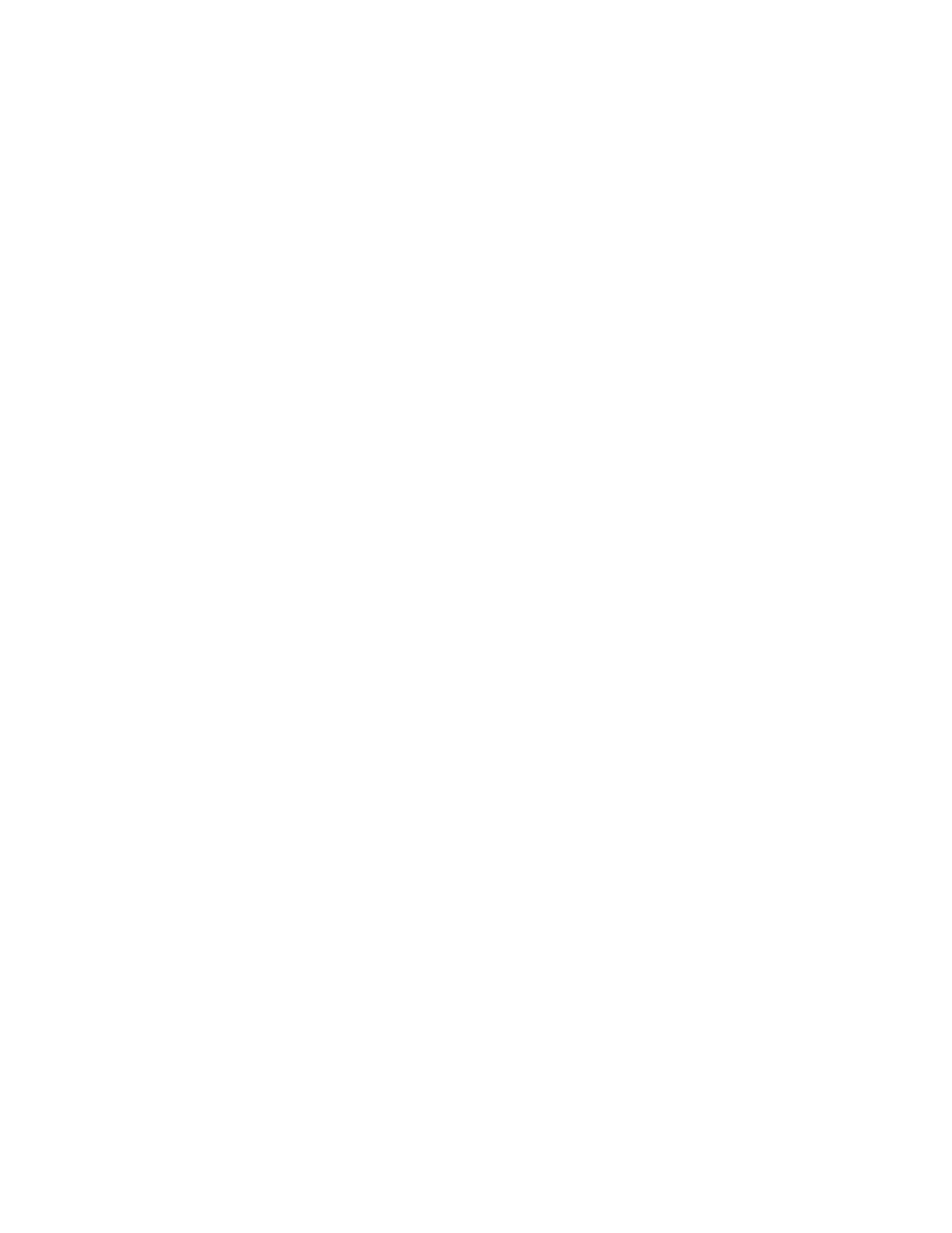
412
Brocade Network Advisor SAN + IP User Manual
53-1002949-01
Network Objects view
9
Displaying topology views
To display a topology view, select the one of the following view types from the view list on the
Product List toolbar:
•
Network Objects — For more information, refer to
•
IP Topology — For more information, refer to
•
L2 Topology — For more information, refer to
•
Ethernet Fabrics — For more information, refer to
•
VLAN Topology — For more information, refer to
•
Host Topology — For more information, refer to
Network Objects view
The Network Objects view displays a list of discovered products in a table (Product List). This view
allows you to manage user authentications and permissions on discovered devices. In addition, you
can place devices into management groups, which are used for configuration, deployment,
accounting, monitoring, and reporting processes.
The following columns (presented here in alphabetical order) are included in the Product List:
•
Build Label. Select to display the firmware build number.
•
Contact. Select to display the name of the person or group you should contact about the
product. This field is editable at the fabric level.
•
Description. Select to display the description of the product. This field is editable at the fabric
level.
•
Product Type. Select to display the type of product.
•
Firmware. Select to display the firmware version of the product.
•
Group/Product. Select to display discovered products, product groups, and port groups.
•
IP Address. Select to display the IP address (IPv4 or IPv6 format) of the product.
•
Location. Select to display the physical location of the product. This field is editable at the
fabric level.
•
Model. Select to display the model number of the product.
•
Name. Select to display the name of the product. This field is editable at the fabric, device, and
port levels.
•
Port Count. Select to display the number of ports on the product.
•
Serial #. Select to display the serial number of the product.
•
Status. Select to display the status for the product and the port.
•
Vendor. Select to display the name of the product’s vendor.
•
User-defined property labels — Displays the user-defined property labels. You can create up to
three user-defined property labels.
