Viewing the discovery log, Individual ip device discovery, Adding an ip device to discovery – Brocade Network Advisor SAN + IP User Manual v12.1.0 User Manual
Page 188
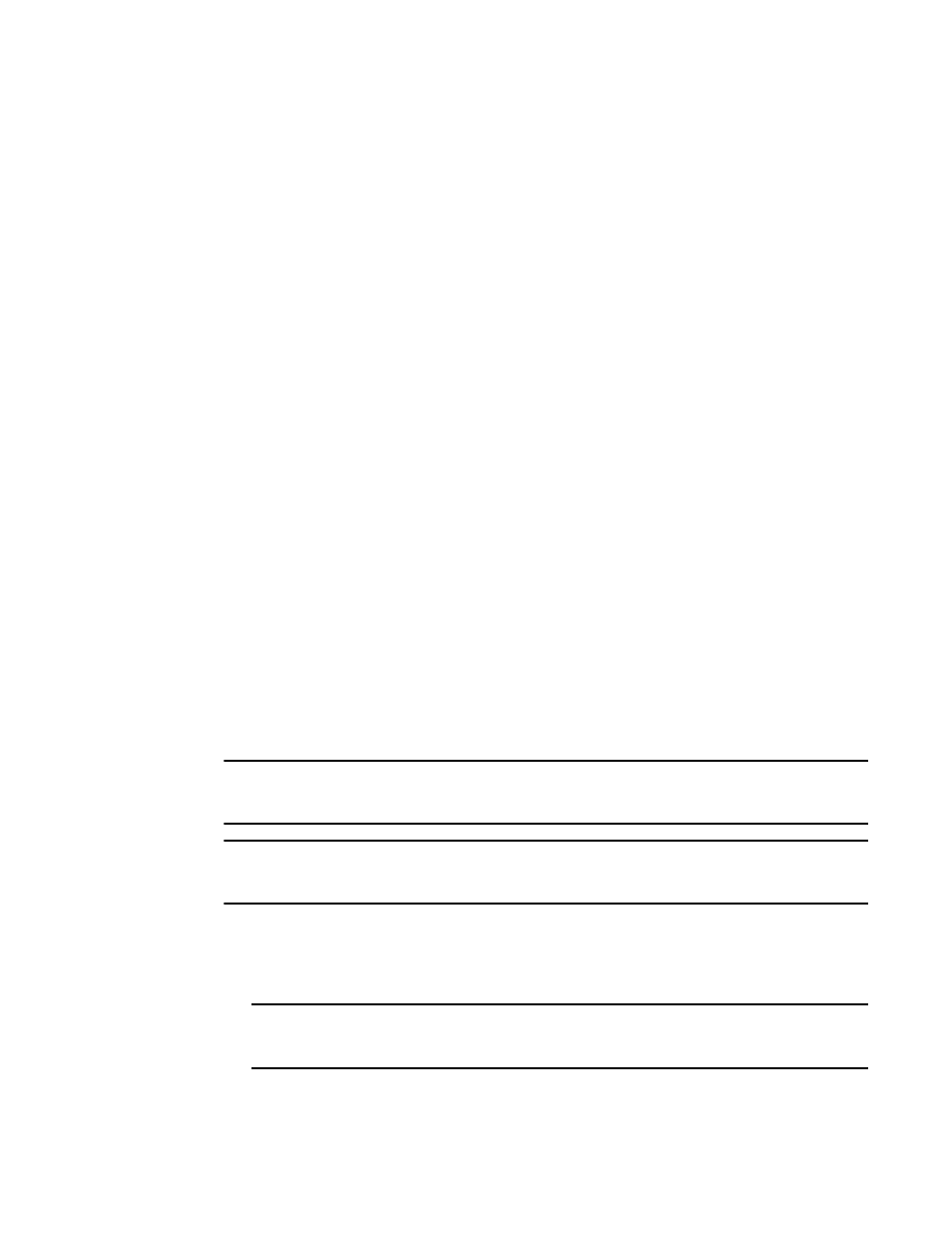
Brocade Network Advisor SAN + IP User Manual
121
53-1002949-01
Individual IP device discovery
4
8. Click Close to close the Discover Setup - IP dialog box.
9. Click Yes on the confirmation message.
Viewing the discovery log
The discovery log displays the status of the current discovery activity. To configure the discovery log
size, refer to
“Defining global setting preferences”
To view the discovery log, complete the following steps.
1. Select Discover > IP Products.
The Discover Setup - IP dialog box displays.
2. Click the Profiles tab.
3. Click Discovery Log.
The Discovery Status Log dialog box displays with a list of discovery status messages. If
discovery is running, the discovery status messages automatically display and update
dynamically in the dialog box with the latest message at the top.
4. Click Close to close the Discovery Status Log dialog box.
5. Click Close to close the Discover Setup - IP dialog box.
Individual IP device discovery
Simple discovery discovers the device with a specific IP address. It is triggered by device
configuration changes on SNMP traps, certain configuration deployments to a device, and adding
device or rediscovering a device.
Adding an IP device to discovery
NOTE
DCB devices discovered through Fabric discovery (from the SAN tab) are automatically added to IP
discovery during rediscovery.
NOTE
You cannot discover new products if you do not have the All IP Products AOR (area of responsibility)
in your user account.
To add an individual IP device to discovery, complete the following steps.
1. Select Discover > IP Products.
The Discover Setup - IP dialog box displays.
NOTE
The Discovered Products table lists all products discovered through individual product
discovery, profile-based discovery, as well as Fabric discovery (from the SAN tab).
