Enabling fabric binding, Enabling, Fabric binding – Brocade Network Advisor SAN + IP User Manual v12.1.0 User Manual
Page 1201
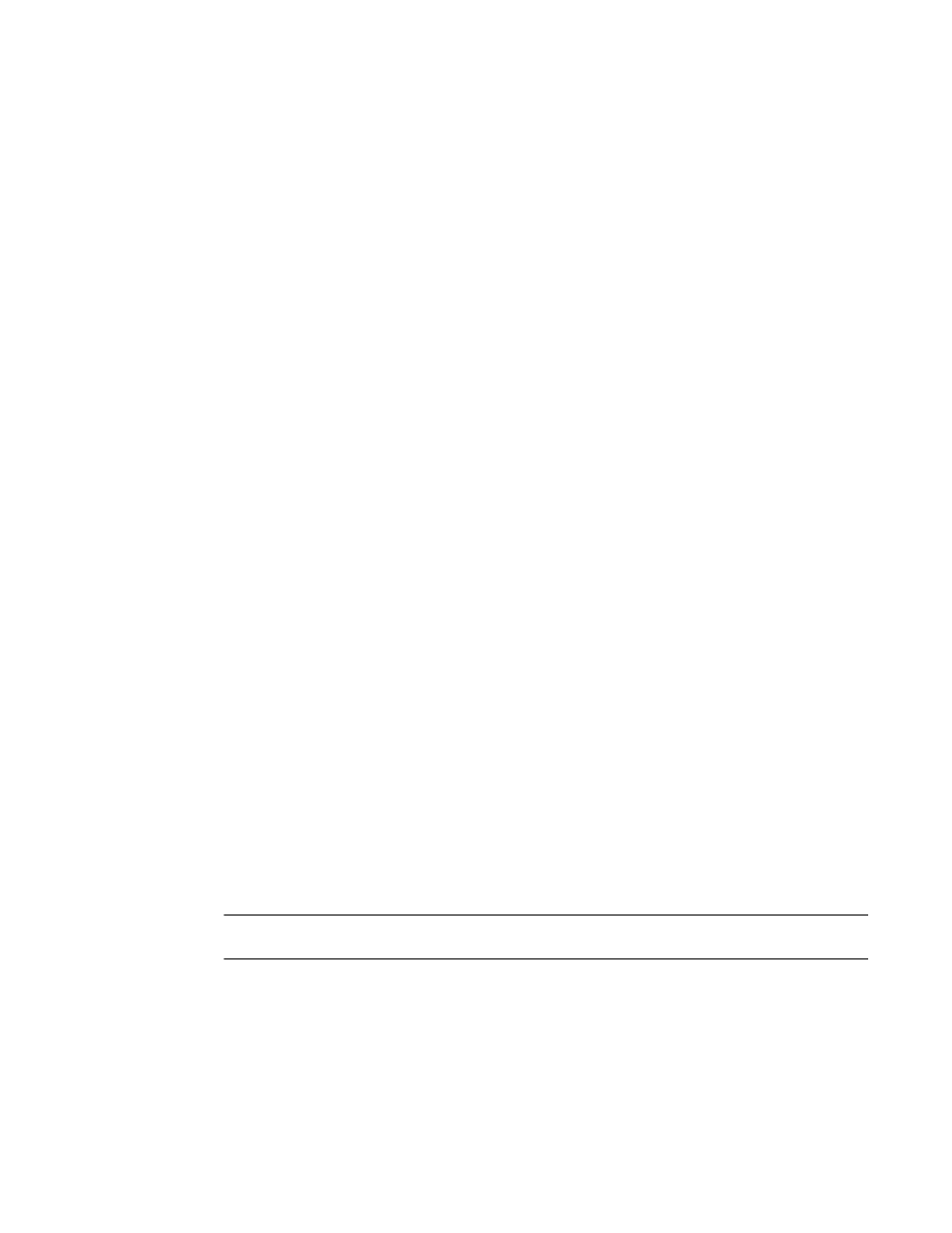
Brocade Network Advisor SAN + IP User Manual
1149
53-1002949-01
Fabric Binding overview
28
•
Membership List of Fabric_Name table — The current Fabric Membership List (FML) of the
highlighted fabric, including the following details:
Name — The name of the switch fabric.
Node WWN — The node WWN of an available or member switch.
Domain ID — The domain ID of an available or member switch.
Fabric Name — The name of the fabric.
Fabric WWN — The world wide name of the fabric.
Attached — Whether or not the switch is attached.
If you have never configured the FML, a default list with all the member switches displays.
To remove a switch from the membership list, refer to
“Removing switches from fabric
•
Add Detached Switch button — Click to enter the domain ID and WWN of the detached
switch. For step-by-step instructions, refer to
“Adding detached devices to the fabric
Domain IDs are between the values of 1 to 239. In HEX mode, Domain IDs are between
the values of 01 to EF.
Fibre Channel networks use world wide names to uniquely identify nodes and ports within
nodes. For many devices, the 64-bit WWNs are fixed, and their assignment follows
conventions established by the IEEE. For other devices, the WWNs may be set or modified
by the user. World wide names are a special concern for the Management application
because:
WWNs are used as the primary keys to identify network elements.
Experience has been that an ill-formed WWN is evidence of a malfunctioning device.
Proper operation with the management application requires that WWNs be unique within
the network and well-formed. This means they must be 64 bits in length and the first byte
cannot be zero.
3. Click OK on the Fabric Binding dialog box.
Enabling fabric binding
Fabric binding is a security method for restricting switches within a multiple-switch fabric. Fabric
Binding is required for FICON in mixed fabrics.
Fabric Binding is enabled through the Fabric Binding dialog box. After you have enabled Fabric
Binding, use the Fabric Membership List/Add Detached Switch to add switches that you want to
allow into the fabric.
NOTE
Fabric Binding is only supported on Fabric OS 5.2 or later.
1. Select Configure > Fabric Binding.
The Fabric Binding dialog box displays (
