Importing a configuration rule, Deleting a configuration rule, Viewing predefined configuration conditions – Brocade Network Advisor SAN + IP User Manual v12.1.0 User Manual
Page 1732
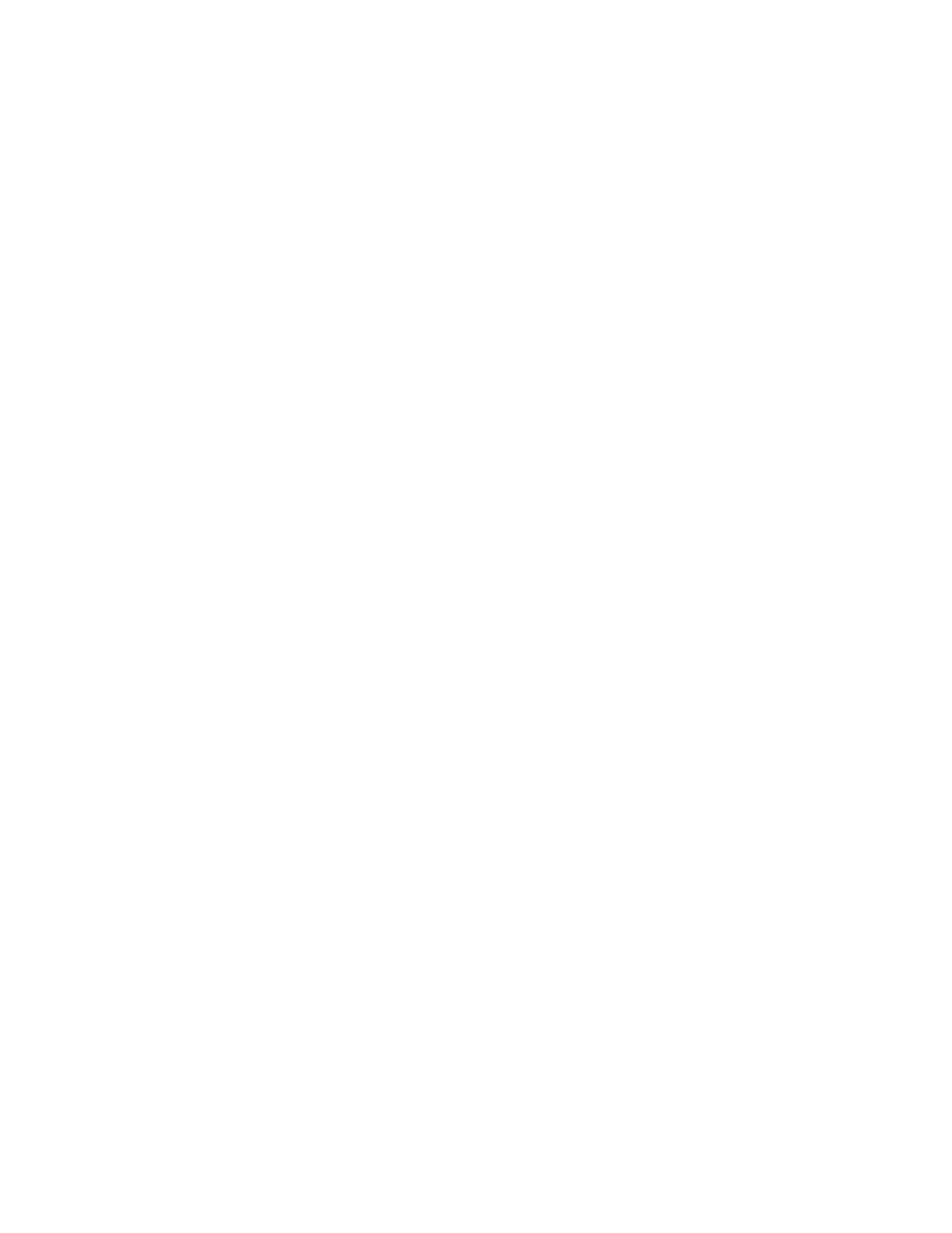
Brocade Network Advisor SAN + IP User Manual
1689
53-1002949-01
Configuration rules
47
Importing a configuration rule
You can import user-defined configuration rules (xml format) one at a time.
Imported rules must meet the following criteria:
•
The rule cannot have the same name as a predefined configuration rule.
•
The rule cannot have any invalid rule or condition parameters.
•
The rule cannot have any invalid block parameters.
1. From the Add Monitor or Edit Monitor dialog box, select Import from the Export list.
The Import Configuration Rule dialog box displays.
2. Browse to the configuration rules (xml format) file and click Import.
3. Click Yes on the confirmation message, if necessary.
4. Click OK on the Add Monitor or Edit Monitor dialog box.
Deleting a configuration rule
You can only delete user-defined configuration rules.
1. From the Add Monitor or Edit Monitor dialog box, select one or more user-defined configuration
rules you want to delete.
2. Click Delete.
3. Click Yes on the confirmation message.
4. Click OK on the Add Monitor or Edit Monitor dialog box.
Viewing predefined configuration conditions
1. Select Monitor > Policy Monitor.
The Policy Monitor dialog box displays.
2. Click Add.
The Add Monitor dialog box displays.
3. Click the Switch/Router Checks tab.
4. Select Add > Configuration Rule.
The Add Configuration Rule dialog box displays.
5. Select the predefined condition you want to view and click Edit/View.
The View Condition dialog box displays. This dialog box contains the following fields and
components:
•
Product field and ellipsis button — Not editable in the View Condition dialog box.
•
Configuration list — Not available in the View Condition dialog box.
•
Name — The name of the selected condition.
•
Description — The description of the selected condition.
•
Use regular expression check box — Not available in the View Condition dialog box.
