San main toolbar – Brocade Network Advisor SAN + IP User Manual v12.1.0 User Manual
Page 428
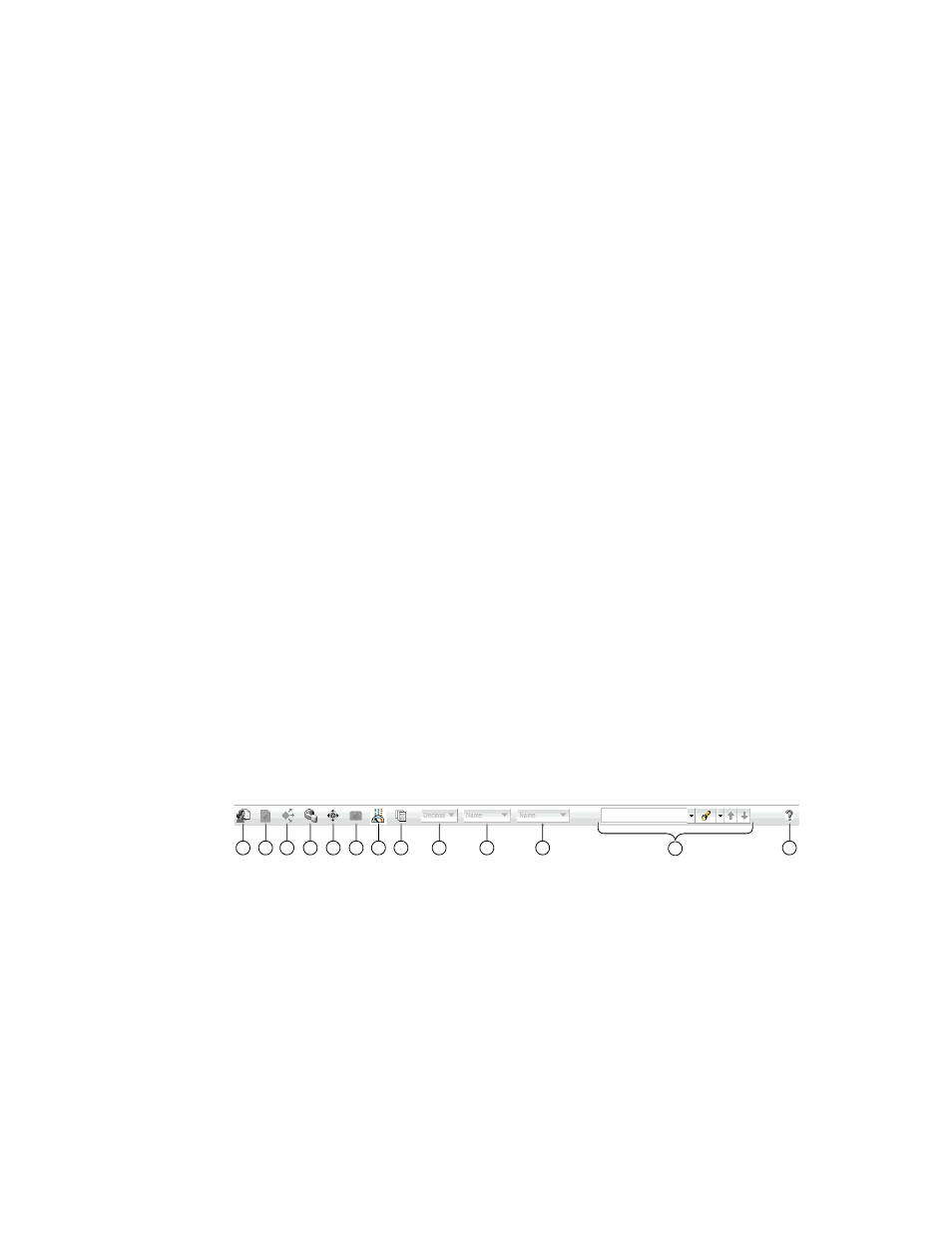
Brocade Network Advisor SAN + IP User Manual
363
53-1002949-01
SAN tab overview
9
6. View All list — Enables you to create, copy, or edit a view, select to how to view the Product list
(All Levels, Products and Ports, Products Only, or Ports Only) and to select which view you want
to display in the main window. For more information, refer to
on page 364. For
step-by-step instruction about creating a view, refer to
7. Port Display buttons — Provides buttons that enable quick access to configuring how ports
display. Not enabled until you discover a fabric or host. For more information, refer to
8. Connectivity Map toolbar — Provides tools for viewing the Connectivity Map as well as exporting
the Connectivity Map as an image. Does not display until you discover a fabric. For more
information, refer to
9. Product List — Lists the devices discovered in the Management application. For more detailed
information, refer to
10. Connectivity Map — Displays the topology, including discovered and monitored devices and
connections. For more information, refer to
11. Master Log — Displays all events that have occurred on the Management application. For more
information, refer to
12. Utilization Legend — (Trial and Licensed version only) Indicates the percentage ranges
represented by the colored, dashed lines on the Connectivity Map. Only displays when you
select Monitor > Performance > View Utilization or click the Utilization icon on the toolbar. For
more information, refer to
13. Minimap — Displays a “bird’s-eye” view of the entire topology. Does not display until you
discover a fabric. For more information, refer to
14. Status bar — Displays the connection, port, product, fabric, special event, call home, and
backup status, as well as Server and User data. For more information, refer to
SAN main toolbar
The toolbar is located beneath the Menu bar and provides icons to perform various functions.
FIGURE 138
SAN main toolbar
The icons on your toolbar vary based on the licensed features on your system.
1. Users — Displays the Users dialog box. Use to configure users, user groups, and permissions.
2. Properties — Displays the Properties dialog box of the selected device or fabric. Use to view or
edit device or fabric properties.
3. Launch Element Manager — Launches the Element Manager of the selected device. Use to
configure a device through its Element Manager.
4. Fabric discovery — Displays the Discover Fabrics dialog box. Use to configure discovery.
5. Zoning — Displays the Zoning dialog box. Use to configure zoning.
1
2
3
4
5
6
7
8
9
10
11
13
12
