Configuring the switch, Configuring the switch 2 – Brocade Network Advisor SAN + IP User Manual v12.1.0 User Manual
Page 1233
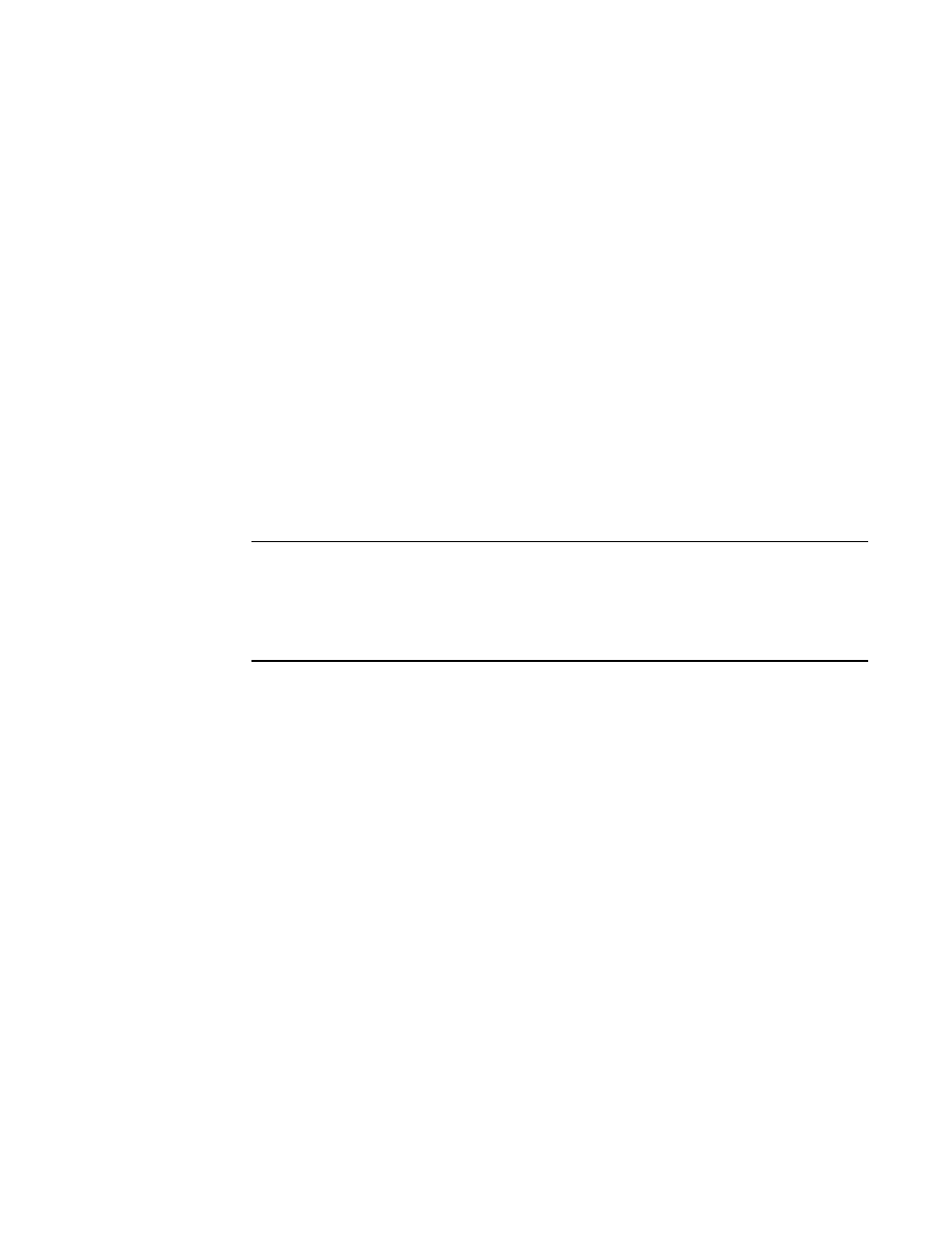
1182
Brocade Network Advisor SAN + IP User Manual
53-1002949-01
Configuring a switch for FICON operation
30
•
Required firmware for the switch. Refer to
•
Port addressing.
The port address is important because it is implemented in HCD or IOCP. The easiest port
addressing scheme is to start from 0x00 at the bottom left of the port card, increment on
ports going up the card, then continue starting numbering from the bottom right of the
next column of ports. Any port addressing scheme is possible however.
6. If you are considering creating a cascaded switch configuration, consider connecting all ISLs
between switches first. This will help simplify cascaded configuration. If this is not possible, you
can merge cascaded fabrics later using steps in
7. If you are considering connecting cascaded switches over IP networks, refer to the planning
considerations in the “Connecting cascaded FICON fabrics over FCIP” in
.
Configuring the switch
Perform the following steps to configure a switch for FICON operation.
1. Launch the Management application and select the SAN tab.
NOTE
The recommended best practice is to run the application client from a server other than the
Management application server itself. Sometimes during installation this is not practical. To
start a client on the Management application server, double click on the application icon. To
open a client from a system other than the Management application server, open a browser
and enter the IP address of the Management application server.
2. Configure the Management application display for FICON. Refer to the “Setting your FICON
display” section of
Chapter 6, “Application Configuration”
.
3. Select the Decimal-Hex drop down selector on the tool bar at the top of the SAN tab to display
domain IDs and port numbers in hex format.
4. Select Discover > Fabrics.
The Discover Fabrics dialog box displays. If the switch is already in a fabric, it is automatically
added and should display under the discovered fabric. If the switch does not display, perform
5. Select Add on the Discover Fabrics dialog box.
The Add Fabric Discovery dialog box displays.
6. Perform one of the following tasks to configure a switch for discovery:
