Creating a customized layout – Brocade Network Advisor SAN + IP User Manual v12.1.0 User Manual
Page 509
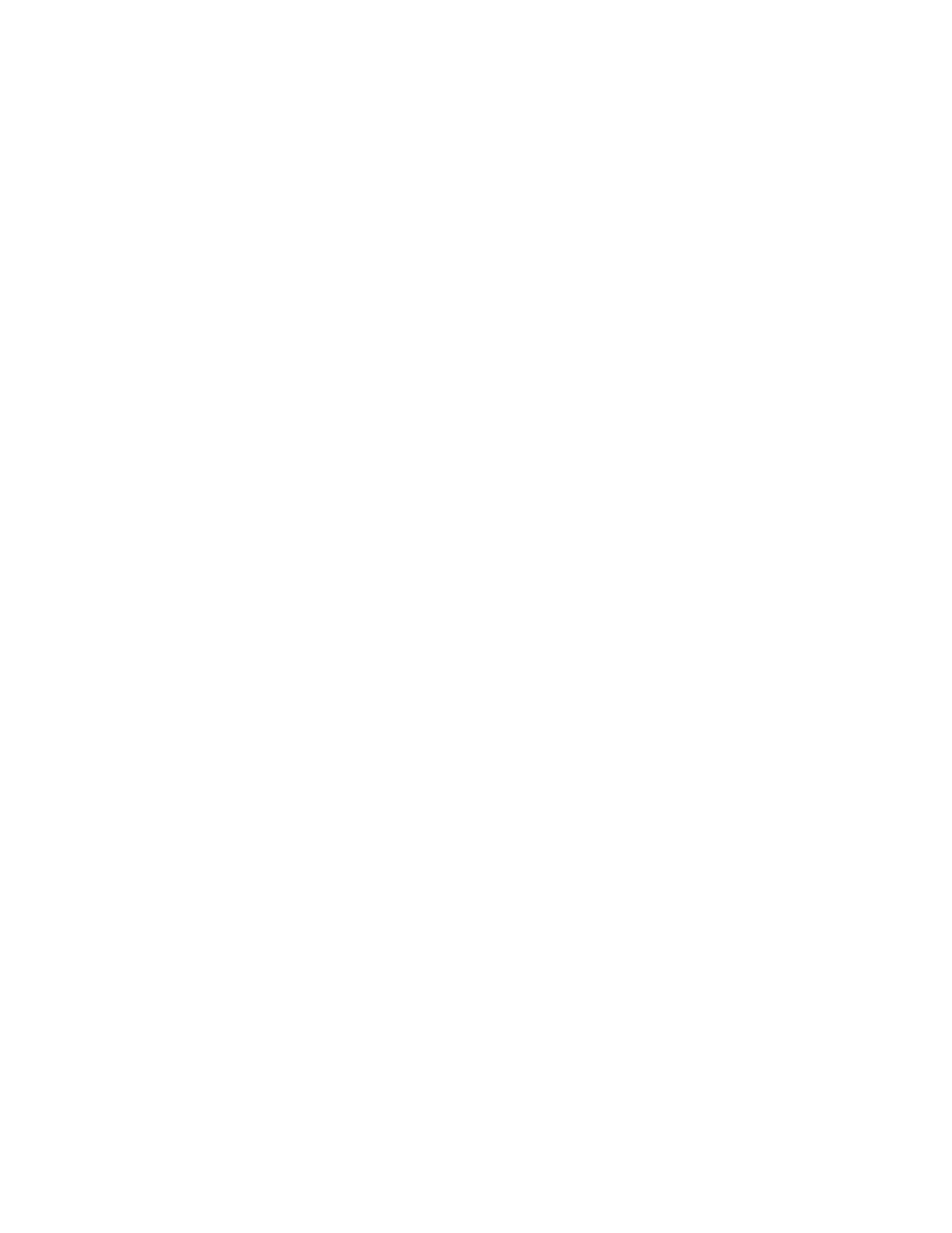
Brocade Network Advisor SAN + IP User Manual
445
53-1002949-01
Creating a customized layout
10
•
Saved
This layout is the one you customized by repositioning the nodes on the map. If you have not
customized the layout, this Saved option is disabled. Also, if you select the Saved Layout
Preferred check box on the Topology Options dialog box, this layout takes precedence over the
default layout.
The Management application redraws the MRP Topology map. For more information about
layout types, refer to
Creating a customized layout
You can create one customized layout for each Ring node in each topology view.
To customize the layout for a topology map, complete the following steps.
1. Select the topology layout you want to customize from the layout type list on the Topology Map
toolbar.
•
Fast Organic
•
Organic
•
Hierarchical
•
Self Organizing
•
Circular
2. Click a node and drag it to a new position on the map.
3. Repeat step 2 until you have repositioned all nodes.
4. Click Save on the MRP Topology map toolbar to retain the changes you made.
