Refreshing the port connectivity view, Enabling a port, Filtering port connectivity – Brocade Network Advisor SAN + IP User Manual v12.1.0 User Manual
Page 619: Disabling a port
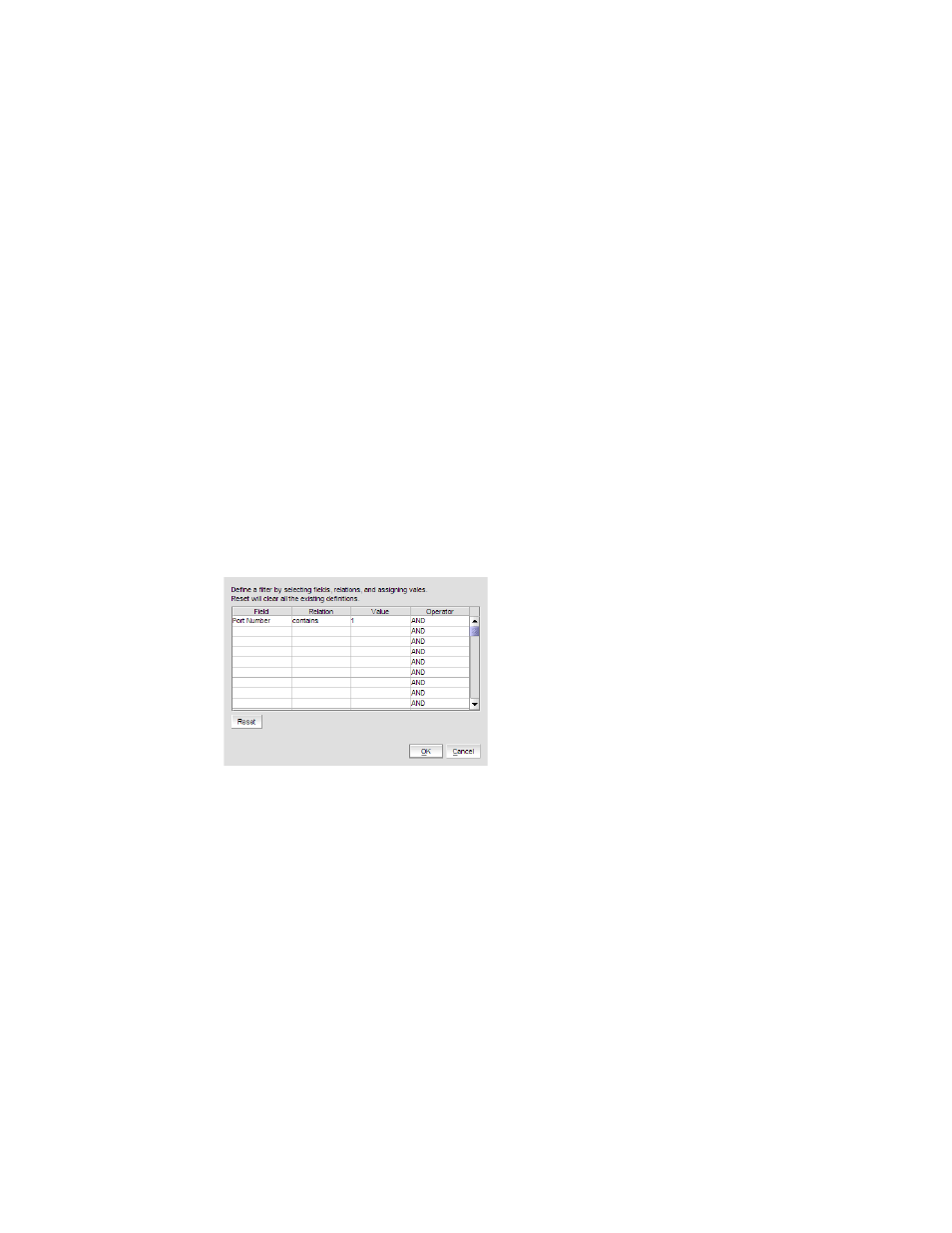
Brocade Network Advisor SAN + IP User Manual
557
53-1002949-01
Ports
14
Refreshing the port connectivity view
To obtain configuration changes that occurred since the Port Connectivity View dialog box opened,
click Refresh.
Enabling a port
To enable a port from the port connectivity view, right-click the port you want to enable from the
Port Connectivity View dialog box and select Disable/Enable Port > Enable.
Disabling a port
To disable a port from the port connectivity view, right-click the port you want to disable from the
Port Connectivity View dialog box and select Disable/Enable Port > Disable.
Filtering port connectivity
To filter results from the port connectivity view, complete the following steps.
1. Click the Filter link from the Port Connectivity View dialog box
The Filter dialog box displays (
FIGURE 207
Filter dialog box
2. Click a blank cell in the Field column to select the property from which to filter the results.
3. Click a blank cell in the Relation column to select an action operation.
The following actions are available:
•
==
•
!=
•
<
•
>
•
<=
•
>=
•
contains
•
matches
