Configuring ficon display, Configuring an allow/prohibit matrix, Configuring an allow/prohibit matrix 7 – Brocade Network Advisor SAN + IP User Manual v12.1.0 User Manual
Page 1238: Under, Configuring an, Allow/prohibit matrix
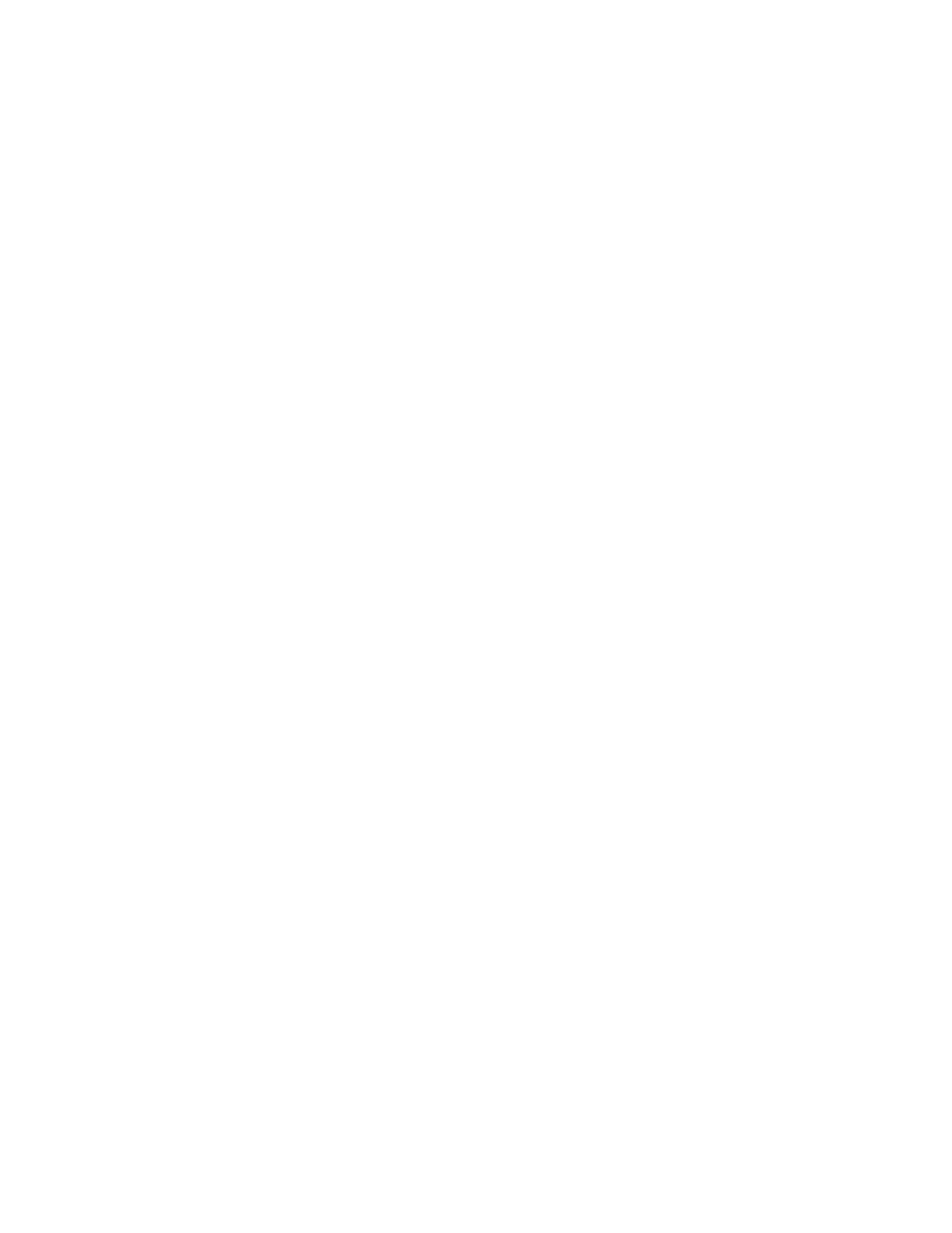
Brocade Network Advisor SAN + IP User Manual
1187
53-1002949-01
Configuring FICON display
30
23. Enable bottleneck detection using the following Fabric OS bottlneckmon commands:
•
bottleneckmon --cfgcredittools -intport -recover onLrOnly - This command monitors for lost
credits on links. This is necessary because occasional errors on links can cause lost
credits that can result in IFCCs and poor performance over time.
•
bottleneckmon --enable -alert - This command causes AN-1004 RAS log messages to
generate whenever congestion occurs and AN-1010 RAS log messages to generate
whenever severe congestion occurs. The recommended best practice is to enable alerts
now so that you don’t forget when you merging the fabrics.
The bottlneckmon command operates the entire chassis, regardless of the FID where it is
executed.
24. Clear error counters (common during switch configuration) by right-clicking the switch in the
Connectivity Map or Product List and selecting Performance > Clear Counters.
Configuring FICON display
You can set display settings for FICON display so that the columns of any table that contains end
device descriptions to move the following eight columns to be the first columns: FC Address, Serial
#, Tag, Device Type, Model, Vendor, Port Type, and WWN. For instructions, refer to
Configuring an Allow/Prohibit Matrix
The Allow/Prohibit Matrix is a FICON port attribute that can be used to prohibit communication
between specific ports. Allow/Prohibit Matrix are not recommended on E_Ports (inter-switch links).
The Allow/Prohibit Matrix can be manipulated by host-based management programs using FICON
Control Unit Port (CUP), or from a Management application program to create policies and
determine paths for data and command flows. Up to eight Allow/Prohibit matrices can be modified
at the same time. Allow/Prohibit Matrix settings apply per switch rather than per fabric, and only
work when an active zone configuration is present in the fabric.
Multiple configurations can be defined, edited, copied, or removed. Only one configuration can be
active per switch.
Configuring the Allow/Prohibit matrix requires that a zone configuration be activated on the fabric.
Prohibits can be configured without an active zone configuration, but they cannot be enforced until
an effective zone is configured.
1. Select Configure > Allow/Prohibit Matrix.
The Configure Allow/Prohibit Matrix dialog box displays.
2. Select a switch from Available Switches.
Two default configurations (Active and IPL) are displayed in a tree structure under the switch.
Existing configurations are also displayed.
3. Choose one of the following options:
