Deploying a security configuration on demand – Brocade Network Advisor SAN + IP User Manual v12.1.0 User Manual
Page 876
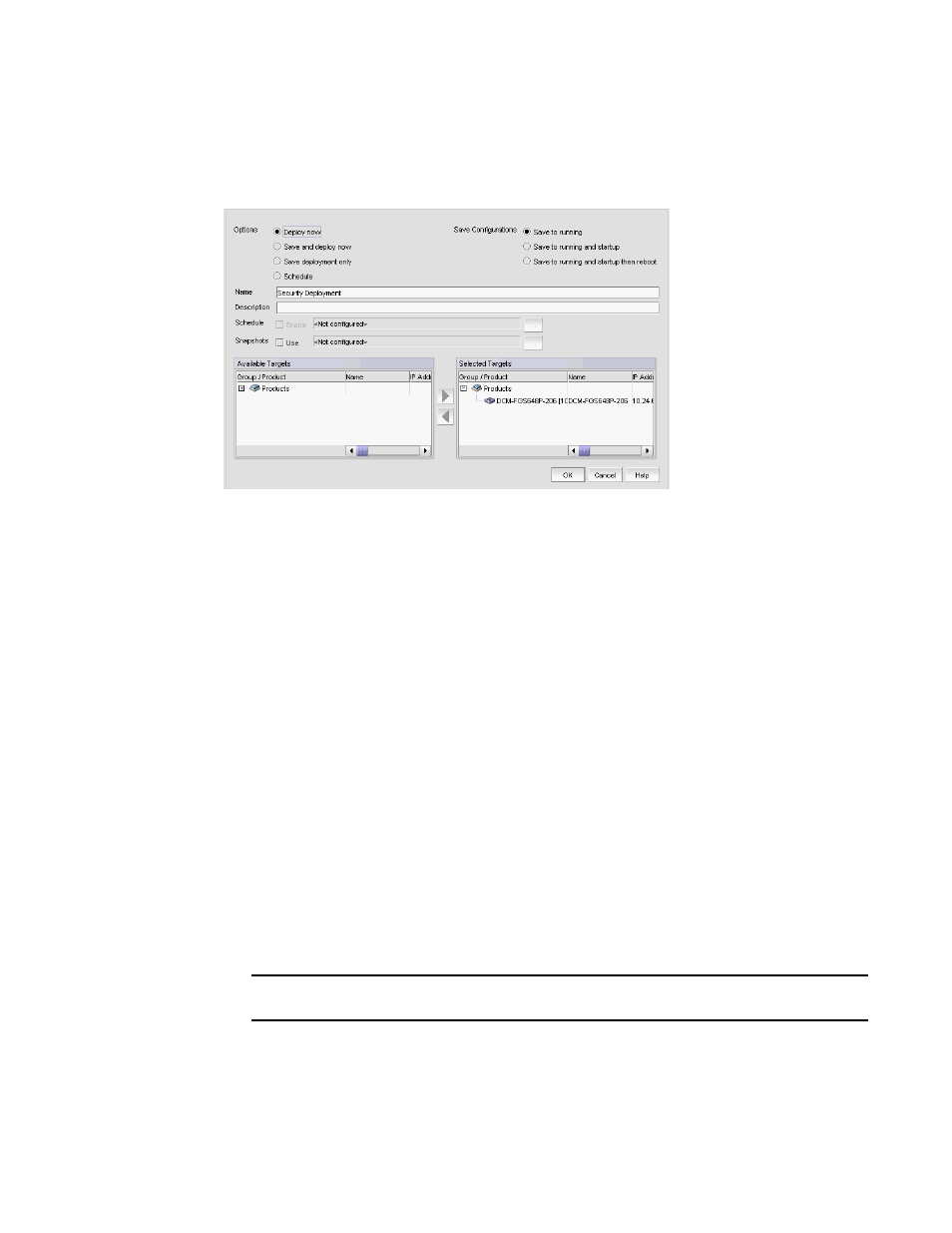
820
Brocade Network Advisor SAN + IP User Manual
53-1002949-01
Security configuration deployment
22
Deploying a security configuration on demand
To deploy a security configuration immediately, complete the following steps.
FIGURE 294
Deploy to Product/Ports dialog box
1. Choose one of the following options:
•
Deploy now — Select to deploy the configuration immediately on the product or port
without saving the deployment definition.
•
Save and deploy now — Select to deploy the configuration immediately on the product or
port and save the deployment definition for future deployment.
2. Select one of the following save configuration options:
•
Save to running — Select to update the running configuration; however, the deployment is
not saved to the product’s flash memory.
•
Save to running and startup — Select to update the running configuration as well as save
the deployment configuration to the product’s flash memory. Selecting this option is the
equivalent to a write memory command on the product CLI.
•
Save to running and startup then reboot — Select to update the running configuration,
save the deployment configuration to the product’s flash memory, and reboot the product.
Selecting this option is the equivalent to entering a write memory and a reload command
on the product CLI.
3. Enter a name for the deployment in the Name field.
4. Enter a description for the deployment in the Description field.
5. Click the Snapshot Use check box and click the ellipsis button to select the product monitoring
template.
NOTE
The Snapshot Use check box is only available for IronWare products.
The Pre-Post Snapshot Properties dialog box displays.
6. Select the product monitoring template you want to use from the CLI Template list.
