Brocade Network Advisor SAN + IP User Manual v12.1.0 User Manual
Page 1849
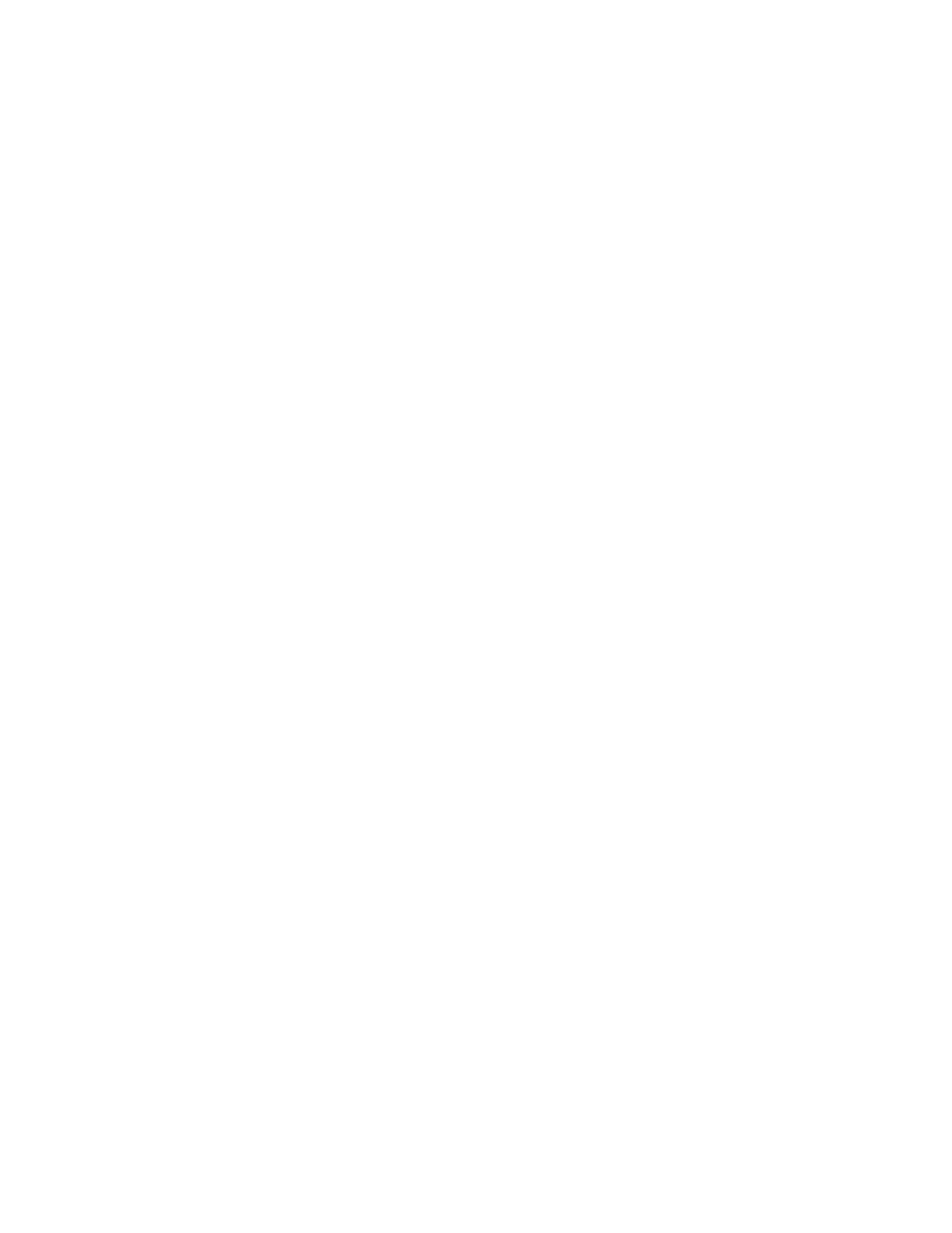
1808
Brocade Network Advisor SAN + IP User Manual
53-1002949-01
MAPS actions
50
SFP Status Marginal — If check mark displays, sets the SFP status to marginal when
triggered.
Switch Status Marginal. — If check mark displays, sets the switch status to marginal
when triggered.
Switch Status Critical — If check mark displays, sets the switch status to critical when
triggered.
•
Violations button — Select an object (switch or fabric) and click to open the Violations
dialog box for the selected object. For more information, refer to
•
Actions button — Select an object (switch, fabric, or all fabrics) and click to enable or
disable actions for all policy rules on an object. For more information, refer to
disabling policy actions for all policies”
•
E-mail Setup button — Select to configure e-mail notification. For more information, refer to
“Configuring e-mail notification”
•
Activate button — Select an inactive policy and click to activate the policy during
deployment. Only one policy can be active on a switch at a time. You can activate policies
for multiple switches at once by selecting the policy you want to activate for each switch
and clicking Activate. For more information, refer to
•
View button — Select a policy and click to open the View Policy dialog box and view the
rules defined for the policy. For more information, refer to
•
Add button — Click to create a new policy or select a policy in the Policies list and click to
clone a policy. For more information, refer to
and
•
Edit option (on the Add button — Select a policy and click to open the Edit Policy dialog box.
You cannot edit a default policy. For more information, refer to
•
Delete option (on the Add button) — Select one or more policies and click to delete. For
more information, refer to
•
Export button — Click to export a policy definition to an XML file. For more information,
refer to
•
Import option (on the Export button) — Click to import a policy definition. For more
information, refer to
•
Distribute button — Select a policy and click to replicate the policy to all devices in a fabric
or SAN. For more information, refer to
“Replicating a policy to other devices”
•
Manage button in the Groups area — Select the fabric or switch for which you want to edit
groups and click to open the Manage Groups - MAPS dialog box. For more information,
refer to
3. Click Close.
