Editing a frame monitor, Assigning a frame monitor to a port, Editing a frame monitor 5 – Brocade Network Advisor SAN + IP User Manual v12.1.0 User Manual
Page 1670: Assigning a frame monitor to a port 5
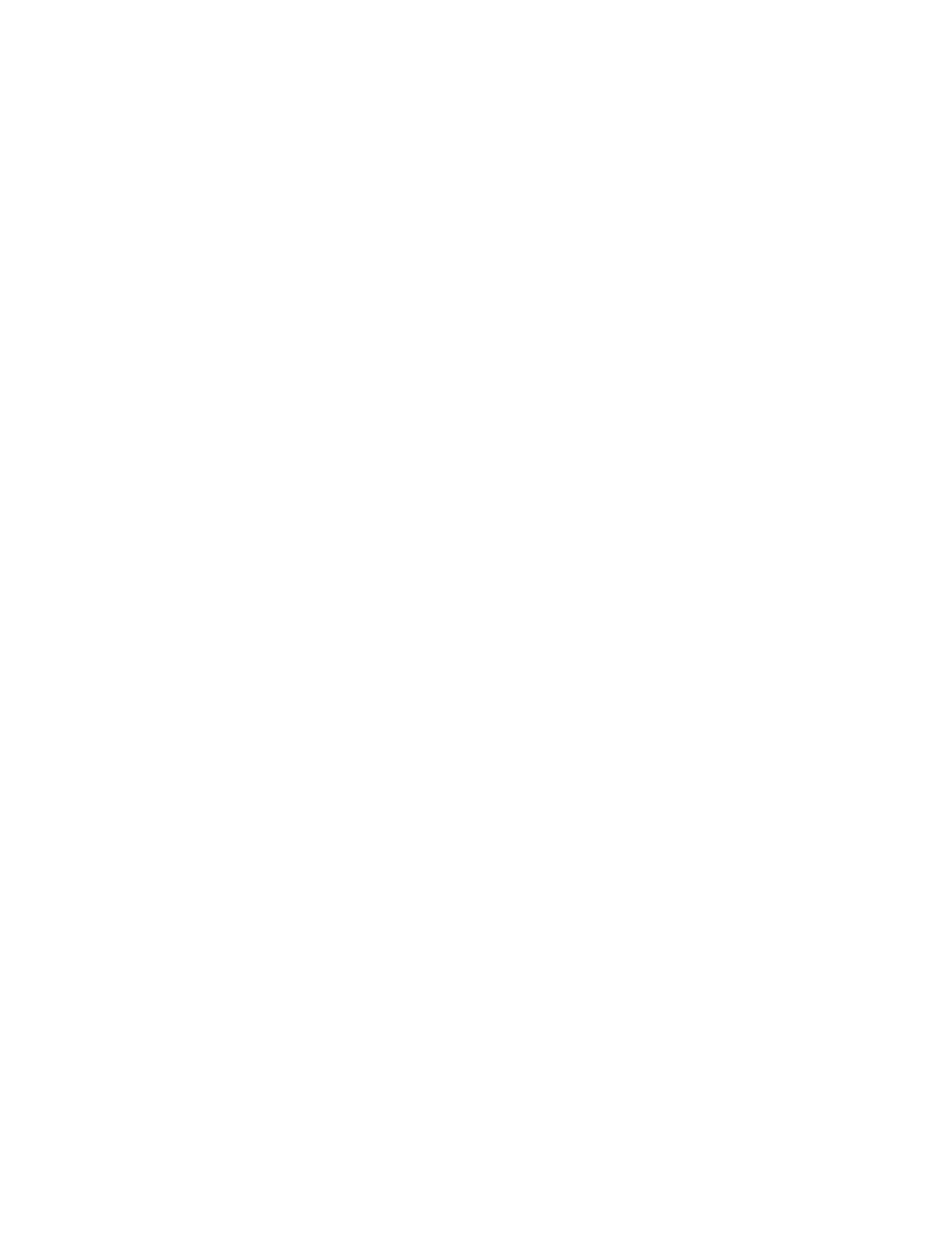
Brocade Network Advisor SAN + IP User Manual
1625
53-1002949-01
Editing a frame monitor
45
11. Click Start.
The frame monitor configuration is applied to the switches.
12. Click Close after configuration is complete (indicated by “Completed” in the Progress column).
Editing a frame monitor
1. Select Monitor > Fabric Watch > Frame Monitor.
The Frame Monitor dialog box displays.
2. Select the Switch option.
3. Expand the Products / Monitors list to display the frame monitors for each switch.
4. Select a frame monitor and click the left arrow button.
The frame monitor is removed from the switch and the Configure Monitor area is populated
with the values for that frame monitor.
5. Make changes to the monitor data in the Configure Monitor area.
6. Select one or more switches in the Products / Monitors list, and click the right arrow button to
assign the frame monitor to those switches.
If the frame monitor already exists on the switches, the frame monitor is modified. If the frame
monitor does not exist on the switch, it is added.
7. Click OK.
The Frame Monitor Configuration Status dialog box displays.
8. Click Start.
The frame monitor configuration is applied to the switches and ports.
9. Click Close after configuration is complete (indicated by “Completed” in the Progress column).
Assigning a frame monitor to a port
1. Select Monitor > Fabric Watch > Frame Monitor.
The Frame Monitor dialog box displays.
2. Select the Port option.
3. Expand the switch in the Products / Ports list.
The Monitors list displays all of the frame monitors defined for that switch.
4. Select one or more ports.
You must select only ports belonging to the same switch.
5. Select one or more frame monitors in the Monitors list.
