Enabling and disabling sim ports – Brocade Network Advisor SAN + IP User Manual v12.1.0 User Manual
Page 1655
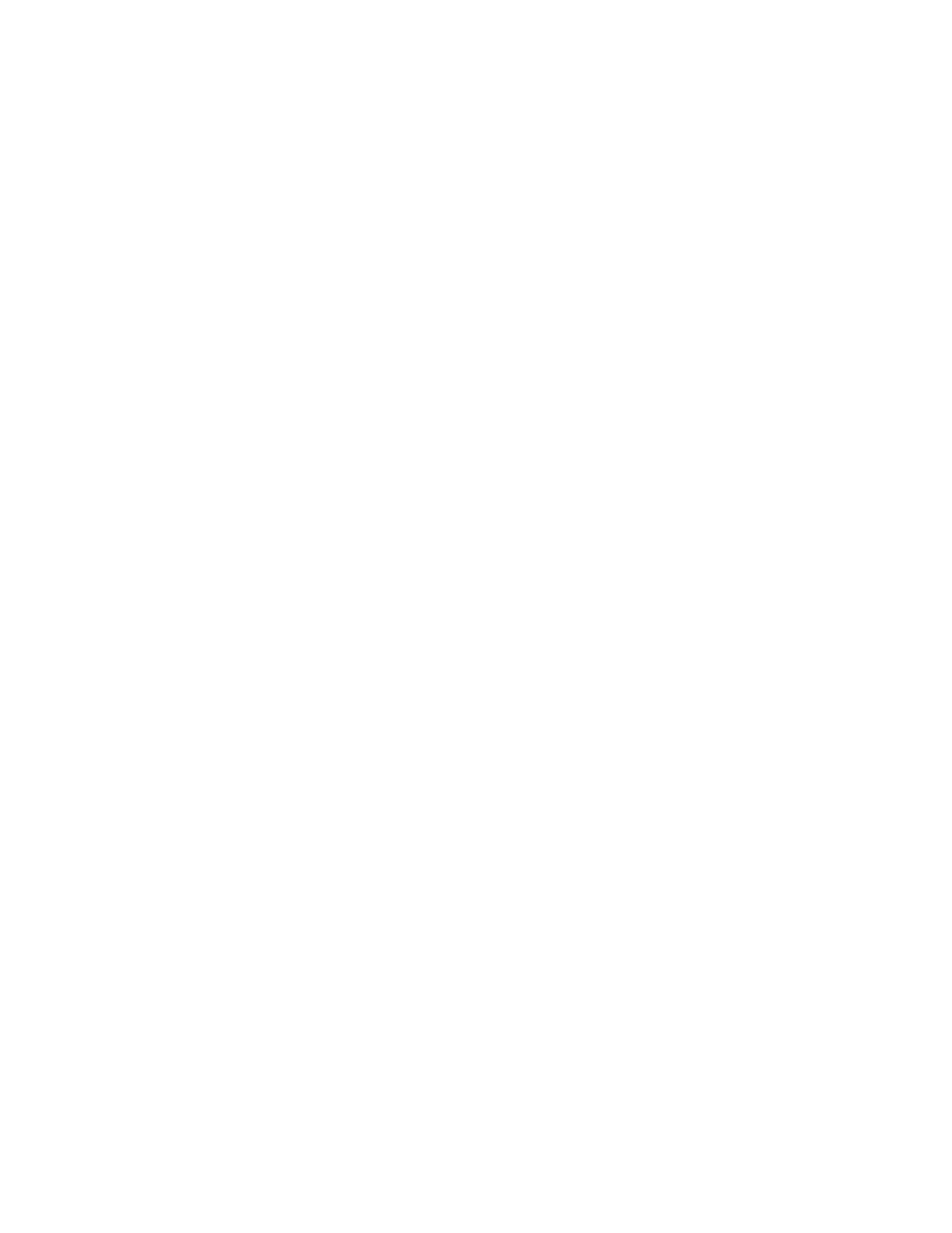
Brocade Network Advisor SAN + IP User Manual
1609
53-1002949-01
Flow Vision features
44
Prior to creating and activating flows, use the steps under
“Enabling and disabling SIM ports”
page 1609 to set the source device and destination device ports as SIM ports.
Attributes of a SIM-port are as follows:
•
Simulates an F_Port on the switch. A SIM port simulates a fabric device using the port WWN or
virtual WWN. It is added into the name server database and can be part of a zoning database
(needed for learning mode).
•
Flow Generator generates traffic matching the flow definition on the SIM port. Traffic is
generated between the local or remote ports at the speed configured on the source SIM port.
•
Supported on ASICs that support either 8- or 16-Gbps-capable Fibre Channel ports.
•
Cannot be on the base switch or an Access Gateway switch.
•
A SIM port can only be configured on a vacant F_Port (U_Port). The port has to either be in a
“port disabled” status or not connected at the time it is identified as a SIM port.
•
A SIM port cannot be configured as any of the following port types; these restrictions also apply
at the time a SIM port is enabled.
-
A port running Encryption or Compression
-
D_Port
-
EX_Port
-
F_Port Trunked
-
Fastwrite port
-
FCoE port
-
ICL port
-
L_Port
-
Mirror Port (M_Port)
-
VE_Port
-
VEX_Port
-
GigE port
•
The following features of a SIM port are persistent across a reboot:
-
Each SIM port is assigned a PID.
-
Each SIM port is assigned the Switch PWWN as its PWWN.
-
Each SIM port registers itself into Name Server database.
Enabling and disabling SIM ports
Prior to creating and activating flows using the Flow Generator feature, enable SIM port mode on
the switch ports connected to the source and destination devices for your flow. For more
information on SIM ports and SIM Port mode, refer to
To enable SIM port mode, use the following steps:
1. Select a port on the local switch for the source device in the Product List, and then select
Monitor > Fabric Vision > Flow > SIM Mode > Enable.
2. Select a SIM port on the local switch for the destination device in the Product List, and then
select Monitor > Fabric Vision > Flow > SIM Mode > Enable.
To disable SIM port mode, use the following steps:
