Brocade Network Advisor SAN + IP User Manual v12.1.0 User Manual
Page 886
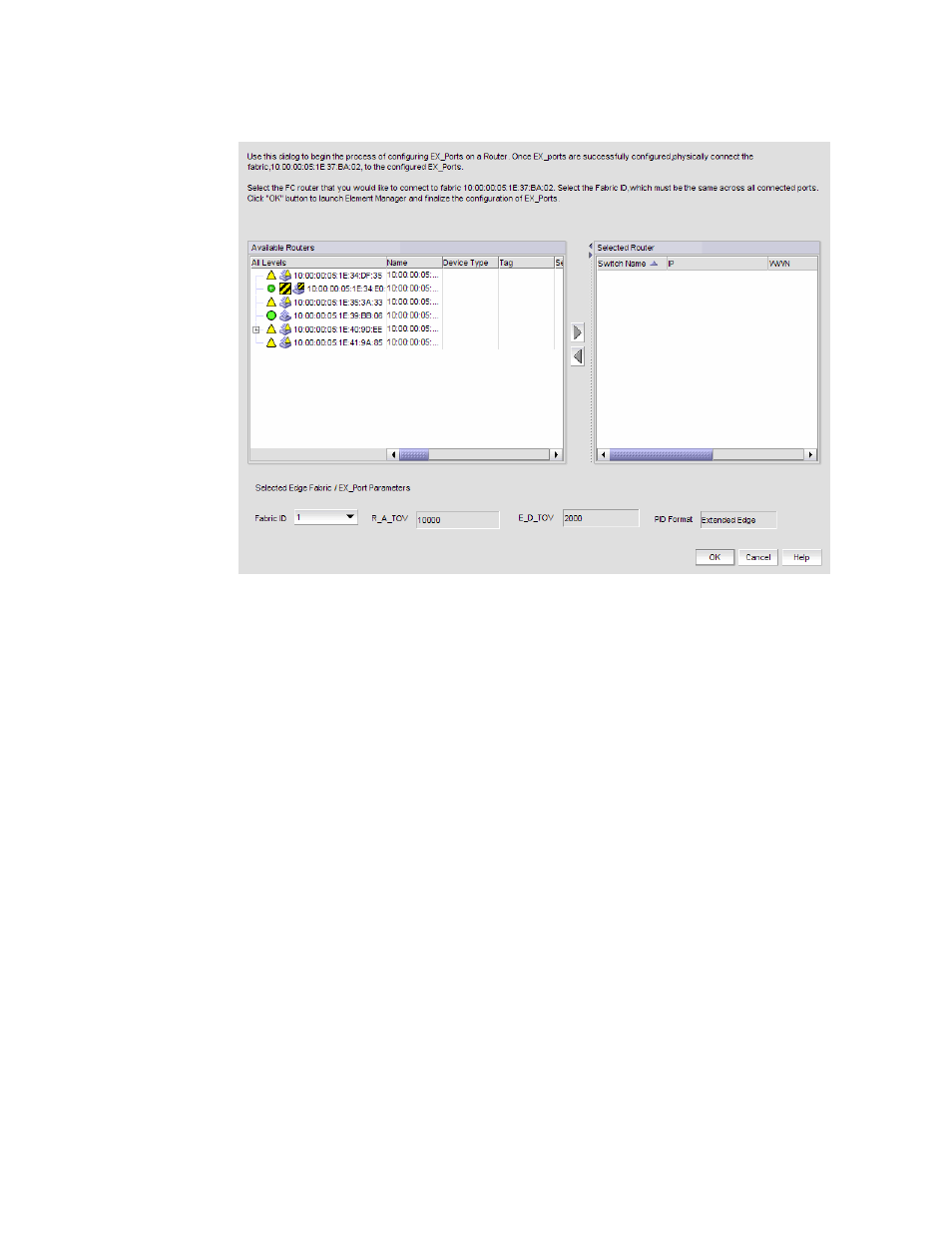
Brocade Network Advisor SAN + IP User Manual
831
53-1002949-01
Connecting edge fabrics to a backbone fabric
23
FIGURE 298
Router Configuration-Connect Edge Fabric dialog box
3. Select the FC router from the Available Routers list.
4. Click the right arrow button to move the FC router you selected to the Selected Router list.
5. Select a valid fabric ID from the Fabric ID list.
You can choose any unique fabric ID as long as it is consistent for all EX_Ports that connect to
the same edge fabric. If the edge fabric is already configured with the backbone fabric, the
Fabric ID list is disabled and populated with the pre-selected value.
6. Click OK on the Router Configuration-Connect Edge Fabric dialog box.
The Element Manager launches automatically and opens the FC Router dialog box and Port
Configuration wizard. For more information, refer to the Web Tools Administrator’s Guide.
7. Follow the instructions in the Port Configuration wizard to configure the EX_Port:
a. Select the port to be configured as an EX_Port.
b. Ensure the backbone fabric ID of the switch is the same as that of other FC routers in the
backbone fabric. The backbone fabric ID is the fabric ID that was selected in the Router
Configuration-Connect Edge Fabric dialog box.
c. Complete the wizard to configure the EX_Port.
d. Physically connect the EX_Port to the edge fabric, if it is not already connected.
8. Repeat
through
to connect a second edge fabric to the FC router, if your
configuration involves two edge fabrics.
A logical domain, or front domain, is added in the edge fabric and is given a name in the format
fcr_fd_domainID. For example, if the domain ID is 3, the name of the front domain is fcr_fd_3.
