Mouse functions for graphs – Brocade Network Advisor SAN + IP User Manual v12.1.0 User Manual
Page 1581
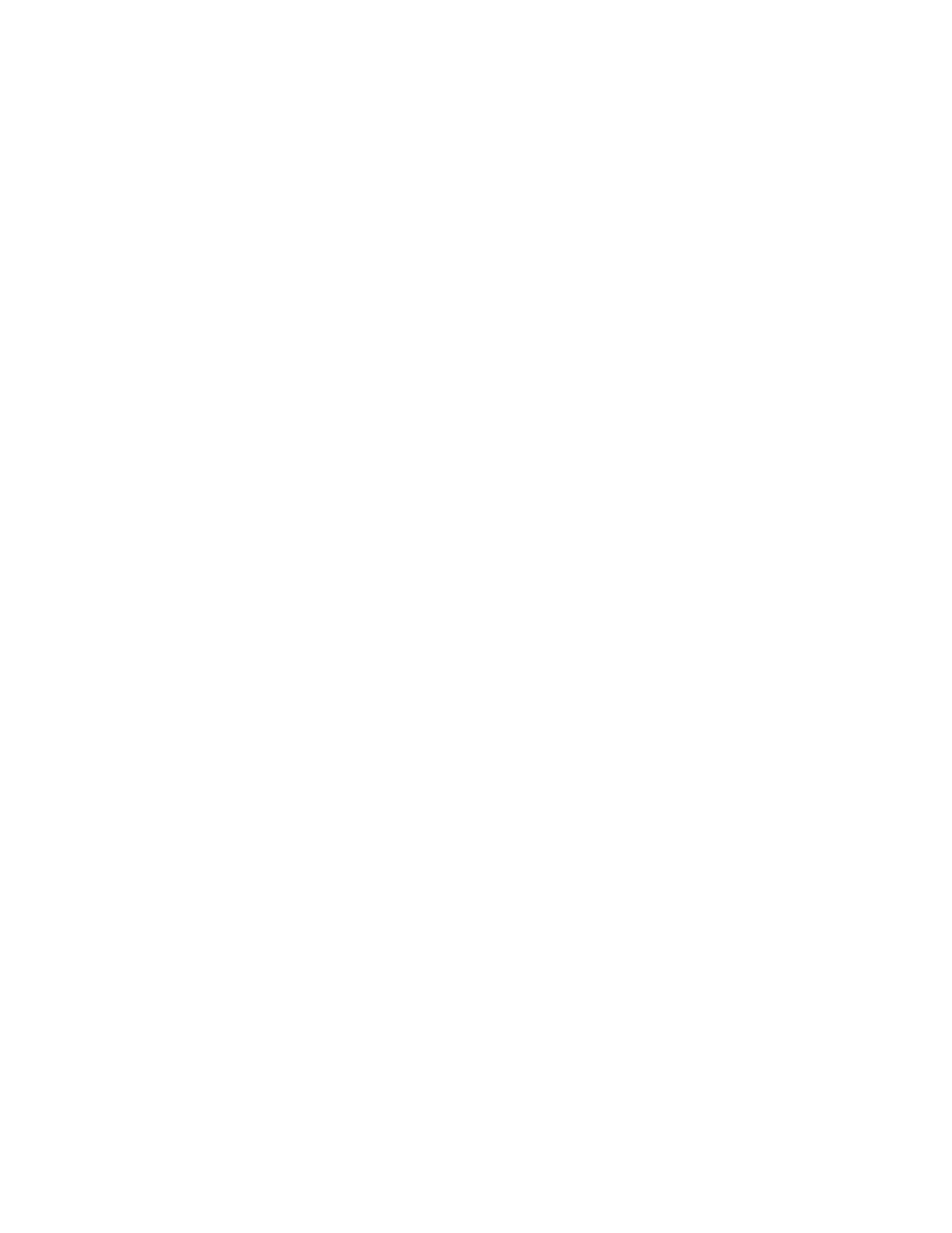
1534
Brocade Network Advisor SAN + IP User Manual
53-1002949-01
IP historical performance monitoring
43
•
Last Time Polled - The time that the collector was last polled.
When you use the Show selector to select Products, devices and ports display in a tree structure in
the left-most column. If you select a device or port, the right collectibles column lists all the
collectors that have been defined for the device or port.
If you use the Show selector to select Collectible, the left-most column shows all the collectibles
(MIB objects or SNMP Expressions) currently being collected: Select a collectible to display a tree
structure in the right column of all products and ports from which the Expression or MIB Object are
to be collected.
When a specific collectible is selected, collectible detail, error count, and error messages display in
an area below the table.
Mouse functions for graphs
The following mouse functions can be used for graphs:
•
Zoom: Use the mouse wheel to zoom in or zoom out of a graph.
•
Graph Panning: Hold down the left mouse button and move the mouse left and right to pan
through the graph.
•
Selective Zooming: Select an area that you want to zoom by holding down the right mouse
button at one edge of the area, then drag the mouse to the left or right to the other edge of the
area. The area you selected changes color. Release the right mouse button to zoom the
selected area.
•
Highlighting: Place the mouse over a data point. Information about that data point appears in a
ToolTip-like format.
•
Drag and Drop from trees: If you want to monitor additional devices on the same graph, select
the device from the device tree, then drag and drop it into the graph. You can monitor up to
twenty entries in one graph. If you drag and drop a device node, all MIB variables and
expressions collected from that device are included.
