Exporting historical performance data, Deleting a favorite graph configuration, Performance database views – Brocade Network Advisor SAN + IP User Manual v12.1.0 User Manual
Page 1524
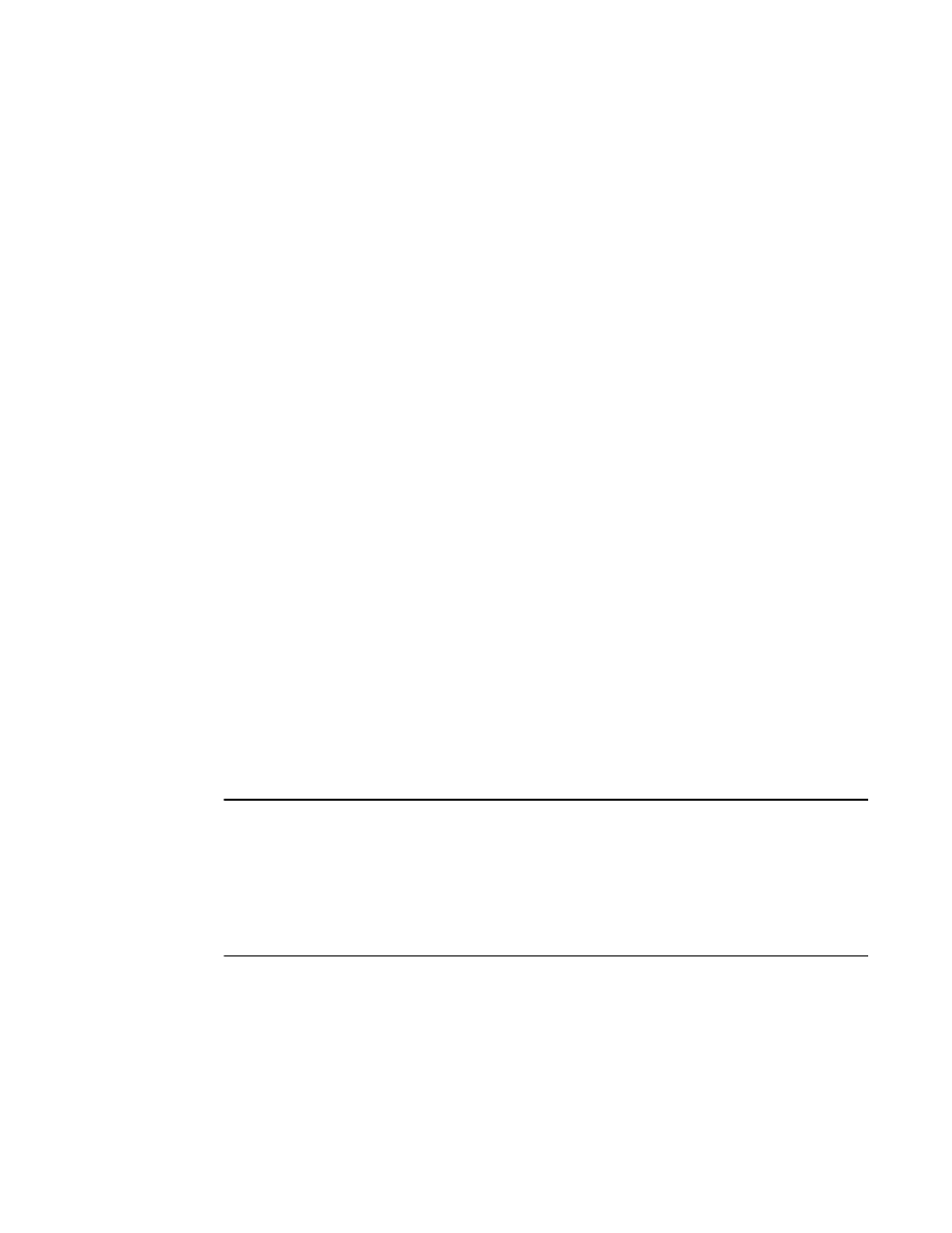
Brocade Network Advisor SAN + IP User Manual
1477
53-1002949-01
SAN historical performance data
43
Exporting historical performance data
To export historical performance data, complete the following steps.
1. Generate a performance graph.
To generate a performance graph, refer to
“Generating and saving a historical performance
2. Right-click anywhere in the graph table and select Export.
The Save to a tab delimited file dialog box displays.
3. Browse to the file location where you want to save the performance data.
4. Enter a name for the file and click Save.
Deleting a favorite graph configuration
To delete a favorite historical performance graph configuration, complete the following steps.
1. Select Monitor > Performance > Historical Graph.
The Historical Performance Graph dialog box displays.
2. Select the configuration you want to delete from the Favorites list.
You can only delete a user-defined historical performance graph. You cannot delete a default
favorite historical performance graph.
3. Click Delete.
4. Click Yes on the confirmation message.
5. Click the close button (X) to close the Historical Performance Graph dialog box.
Performance database views
The following view names are used to extract data similar to the 11.3.0 database schema from the
server with the version greater than or equal to 12.0.2.
NOTE
The FC_PORT_STATS and FCIP_STATS views definition are available under the tree view of databases
>dcmdb>Schemas>dcm>Views node hierarchy and can be extracted from the 12.0.2 database
schema from the server by the following ways:
- Search for the view definitions with the view names at
- Open the PostgreSQL user interface by double clicking on
•
FC_PORT_STATS_5MIN_INFO
•
FC_PORT_STATS_30MIN_INFO
•
FC_PORT_STATS_2HOUR_INFO
•
FC_PORT_STATS_1DAY_INFO
•
FCIP_STATS_5MIN_INFO
•
FCIP_STATS_30MIN_INFO
