Creating an extended l3 acl configuration – Brocade Network Advisor SAN + IP User Manual v12.1.0 User Manual
Page 833
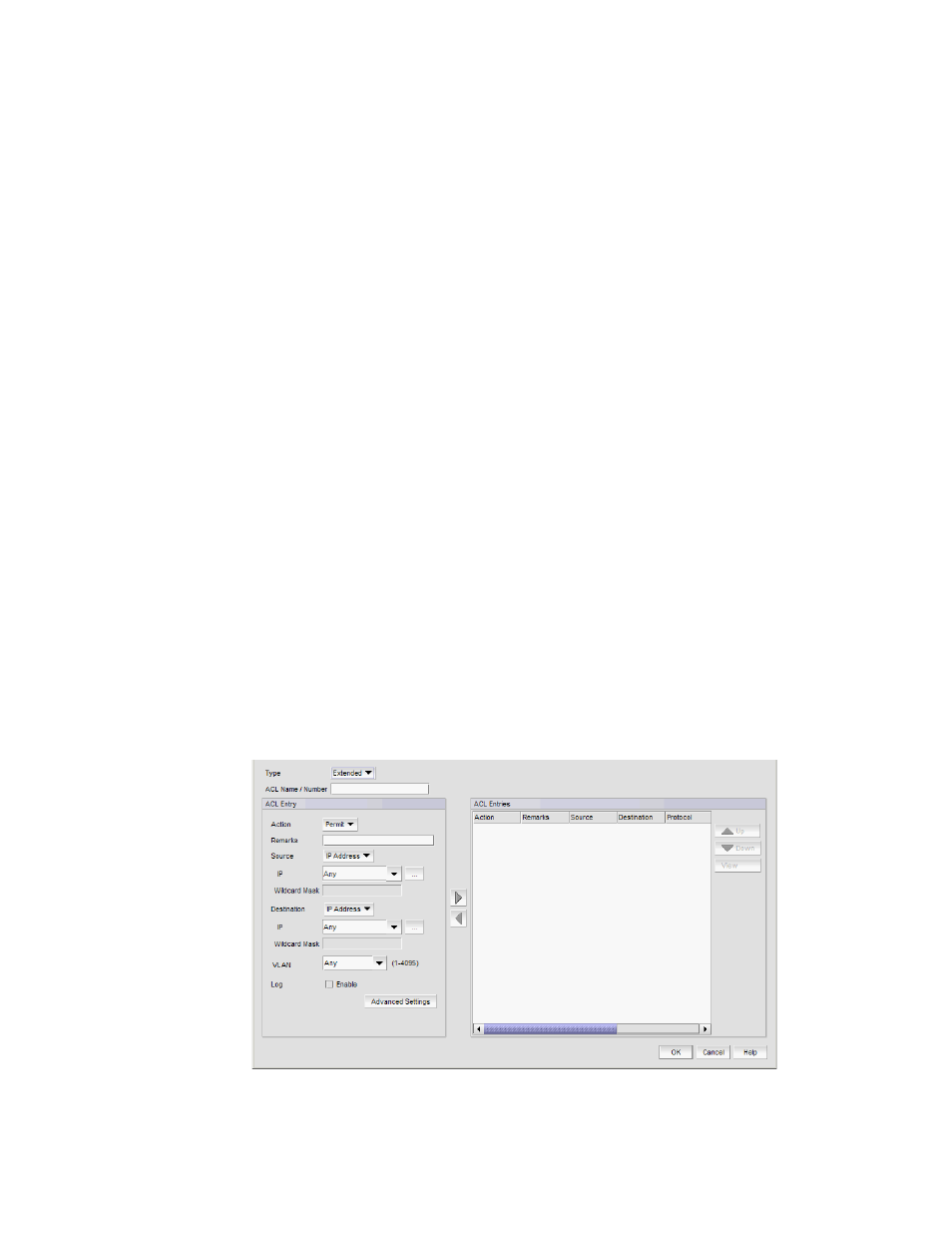
Brocade Network Advisor SAN + IP User Manual
777
53-1002949-01
Layer 3 access control list policy
22
6. To add a new rule, complete
through
The updated ACL rule displays in the ACL Entries list. To update additional rules for the same
ACL, repeat
7. To delete an existing rule, select the rule you want to delete in the ACL Entries list and click the
left arrow button.
8. Use the Up and Down arrow buttons to rearrange the ACLs in the ACL Entries list.
9. Click Close on the L3 ACL Advanced Settings dialog box to close.
10. Click OK on the Duplicate - L3 ACL Configuration dialog box.
11. To set the configuration type and operations, refer to
“Configuring the ACL configuration type
12. (Ethernet routers only) To set the hit statistics duration, refer to
13. To deploy the configuration, click OK on the Device_Name - L3 ACL Configuration dialog box.
The Deploy to Products - L3 ACL dialog box displays. To deploy the configuration, refer to
“Security configuration deployment”
Creating an extended L3 ACL configuration
To create an extended L3 ACL configuration, complete the following steps.
1. Select the device and select Configure > Security > L3 ACL > Product.
The Device_Name - L3 ACL Configuration dialog box displays.
2. Select New IPv4 from the Add list.
The Add - L3 ACL Configuration dialog box displays.
3. Select Extended from the Type list.
FIGURE 275
Add - L3 ACL Configuration (Extended) dialog box
