Look and feel customization, Setting the look and feel – Brocade Network Advisor SAN + IP User Manual v12.1.0 User Manual
Page 86
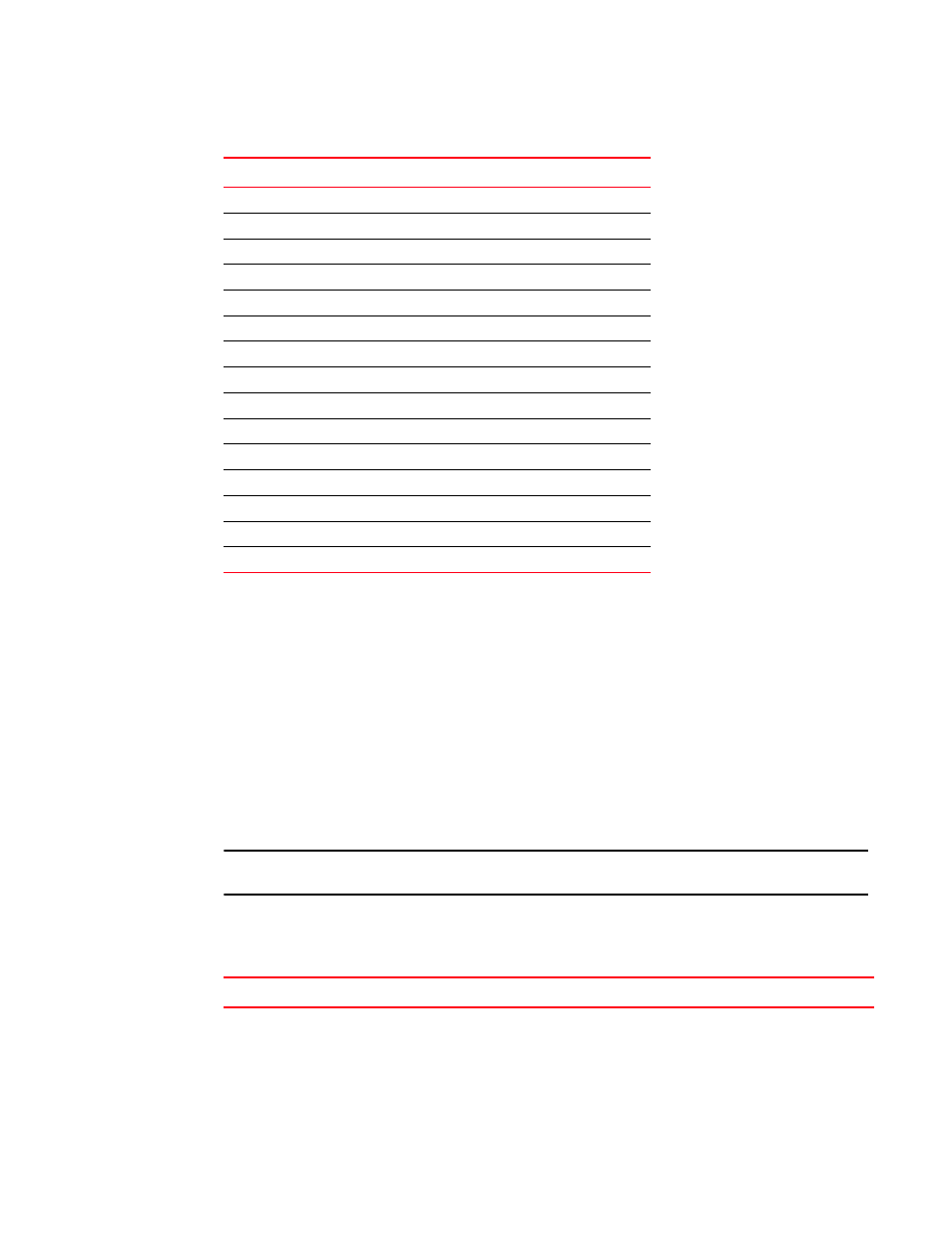
Brocade Network Advisor SAN + IP User Manual
17
53-1002949-01
Accessibility features for the Management application
1
Look and feel customization
You can configure the Management application to mimic your system settings as well as define the
size of the font.
‘Look’ refers to the appearance of graphical user interface widgets and ‘feel’ refers to the way the
widgets behave.
The Management application currently uses the ‘Management_Application Default Look and Feel’
for some of the components (for example, Layout, Minimap, and so on) and the “Java Metal Look
and Feel” for others.
Setting the look and feel
NOTE
Setting the look and feel is only supported on Windows systems.
The following table details the Management application components that change when you set the
look and feel as well as those components that do not change.
Delete Delete
Delete All
CTRL +Delete
Help F1
Internet Explorer
SHIFT + F2
Master Log
F5
FireFox
SHIFT + F1
Paste CTRL
+
V
Product List
F9
Properties Alt-Enter
Select All
CTRL + A
Show Ports
F4
SSH
Shift-F5
View Utilization
CTRL + U
Zoom In
CTRL + NumPad+
Zoom Out
CTRL + NumPad-
TABLE 7
Look and feel changes
Components Affected
Components Not Affected
All Java native components with Metal Look And Feel
are affected.
The Connectivity map does not change when devices are
present. You must change the theme using the map
display settings (View > Map Display).
TABLE 6
Keyboard shortcuts
Menu Item or Function
Keyboard Shortcut
