Modifying port vlan properties, Deleting port vlans from products, Deleting a port vlan in vlan view – Brocade Network Advisor SAN + IP User Manual v12.1.0 User Manual
Page 1360: Deleting a port vlan in product view
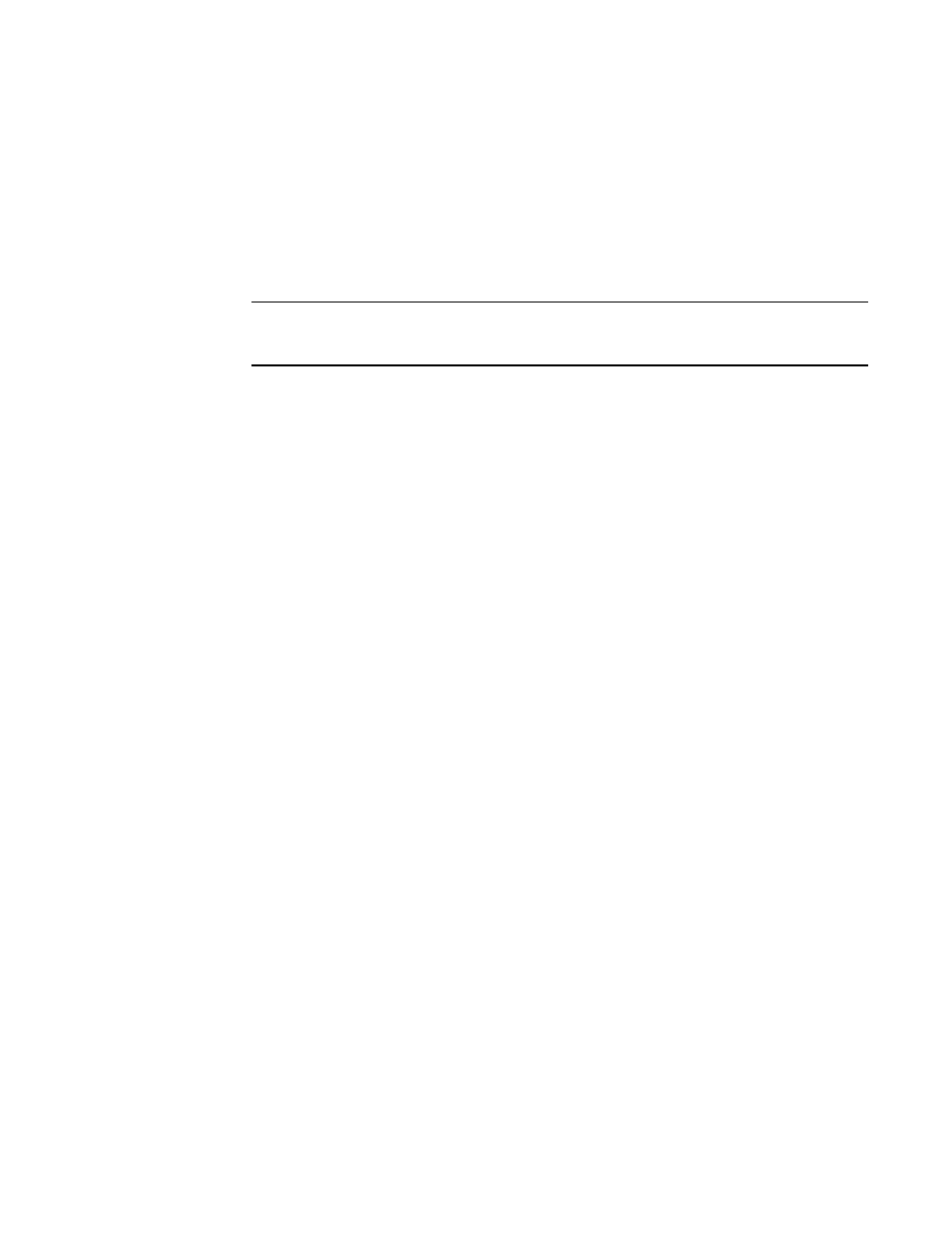
Brocade Network Advisor SAN + IP User Manual
1311
53-1002949-01
Port VLANs
36
Modifying port VLAN properties
Complete the following steps to modify port VLANs using the VLAN View tab or the Product View tab
on the Edit VLAN dialog box.
1. On the VLAN Manager dialog box, click the VLAN View or Product View tab.
2. If in the VLAN view, select and expand a VLAN entry, or if in the Product view, select and expand
a product and click the Edit button.
NOTE
When a Network OS VLAN is selected, the Name and Admin fields display. In VCS Fabric mode,
the VLAN name from the seed switch of the fabric displays.
The Ports tab of the Edit VLAN dialog box displays.
3. Select the IronWare (IOS) VLAN, Fabric OS (FOS) VLAN, or Network OS (NOS) VLAN type from
the Target Context list. You must select only one VLAN type. If multiple VLAN types are selected,
the target context becomes the default and an error message displays.
4. Modify the information detailed in
step 4
5. Click OK to save the changes.
Deleting port VLANs from products
Deleting a port VLAN removes all the interfaces on a product from that VLAN. A port VLAN can be
deleted in both the VLAN and Product views.
Deleting a port VLAN in VLAN view
1. On the VLAN Manager dialog box, select VLAN View.
2. Select the VLAN to be deleted. You can select multiple VLANs by holding down the Ctrl and
Shift keys and clicking the VLAN nodes.
3. Click Delete to launch the Deploy VLANs dialog box.
4. Deploy the VLAN configuration to the product by completing the deployment steps in
“Deploying VLAN configurations”
Once the VLAN is deployed, it is deleted from the product.
Deleting a port VLAN in Product view
1. On the VLAN Manager dialog box, select Product View.
2. Expand the product on which you want the VLAN to be deleted.
3. Select the VLAN under the product. You can select multiple VLANs by holding down the Ctrl and
Shift keys and clicking the VLAN nodes.
4. Click Delete to launch the Deploy VLANs dialog box.
5. Deploy the VLAN configuration to the product by completing the deployment steps in
“Deploying VLAN configurations”
Once the VLAN is deployed, it is deleted from the product.
