Generating san zoning reports, Generating san zoning reports 7 – Brocade Network Advisor SAN + IP User Manual v12.1.0 User Manual
Page 1898
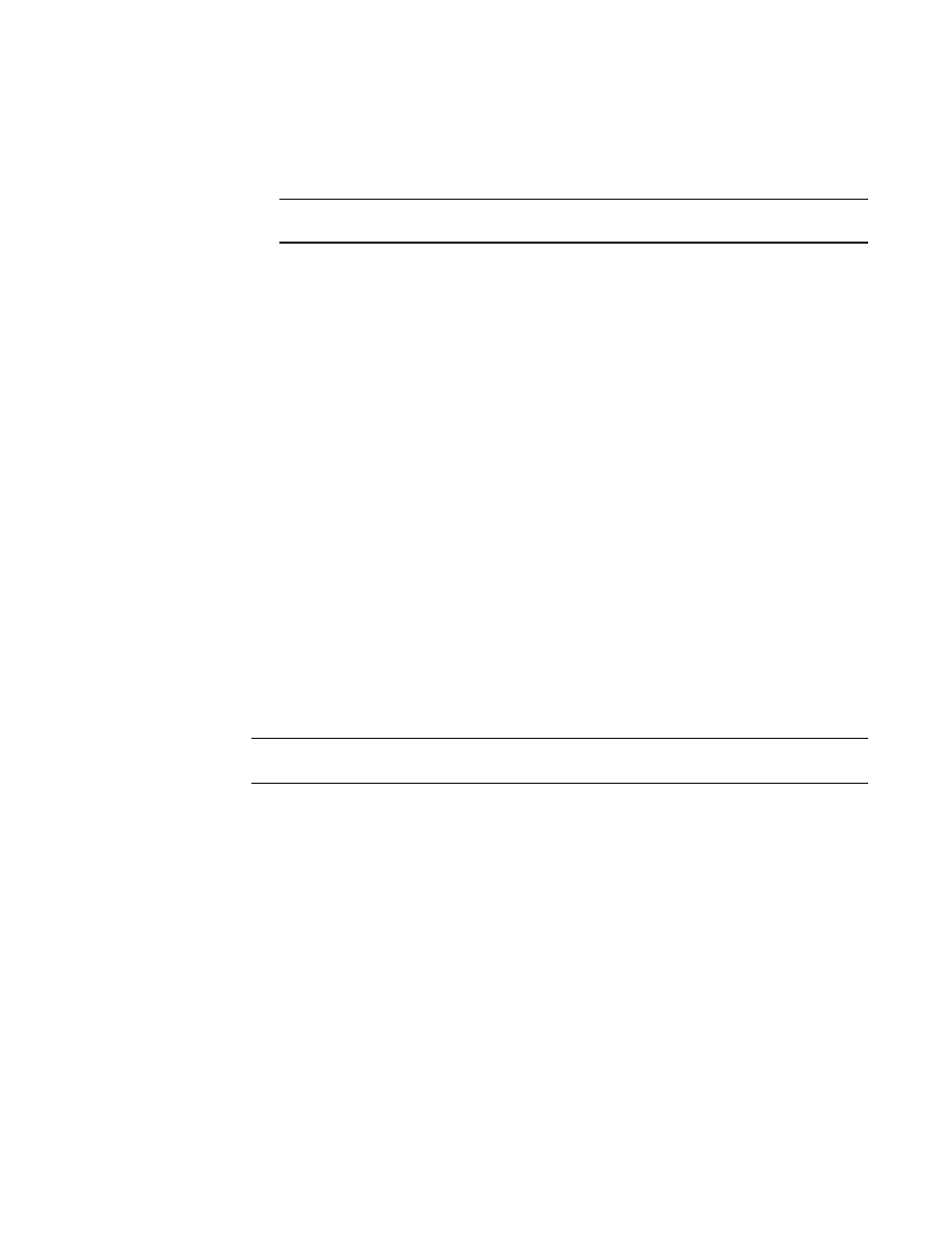
Brocade Network Advisor SAN + IP User Manual
1857
53-1002949-01
Generating SAN zoning reports
52
h. Click Apply.
The selected report automatically displays in the View Reports dialog box.
NOTE
Hyperlinks in reports are active only if the source data is available.
To print the selected report, refer to
To export the selected report, refer to
To delete the selected report, refer to
4. Click the close button (X) to close the View Reports dialog box.
5. Click the close button (X) to close the HIstorical Performance Table dialog box.
For more information about performance, refer to
Generating SAN zoning reports
The Management application enables you to generate a report for the current zone DB in the
fabric. To generate a report for the edited zone DB, you must save it to the fabric first. Make sure no
one else is making changes to the same area prior to submitting or your changes may be lost.
To generate zoning reports, complete the following steps.
1. Select Configure > Zoning or right-click the device and select Zoning.
The Zoning dialog box displays.
2. Click Report.
3. Click OK on the message.
The selected report automatically displays in the View Reports dialog box.
NOTE
Hyperlinks in reports are active only if the source data is available.
To print the selected report, refer to
To export the selected report, refer to
To delete the selected report, refer to
4. Click Close to close the View Reports dialog box.
5. Click Yes on the “are you sure you want to close” message.
